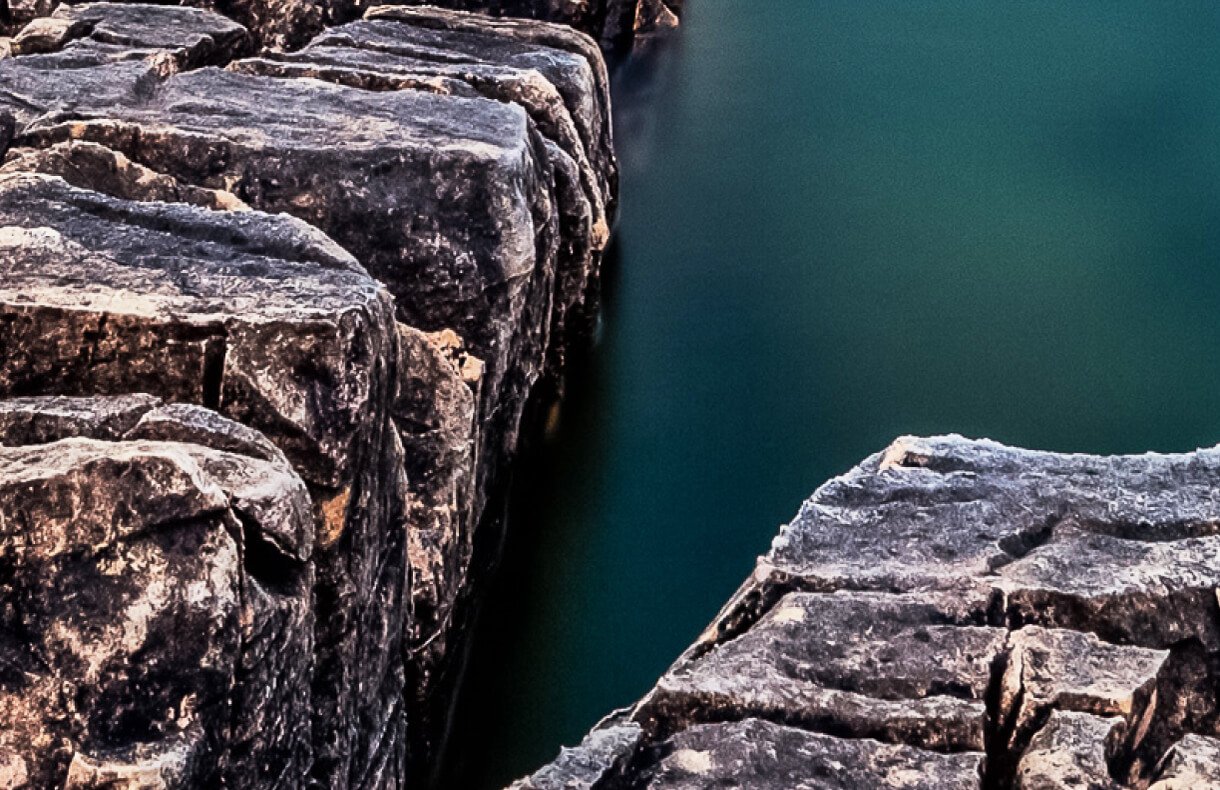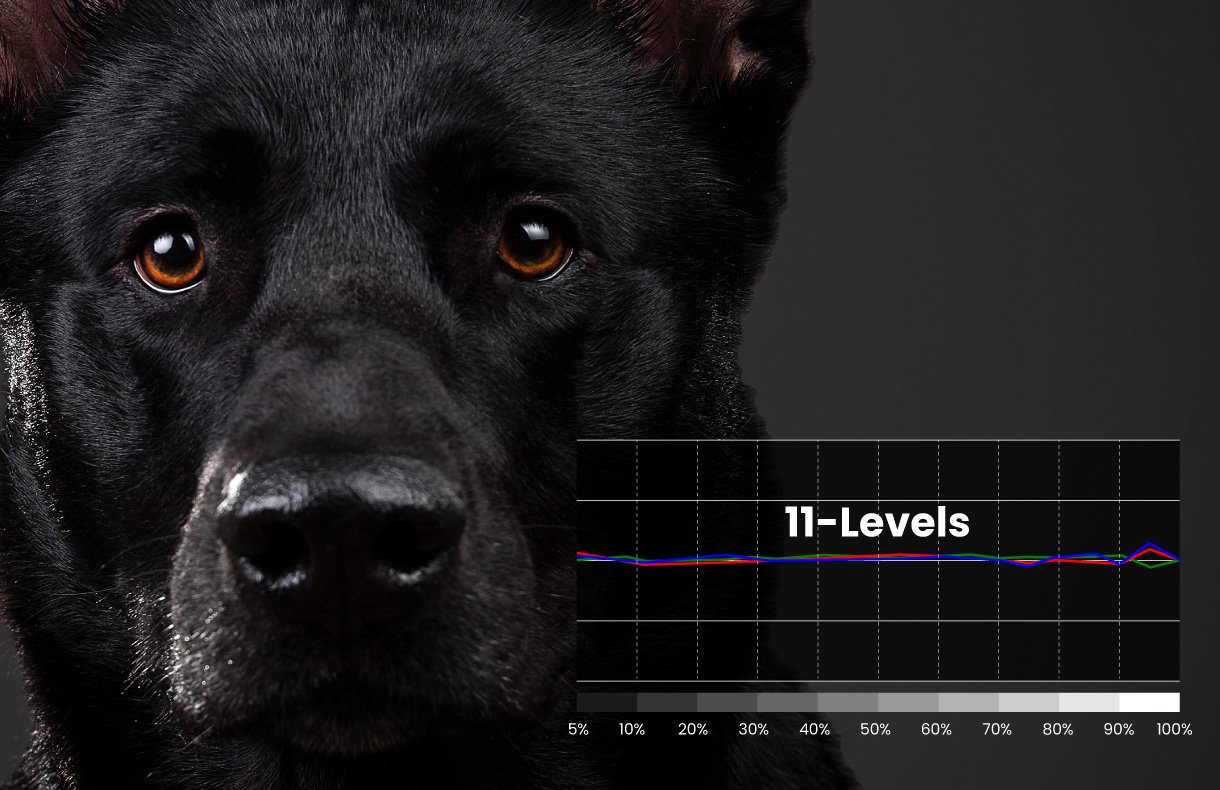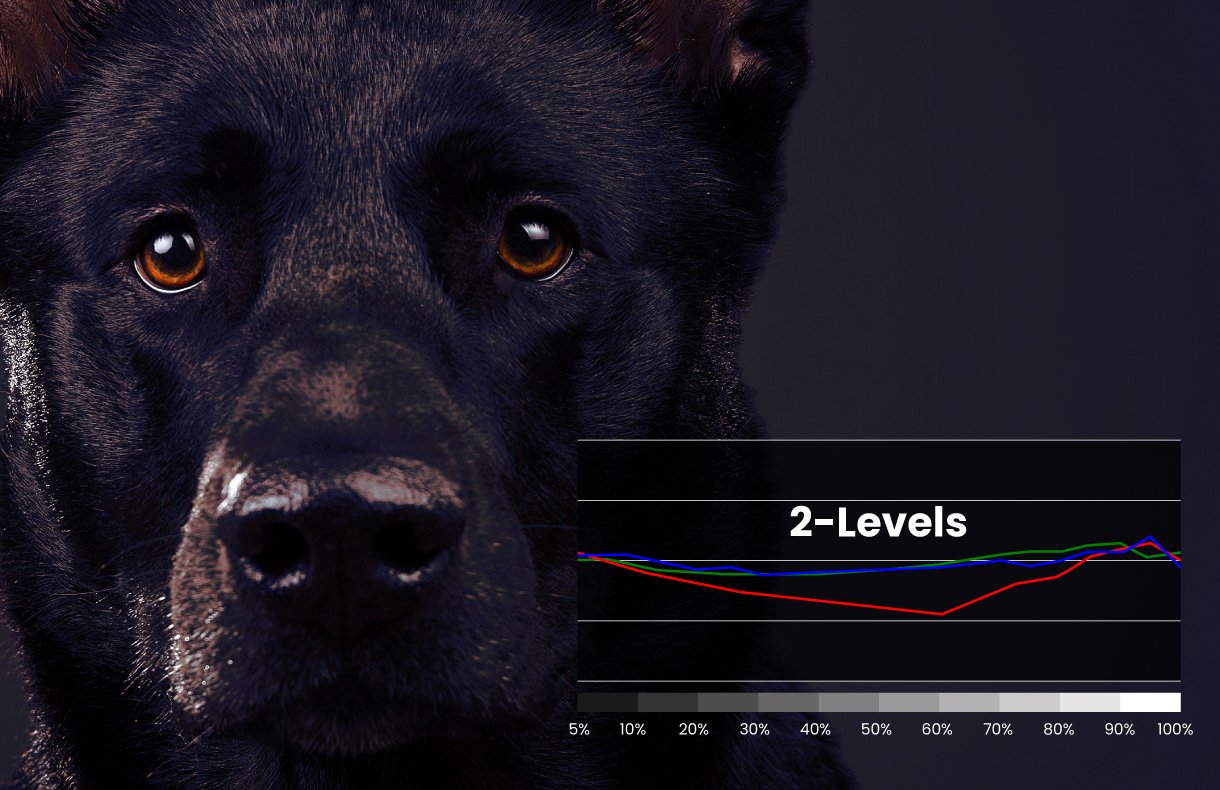HT4550i|4K 3200lm BenQ Home Cinema Projector
See Colors as Directors Envisioned in Your AV Sanctuary
Applying local contrast enhancer algorithm to divide images into 1,000+ zones, Local Contrast Enhancer analyzes each segment’s brightness and adjusts gamma independently for greater dark and bright detail definition and enriched 4K image depth.
Learn more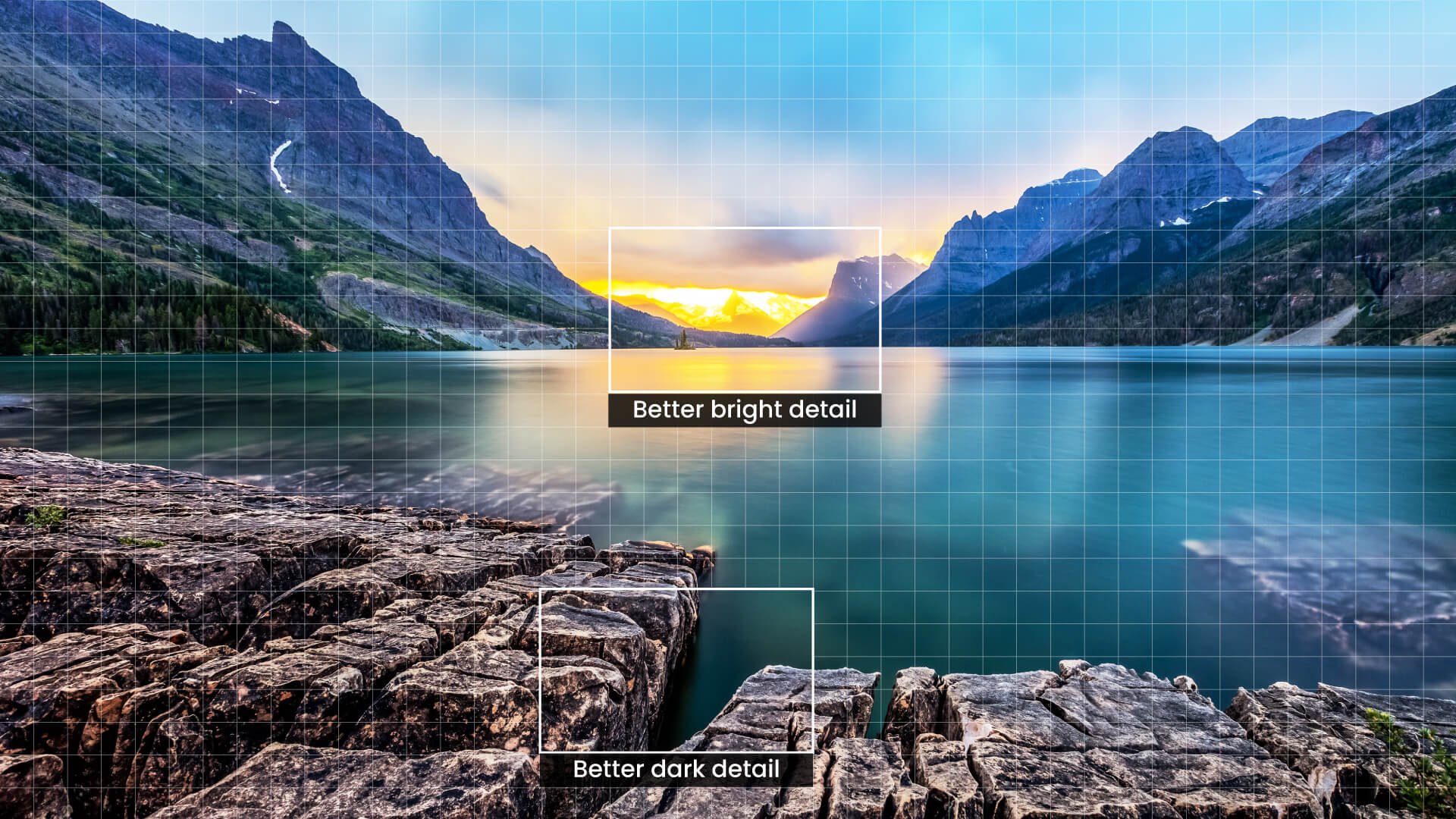
Better dark detail
Better bright detail
With Dynamic Black technology, BenQ cinema-optimized Enhanced Tone Mapping increases contrast out of accurate calculation and precise projection to preserve details in dark areas of projected images.
ON

New HDR10+ technology adds dynamic metadata to HDR10 source files, which is used to adjust and optimize each frame of the HDR video to enhance details in both bright and dark areas of HDR10+ content.
Where you can see HDR+ contentFor ultimate color accuracy, BenQ high-end cinema projectors provide advanced color temperature tuning with 11 leading levels of white balance controls between high to low brightness, enabling content fanatics to adjust the most accurate mid-tone colors.
11-Levels Color Temperature Tuning
2-Levels Color Temperature Tuning
Filmmaker Mode preserves motion cadence, cinematic color, dynamic range, and brightness that directors intended for the big screen. BenQ smart home projectors support the filmmakers’ desire for home viewers to relive majestic scenes and tender moments the way they were meant to be seen.
Most movies are shot at 24 frames per second (fps). In order to display movies exactly as directors intended, HT4550i supports 24P playback of high-definition sources at 24 fps without judder in HDR mode to preserve the purity of the original image.
Enjoy superior 4LED color volume, high contrast, saturation, and enduring colors with long 10+ year LED light source life.

Access Netflix/ Prime Video/ Disney+/ YouTube
HDR10+/ HDR10/ HLG supported
700,000+ TV shows and movies from Google Play
Google Voice search & Google Assistant enabled
HT4550i connects you to all kinds of entertainment with universal ports including dual HDMI 2.0b (HDCP 2.2), SPDIF, and eARC for 7.1 channel and Dolby Atmos audio pass through, transmitting original full-resolution audio signals to your sound system via one HDMI cable.
Learn more about eARCBlu-ray Player
Streaming Device
Game Console
Handheld Game Console
Amplifier
Soundbar/ Speaker
USB Reader
Experience top-notch cinematic visuals and smooth 17.9ms gaming at 4K@60Hz. The projector detects ALLM signals from gaming consoles, ensuring low latency settings for all game genres.

*Comments collected via post-purchase surveys.
Greg Philips
“This is an absolutely outstanding projector. The 3D capabilities are so good I would say they are better than seen in a movie theater.“
Mark Obradovich
“This seriously is the perfect projector that hit all the requirements that I was looking for. If there was one thing I wish it could have it would be the input lag performance of the X3000i.”
Joseph Hubach
“Have used for a couple of weeks now and very happy. The projector is doing a great job of games, movies, and TV.”
Brightness (ANSI lumens)
3200
2600
2200
3300
DCI-P3 Coverage
100%
100%
95%
Rec. 709 Coverage
100%
100%
100%
98%
Throw Ratio
1.15 ~ 1.50
1.52~2.45
1.13~1.47
1.13~1.47
Lens Shift Vertical
0%-60%
±50% (Motorized)
+10%
+10%
Android TV dongle
QS02, (Standard)
QS02, (Standard)
FAQs
Browse all related FAQsHow to calculate lens shift for your space?
For most BenQ projectors equipped with lens shift functionality, the range of lens shift is limited to ensure optimal image quality while adjusting the lens shift.
Does the projector support Bluetooth or Wi-Fi speakers?
No, the projector does not have the capability to transmit audio via Bluetooth or Wi-Fi. We recommend connecting your speaker directly to your playback device or connecting the projector to an audio system via ARC/eARC for improved audio quality and to avoid latency issues associated with wireless transmission.
Does the projector support full 3D formats?
Yes, the projector supports full 3D formats including Frame Sequential (PC), Frame Packing (Blu-ray), Side by side and Top & Bottom (streaming) 3D formats.
Can I turn on the Local Contrast Enhancer or MEMC while watching HDR10+ content?
When watching HDR10+ content, you cannot enable Local Contrast Enhancer (LCE) at the same time. This is because HDR10+ does not allow additional contrast enhancement functions to be enabled, as they may conflict with other contrast-enhancing algorithms. However, it is okay to enable Motion Estimation and Motion Compensation (MEMC) at the same time.
How to watch HDR10+ content?
If your player and video both support HDR10+, your projector will automatically activate when it receives an HDR10+ format through HDMI. However, if one of the player, video, or projector does not support HDR10+ format, the content will only be played in the standard HDR10 format.
Why does the 4K DLP Technology produce a slight high frequency noise?
In order to create smooth 4K resolution images, True 4K DLP Technology utilizes high speed pixel displacement and the superimposition of pixels to produce the 8.3 million pixels seen by the viewer. An end result of this process is a degree of vibration that may results in a slight or unnoticeable high-frequency noise.
How to upgrade the new firmware for better input lag of the projector?
Prepare a USB flash driver and format the USB to FAT32, download the new firmware from the BenQ website, and more. Please click and follow the instructions below, or read on to learn more about this topic.
Can Auto Color Calibration be supported under which picture modes?
Yes, theAuto Color Calibration can be supported when you switch to any of the following picture modes: Living Room / Game (FPS, RPG, SPG) / Sports / Cinema / DCI-P3 / (3D) / (HDR10) / (HDR Game) / (HLG) / User.
What type of 4K HDR signal is compatible with the projector?
The compatible resolution is 3840 x 2160 in pixels at 24/25/30/50/60 (Hz). Please click and follow the instructions below, or read on to learn more about this topic.
How do I connect a Fire Stick or Roku stick to the projector?
Plug the Fire TV / Roku Stick device into the projector's outside HDMI port, plug one end of the USB cable into your Fire TV / Roku Stick, and more. Please click and follow the instructions below, or read on to learn more about this topic.