BenQ Display ColorTalk
Ensure All Your Displays Tell Stories with Greater Consistency
Download Now See compatible OS and modelsWith Display ColorTalk, effortlessly matching the colors across your displays without needing a calibrator has become a breeze. Say goodbye to the frustration of continuously fiddling with OSD color settings and instead, focus on unleashing your creativity.
Designate the benchmark and tuning monitor, then get the binding done
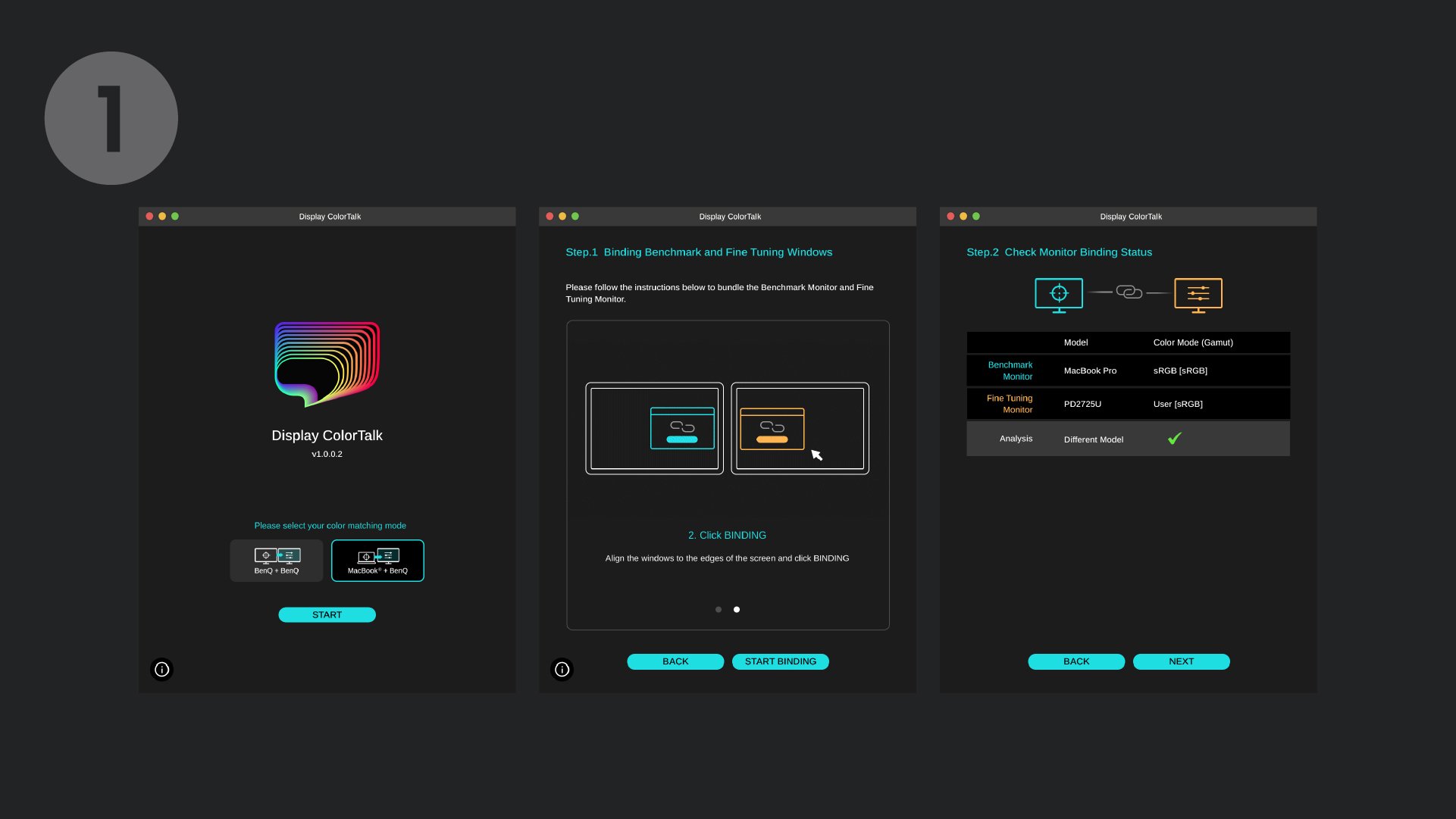
Adjust the brightness, color temperature, and colors of the tuning monitor.
*You can rotate the image and color patterns using the button in the lower-left corner of the tuning monitor window for a more intuitive comparison.
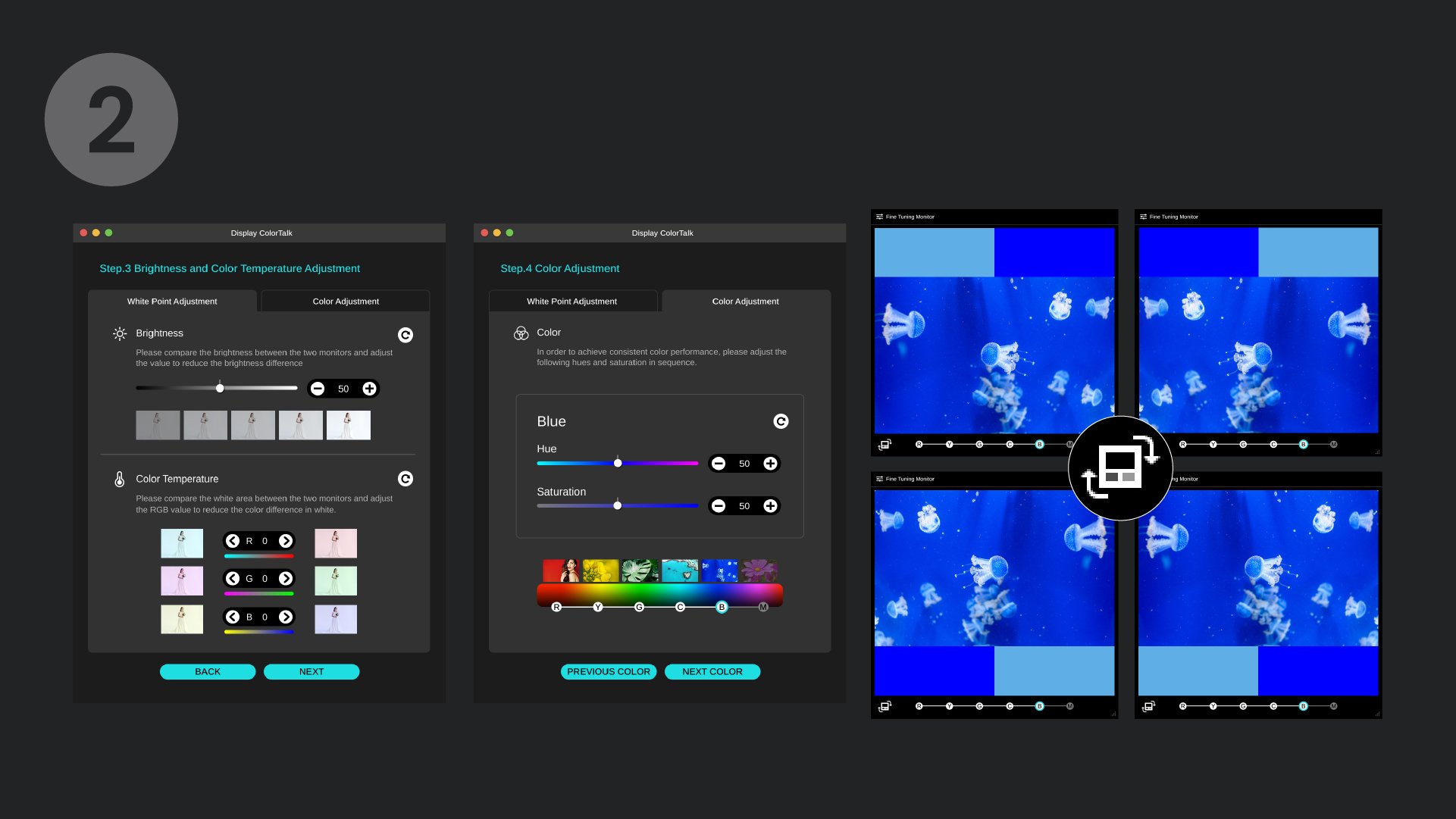
Check the final result and fine-tune the colors if needed
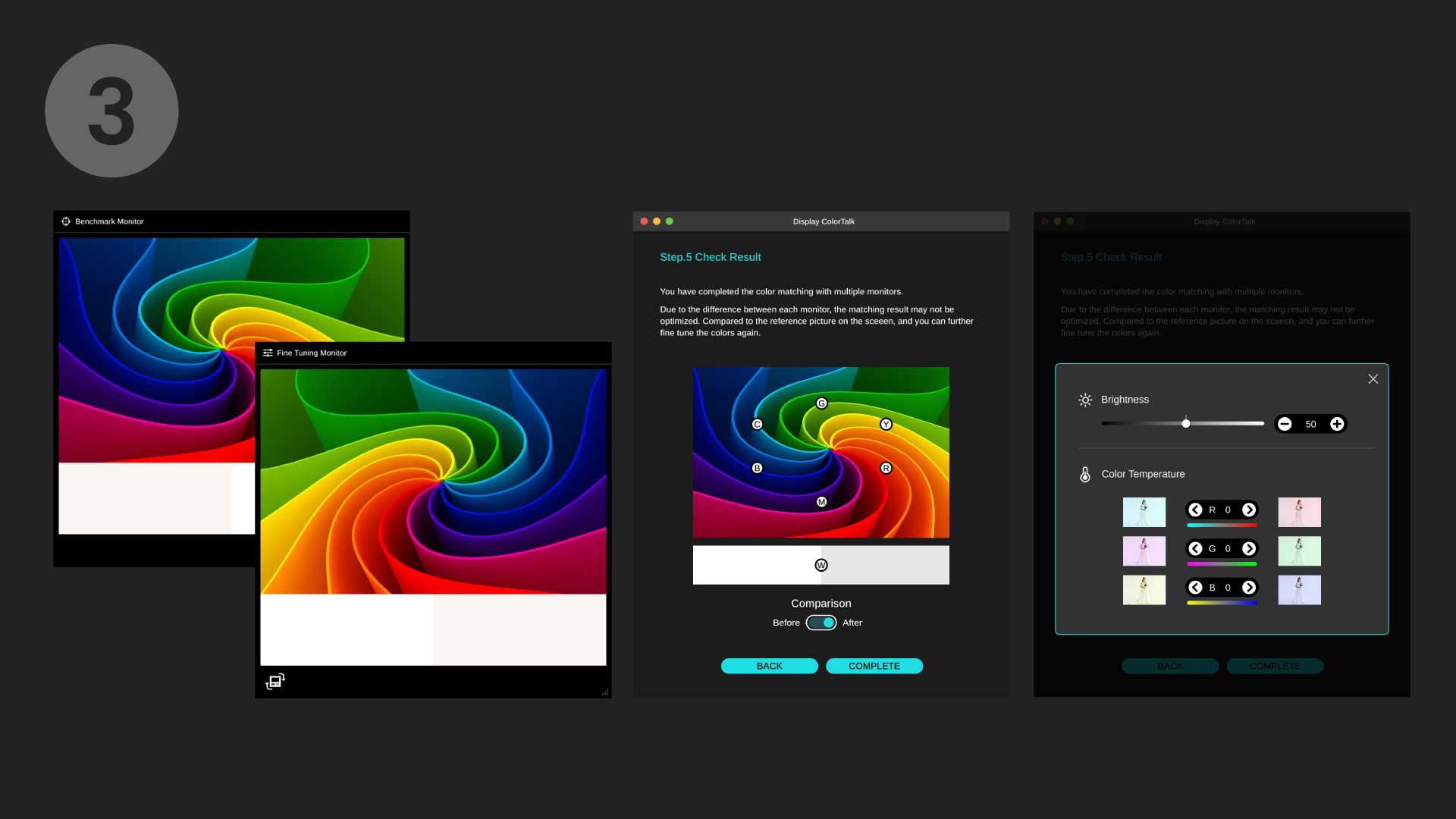
FAQs
Browse all related FAQsDo I need a calibrator when using Display ColorTalk?
No, you don't need a calibrator when using Display ColorTalk to match colors across displays. Display ColorTalk allows users to duplicate colors from the benchmark display and apply them to a second display based on their visual perception.
Is Display ColorTalk compatible with all BenQ monitors?
Display ColorTalk only provides services to the DesignVue series so far.
What does Display ColorTalk offer for creative professionals? How can I use Display ColorTalk to match colors on my displays?
Display ColorTalk offers an intuitive interface that allows creative professionals to seamlessly match the colors of two displays. Whether you are working with a MacBook display and a single monitor or extending across two monitors, this tool simplifies the process.
Why I cannot successfully designate the benchmark and tuning monitor when matching colors across multiple monitors?
Please click and follow the instructions in the video below. For Apple Silicon M1/M2 Pro, M1/M2 Max, and M1/M2 Ultra-based devices please check "0:44" for the binding instructions of M1/M2-based devices.
Is Display ColorTalk supported on Apple M1/M2?
Display ColorTalk currently supports Apple Silicon, including the M1 and M2 chips. However, the feature for matching colors across multiple monitors is only applicable to devices with M1/M2 Pro, M1/M2 Max, and M1/M2 Ultra chips, as Apple Silicon M1 and M2 chips natively support only one external display. This feature is not available for M1 and M2-based devices that do not fall under the specified categories.
Why do the colors still look not the same between my MacBook and BenQ monitor after using Display ColorTalk to match the colors?
The perceived differences in color between your MacBook and BenQ monitor, even after utilizing Display ColorTalk for color matching, could be attributed to various factors such as the glossy or non-glossy nature of the screens, brightness limitations, or variances in native color gamut coverage between the two devices.
How to make sure I’m using the latest version?
Please turn on "auto update" in settings so it will check for updates automatically.
What is the required OS to install the Display ColorTalk?
https://www.benq.com/en-us/support/downloads-faq/products/monitor/display-colortalk/software-driver.html
What will happen when Display ColorTalk is not compatible with the monitor?
Display ColorTalk can only work on compatible models. If the monitor is not supported, users cannot successfully designate the benchmark and tuning monitor.
Where can I download Display ColorTalk?
https://www.benq.com/en-us/support/downloads-faq/products/monitor/display-colortalk/software-driver.html