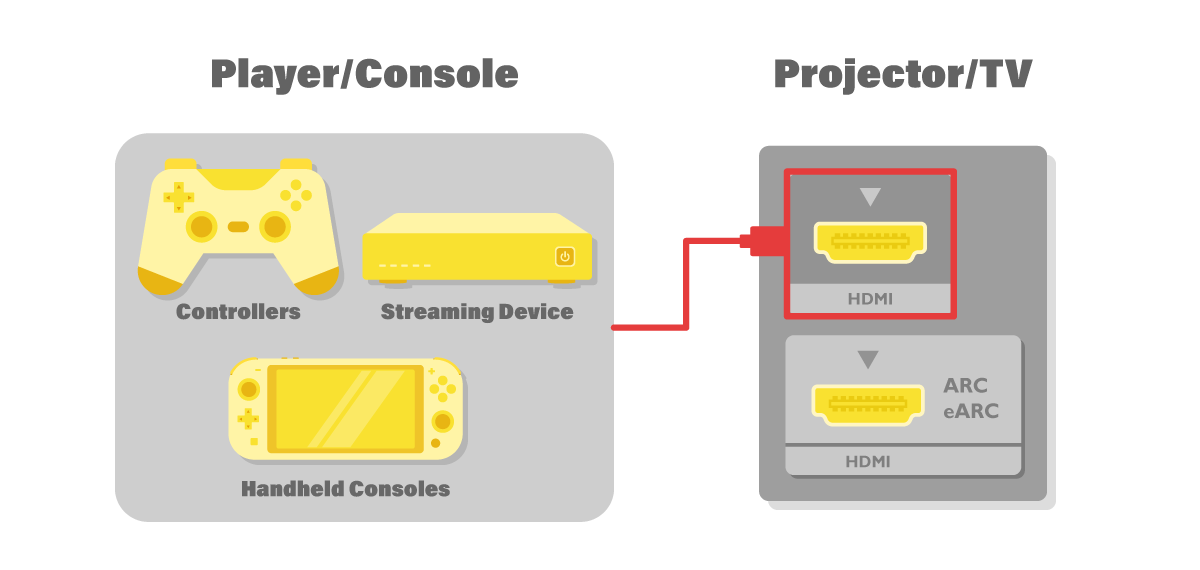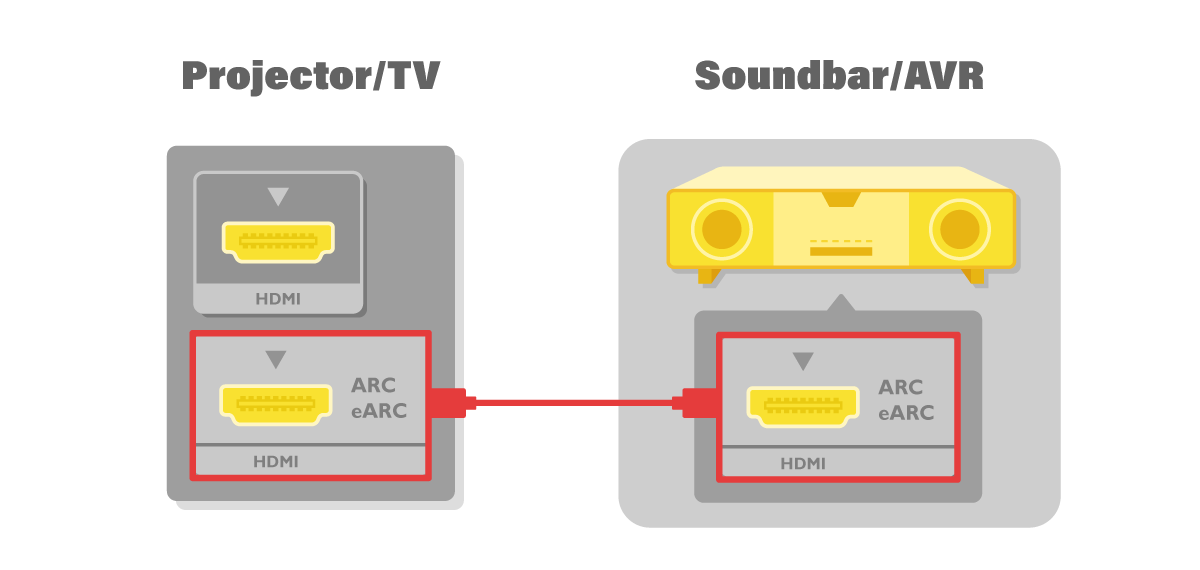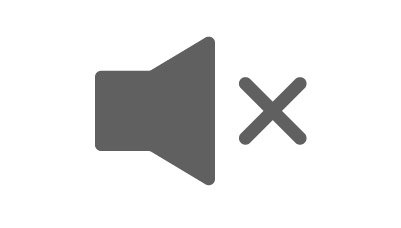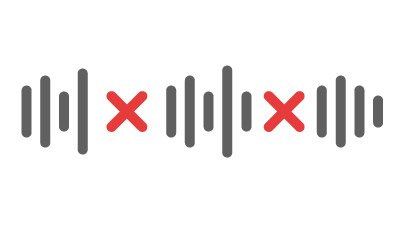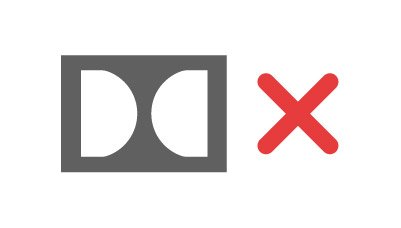With the boom in flat screen TVs, high-performance projectors, and home audio equipment, the electronics needed to create home theaters with large screens and powerful speakers have become both affordable and readily available for casual streamers and film enthusiasts alike. Learning to set up may seem hard at first, but one key thing that these newcomers might not know is that their TVs and projectors may already be equipped with the feature that will make creating their own home theater an even smoother and more straightforward process, and by that, we are talking ARC.