Search history
Clear
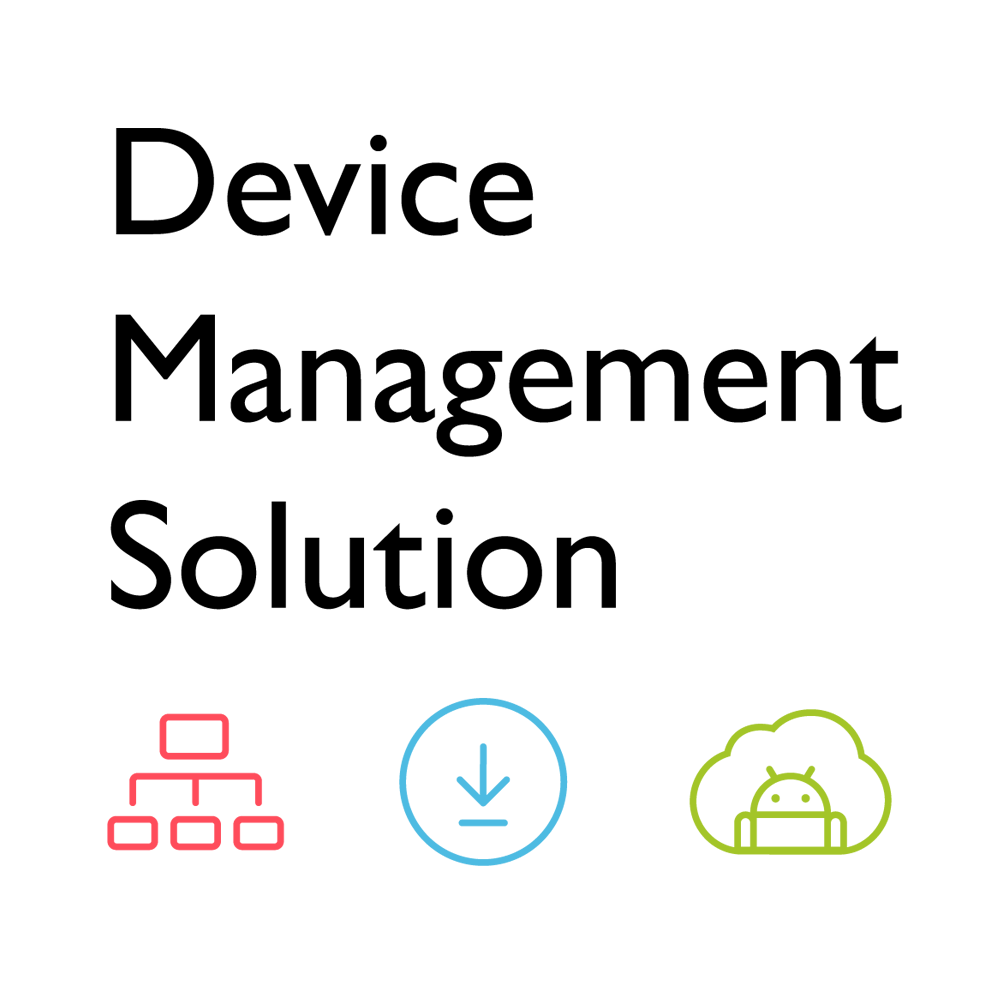
DMS (Device Management Solution)
Manage and control all your BenQ devices from one place
Application
 How do I add a device by using unique ID for DMS Cloud?
How do I add a device by using unique ID for DMS Cloud?

A device must be added first in order to remotely monitor, control, and configure devices individually or as groups. Please follow the demo video to add a device using unique ID for DMS Cloud.
Learn more
 How do I add a device by using QR code for DMS Cloud?
How do I add a device by using QR code for DMS Cloud?

A device must be added first in order to remotely monitor, control, and configure devices individually or as groups. Please follow the demo video to add device using QR code for DMS Cloud.
Learn more
 How do I use DMS Cloud to control the device remotely?
How do I use DMS Cloud to control the device remotely?

Devices can be controlled remotely in DMS Cloud. Please follow the demo video for detail steps.
Learn more
 Why does it show "Display ID is invalid" when I tried to register EasySetting with my device?
Why does it show "Display ID is invalid" when I tried to register EasySetting with my device?

Please make sure to check the followings:
(1) Is the network working properly? Make sure to use LAN instead of Wi-Fi for internet access.
(2) Make sure EasySetting whitelist is set up already. Learn more
(1) Is the network working properly? Make sure to use LAN instead of Wi-Fi for internet access.
(2) Make sure EasySetting whitelist is set up already. Learn more
 Where can I download InstaShare App for Android/iOS/Windows/MAC OS?
Where can I download InstaShare App for Android/iOS/Windows/MAC OS?

Please refer to the following download sites for the app:
- Android phone/tablet: Search for "InstaShare" in Google Play and download the app.
- iOS phone/tablet: Search for "InstaShare" in the App Store and download the app.
- Windows/MAC: Follow the below steps to download the app from IFP:
(1) Ensure both IFP and PC are connected to the same network.
(2) Open IFP InstaShare app.
(3) Follow InstaShare instructions to download the app.
- Android phone/tablet: Search for "InstaShare" in Google Play and download the app.
- iOS phone/tablet: Search for "InstaShare" in the App Store and download the app.
- Windows/MAC: Follow the below steps to download the app from IFP:
(1) Ensure both IFP and PC are connected to the same network.
(2) Open IFP InstaShare app.
(3) Follow InstaShare instructions to download the app.
 How do I connect with InstaShare?
How do I connect with InstaShare?

InstaShare software is designed to allow seamless wireless presentation and collaboration, utilising smooth streaming of both audio files and Full HD videos.
Users can also mirror and control all digital content across their devices including BenQ IFPs, PCs, tablets, and smartphones, empowering contributors to enrich their sessions with a variety of multimedia resources.
Here is the step by step tutorial for connecting your device with InstaShare.
Learn more
 How to bind/unbind with BenQ Service (DMS, AMS and Broadcast)?
How to bind/unbind with BenQ Service (DMS, AMS and Broadcast)?

BenQ provides Device Management Solution (DMS), Account Management System (AMS) and X-Sign Broadcast for BenQ public display products. This video will guide you how to bind and unbind the service from the device.
Learn more
 How to manage groups in BenQ DMS (Device Management Solution)?
How to manage groups in BenQ DMS (Device Management Solution)?

 How to unbind a display from BenQ DMS (Device Management Solution)?
How to unbind a display from BenQ DMS (Device Management Solution)?

BenQ DMS (Device Management Solution), combined with DMS Cloud and DMS Local, featuring leading technologies and intuitive interface, is your ultimate solution for device management.
This video will guide you on how to unbind a display from DMS. Link Learn more
This video will guide you on how to unbind a display from DMS. Link Learn more
Further Query
 Why isn't "Display ID" shown on the device?
Why isn't "Display ID" shown on the device?

"Display ID" will not be shown if the network is not available. Please make sure your device is successfully connected to the Internet.
Learn more
 What should I do if I added my IFP to the X-Sign broadcast again but X-Sign Broadcast had already been bound?
What should I do if I added my IFP to the X-Sign broadcast again but X-Sign Broadcast had already been bound?

(1) Log in to X-Sign broadcast with your admin account and find the IFP to update it to the latest version (V2.3).
(2) Delete the duplicate IFP that shows as online.
(3) The offline IFP will go online and take effect, and the cross-service binding mechanism will activate as well.
(2) Delete the duplicate IFP that shows as online.
(3) The offline IFP will go online and take effect, and the cross-service binding mechanism will activate as well.
 Why is my device still showing as "offline" after updating to X-Sign Broadcast V2.3?
Why is my device still showing as "offline" after updating to X-Sign Broadcast V2.3?

(1) Log in to X-Sign Broadcast with your admin account and find the IFP then remove it.
(2) Log in to DMS Cloud with your admin account, find the IFP and remove it.
(3) Re-bind the IFP with the DMS Client app.
(2) Log in to DMS Cloud with your admin account, find the IFP and remove it.
(3) Re-bind the IFP with the DMS Client app.
 Why can't my device be bound to another admin account and is still showing as bound to the previous admin account?
Why can't my device be bound to another admin account and is still showing as bound to the previous admin account?

(1) Login to your AMS Web using the admin account, then find the IFP and remove it.
(2) Login to your DMS Cloud with the admin account, then find the IFP and remove it.
(3) Do a factory reset on the IFP.
(4) Re-bind the IFP with the DMS Client app.
(5) Add the IFP to the AMS service again.
(6) Enable the AMS service on the IFP.
(2) Login to your DMS Cloud with the admin account, then find the IFP and remove it.
(3) Do a factory reset on the IFP.
(4) Re-bind the IFP with the DMS Client app.
(5) Add the IFP to the AMS service again.
(6) Enable the AMS service on the IFP.
 How do I add a device by using unique ID for DMS Cloud?
How do I add a device by using unique ID for DMS Cloud?

A device must be added first in order to remotely monitor, control, and configure devices individually or as groups. Please follow the demo video to add a device using unique ID for DMS Cloud.
Learn more
 How do I add a device by using QR code for DMS Cloud?
How do I add a device by using QR code for DMS Cloud?

A device must be added first in order to remotely monitor, control, and configure devices individually or as groups. Please follow the demo video to add device using QR code for DMS Cloud.
Learn more
 How do I use DMS Cloud to control the device remotely?
How do I use DMS Cloud to control the device remotely?

Devices can be controlled remotely in DMS Cloud. Please follow the demo video for detail steps.
Learn more
 Why does it show "Display ID is invalid" when I tried to register EasySetting with my device?
Why does it show "Display ID is invalid" when I tried to register EasySetting with my device?

Please make sure to check the followings:
(1) Is the network working properly? Make sure to use LAN instead of Wi-Fi for internet access.
(2) Make sure EasySetting whitelist is set up already. Learn more
(1) Is the network working properly? Make sure to use LAN instead of Wi-Fi for internet access.
(2) Make sure EasySetting whitelist is set up already. Learn more
 Where can I download InstaShare App for Android/iOS/Windows/MAC OS?
Where can I download InstaShare App for Android/iOS/Windows/MAC OS?

Please refer to the following download sites for the app:
- Android phone/tablet: Search for "InstaShare" in Google Play and download the app.
- iOS phone/tablet: Search for "InstaShare" in the App Store and download the app.
- Windows/MAC: Follow the below steps to download the app from IFP:
(1) Ensure both IFP and PC are connected to the same network.
(2) Open IFP InstaShare app.
(3) Follow InstaShare instructions to download the app.
- Android phone/tablet: Search for "InstaShare" in Google Play and download the app.
- iOS phone/tablet: Search for "InstaShare" in the App Store and download the app.
- Windows/MAC: Follow the below steps to download the app from IFP:
(1) Ensure both IFP and PC are connected to the same network.
(2) Open IFP InstaShare app.
(3) Follow InstaShare instructions to download the app.
 How do I connect with InstaShare?
How do I connect with InstaShare?

InstaShare software is designed to allow seamless wireless presentation and collaboration, utilising smooth streaming of both audio files and Full HD videos.
Users can also mirror and control all digital content across their devices including BenQ IFPs, PCs, tablets, and smartphones, empowering contributors to enrich their sessions with a variety of multimedia resources.
Here is the step by step tutorial for connecting your device with InstaShare.
Learn more
 How to bind/unbind with BenQ Service (DMS, AMS and Broadcast)?
How to bind/unbind with BenQ Service (DMS, AMS and Broadcast)?

BenQ provides Device Management Solution (DMS), Account Management System (AMS) and X-Sign Broadcast for BenQ public display products. This video will guide you how to bind and unbind the service from the device.
Learn more
 How to manage groups in BenQ DMS (Device Management Solution)?
How to manage groups in BenQ DMS (Device Management Solution)?

 How to unbind a display from BenQ DMS (Device Management Solution)?
How to unbind a display from BenQ DMS (Device Management Solution)?

BenQ DMS (Device Management Solution), combined with DMS Cloud and DMS Local, featuring leading technologies and intuitive interface, is your ultimate solution for device management.
This video will guide you on how to unbind a display from DMS. Link Learn more
This video will guide you on how to unbind a display from DMS. Link Learn more