Search history
Clear
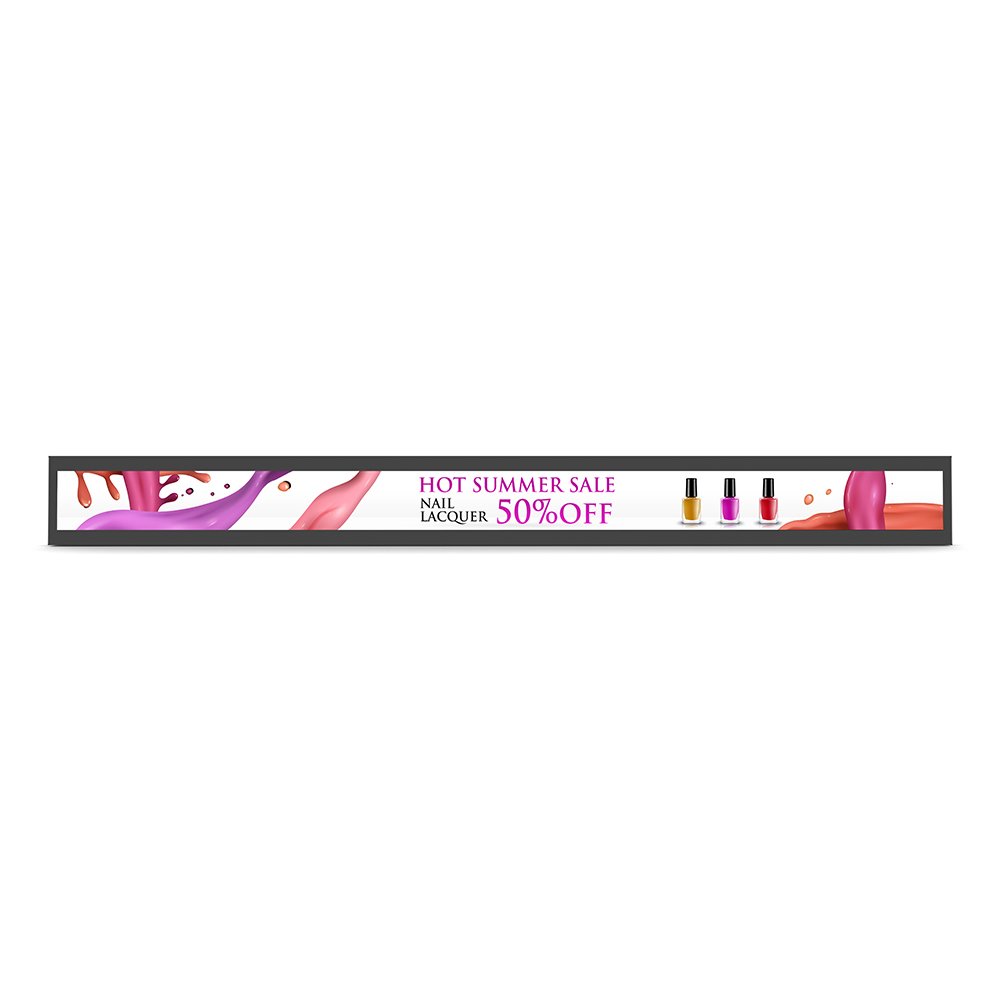
35" Stretch Display | BH3501
Eye-Catching Signage for Every Space
Application
 Why does it show "Display ID is invalid" when I tried to register EasySetting with my device?
Why does it show "Display ID is invalid" when I tried to register EasySetting with my device?

Please make sure to check the followings:
(1) Is the network working properly? Make sure to use LAN instead of Wi-Fi for internet access.
(2) Make sure EasySetting whitelist is set up already. Learn more
(1) Is the network working properly? Make sure to use LAN instead of Wi-Fi for internet access.
(2) Make sure EasySetting whitelist is set up already. Learn more
 How can I extend X-Sign Manager license online?
How can I extend X-Sign Manager license online?

Please log in to your X-Sign Manager account, then click on "By Device" => "Edit Device" => "replace" or "choose" to enter the new license code for extension.
Learn more
 How long before X-Sign Manager expires will I receive the email notification and what is the frequency for the reminder?
How long before X-Sign Manager expires will I receive the email notification and what is the frequency for the reminder?

An e-mail notification will be sent 30 days before the expiration date and it will remind the user again 7 days prior to the expiration date.
 What is X-Sign Designer Express and how do I use it ( release v2.6)?
What is X-Sign Designer Express and how do I use it ( release v2.6)?

Designer Express allows you to design content on your mobile phone, and provides many ways to express your creativity.
This video shows how to use X-Sign Designer Express: Learn more
This video shows how to use X-Sign Designer Express: Learn more
 How can I use USB auto-play within X-Sign Player (v2.6)?
How can I use USB auto-play within X-Sign Player (v2.6)?

You can play content with a USB flash drive automatically from X-Sign Player.
This video will show you how to use the USB auto-play function within X-Sign Player: Learn more
This video will show you how to use the USB auto-play function within X-Sign Player: Learn more
 When will X-Sign Manager send error notifications by email?
When will X-Sign Manager send error notifications by email?

X-Sign Manager sends e-mail notifications to inform users about errors when the associated device is offline but there is content scheduled to play.
 How can I manage X-Sign CMS by category and channel?
How can I manage X-Sign CMS by category and channel?

In X-Sign Manager, you can manage devices with hierarchical structures or play the same content on multiple devices remotely through different channels with ease.
Please refer to the tutorial video below for details. Learn more
Please refer to the tutorial video below for details. Learn more
 How can I set different roles and substitute admins for X-Sign CMS?
How can I set different roles and substitute admins for X-Sign CMS?

If you have several admins and would like them to manage different devices, please follow this tutorial to setup X-Sign CMS accordingly.
For example, Admin A can only manage certain devices and can't access devices assigned to Admin B. Please refer to the tutorial video below for details.
Learn more
For example, Admin A can only manage certain devices and can't access devices assigned to Admin B. Please refer to the tutorial video below for details.
Learn more
 How to use Agent Mode in BenQ DMS (Device Management Solution)?
How to use Agent Mode in BenQ DMS (Device Management Solution)?

BenQ DMS (Device Management Solution), combined with DMS Cloud and DMS Local, featuring leading technologies and intuitive interface, is your ultimate solution for device management.
This video will guide you on how to use Agent Mode in DMS. Learn more
This video will guide you on how to use Agent Mode in DMS. Learn more
 How to install Apps through BenQ DMS (Device Management Solution)?
How to install Apps through BenQ DMS (Device Management Solution)?

BenQ DMS (Device Management Solution), combined with DMS Cloud and DMS Local, featuring leading technologies and intuitive interface, is your ultimate solution for device management.
This video will guide you on how to install Apps through DMS. Learn more
This video will guide you on how to install Apps through DMS. Learn more
 How to bind your display to BenQ DMS (Device Management Solution)?
How to bind your display to BenQ DMS (Device Management Solution)?

BenQ DMS (Device Management Solution), combined with DMS Cloud and DMS Local, featuring leading technologies and intuitive interface, is your ultimate solution for device management.
This video will guide you on how to bind your display to DMS. Learn more
This video will guide you on how to bind your display to DMS. Learn more
 How to manage groups in BenQ DMS (Device Management Solution)?
How to manage groups in BenQ DMS (Device Management Solution)?

BenQ DMS (Device Management Solution), combined with DMS Cloud and DMS Local, featuring leading technologies and intuitive interface, is your ultimate solution for device management.
This video will guide you on how to manage groups in DMS. Learn more
This video will guide you on how to manage groups in DMS. Learn more
 How to push OTA updates through BenQ DMS (Device Management Solution)?
How to push OTA updates through BenQ DMS (Device Management Solution)?

BenQ DMS (Device Management Solution), combined with DMS Cloud and DMS Local, featuring leading technologies and intuitive interface, is your ultimate solution for device management.
This video will guide you on how to push OTA updates through DMS. Learn more
This video will guide you on how to push OTA updates through DMS. Learn more
 How to set a power schedule through BenQ DMS (Device Management Solution)?
How to set a power schedule through BenQ DMS (Device Management Solution)?

BenQ DMS (Device Management Solution), combined with DMS Cloud and DMS Local, featuring leading technologies and intuitive interface, is your ultimate solution for device management.
This video will guide you on how to set a power schedule through DMS. Learn more
This video will guide you on how to set a power schedule through DMS. Learn more
 How to unbind a display from BenQ DMS (Device Management Solution)?
How to unbind a display from BenQ DMS (Device Management Solution)?

BenQ DMS (Device Management Solution), combined with DMS Cloud and DMS Local, featuring leading technologies and intuitive interface, is your ultimate solution for device management.
This video will guide you on how to unbind a display from DMS. Learn more
This video will guide you on how to unbind a display from DMS. Learn more
 How to create user accounts in BenQ IAM (Identify and Access Management)?
How to create user accounts in BenQ IAM (Identify and Access Management)?

With BenQ IAM (Identify and Access Management), you can manage all of your BenQ services (X-Sign, AMS, DMS) in one account.
This video will guide you on how to create user accounts in IAM. Learn more
This video will guide you on how to create user accounts in IAM. Learn more
 How to manage user roles in BenQ IAM (Identify and Access Management)?
How to manage user roles in BenQ IAM (Identify and Access Management)?

With BenQ IAM (Identify and Access Management), you can manage all of your BenQ services (X-Sign, AMS, DMS) in one account.
This video will guide you on how to manage user roles in IAM. Learn more
This video will guide you on how to manage user roles in IAM. Learn more
 What options/functions can be controlled by DMS Local?
What options/functions can be controlled by DMS Local?

The DMS Local software allows you to remotely control/monitor your displays via LAN. It's an effective way to lower TCO (total cost of ownership) and energy consumption for your operation.
This video will show you the function of DMS Local.
Learn more
 How do I delete/unbind the device from DMS Cloud?
How do I delete/unbind the device from DMS Cloud?

If you would like to delete/unbind the device from DMS Cloud, please follow the demo video for detailed steps.
Learn more
 Why can't a display be added into DMS Local?
Why can't a display be added into DMS Local?

 Why can't the unit be turned on using DMS Local?
Why can't the unit be turned on using DMS Local?

1. Ensure that WOL (Wake-on-LAN) setting is supported by this model and enabled on the display.
2. Ensure that the display is connected to the network via the LAN (RJ-45) port. Wake-on-LAN does not work over a Wi-Fi connection.
2. Ensure that the display is connected to the network via the LAN (RJ-45) port. Wake-on-LAN does not work over a Wi-Fi connection.
 How do I add a device by using unique ID for DMS Cloud?
How do I add a device by using unique ID for DMS Cloud?

A device must be added first in order to remotely monitor, control, and configure devices individually or as groups. Please follow the demo video to add a device using unique ID for DMS Cloud.
Learn more
 How do I add a device by using QR code for DMS Cloud?
How do I add a device by using QR code for DMS Cloud?

A device must be added first in order to remotely monitor, control, and configure devices individually or as groups. Please follow the demo video to add device using QR code for DMS Cloud.
Learn more
 How do I use DMS Cloud to control the device remotely?
How do I use DMS Cloud to control the device remotely?

Devices can be controlled remotely in DMS Cloud. Please follow the demo video for detail steps.
Learn more
 How to change brightness and volume and open app thru DMS automation?
How to change brightness and volume and open app thru DMS automation?

 Why do I get a black screen or connection problem when I try to set up my own web page through the web widget included with X-Sign?
Why do I get a black screen or connection problem when I try to set up my own web page through the web widget included with X-Sign?

Explanation
 What is the difference between DMS Cloud and DMS Local?
What is the difference between DMS Cloud and DMS Local?

Please refer to the comparison chart below for the differences between DMS Cloud and DMS Local.
Learn more
Further Query
 A USB device or adapter dongle doesn’t work or interferes with other USB devices randomly. How can I make them work properly?
A USB device or adapter dongle doesn’t work or interferes with other USB devices randomly. How can I make them work properly?

USB 3.0 has been found to cause interference that may hinder the performance of nearby wireless devices in the 2.4GHz band, including RF devices, Wi-Fi, and Bluetooth.
For wireless devices in the 2.4GHz range, we suggest using the USB port on the front I/O. If the connected device's manual recommends a different USB port, do follow those guidelines.
For more details, please refer to the below white paper from Intel.
 Why can't I pair my IAM (Identity and Access Management) account with AMS (Account Management System), DMS (Device Management Solution), or X-Sign Broadcast?
Why can't I pair my IAM (Identity and Access Management) account with AMS (Account Management System), DMS (Device Management Solution), or X-Sign Broadcast?

Currently, AMS, DMS, and X-Sign Broadcast may all only be paired to one unified IAM admin account. If different IAM admin accounts are used, pairing will fail. For example, if DMS is paired already to an IAM account, you won't be able to pair AMS or X-Sign Broadcast with a new IAM account unless other BenQ services (EX: DMS) are deleted. In essence, AMS, DMS, and X-Sign go together with one IAM account and all need to be unpaired to switch IAM account association.
If you would like to pair software with a new IAM account, please delete the devices in associated BenQ services (DMS, AMS, Broadcast) from the corresponding web site. If other BenQ services are deleted but still encounter a pairing issue, please record the MAC address and contact your local BenQ service center for further assistance.
 Why can't I download OTA (over the air) updates for X-Sign Player?
Why can't I download OTA (over the air) updates for X-Sign Player?

If you've previously used OTA update for X-Sign Player and cancelled it during the download process, you will need to delete the previously downloaded file stored in the "Download" folder of your operating system prior to carrying out a new OTA update.
 Why is there a rectangular box on the lower-right part of the screen? Can I remove it?
Why is there a rectangular box on the lower-right part of the screen? Can I remove it?

This is the new app storage visual area in our launcher, and you may put frequently used apps inside the box. The box cannot be removed.
 Why isn't "Display ID" shown on the device?
Why isn't "Display ID" shown on the device?

"Display ID" will not be shown if the network is not available. Please make sure your device is successfully connected to the Internet.
Learn more
 What is the difference between DMS Cloud and DMS Local?
What is the difference between DMS Cloud and DMS Local?

Please refer to the comparison chart below for the differences between DMS Cloud and DMS Local.
Learn more
 Why does it show "Display ID is invalid" when I tried to register EasySetting with my device?
Why does it show "Display ID is invalid" when I tried to register EasySetting with my device?

Please make sure to check the followings:
(1) Is the network working properly? Make sure to use LAN instead of Wi-Fi for internet access.
(2) Make sure EasySetting whitelist is set up already. Learn more
(1) Is the network working properly? Make sure to use LAN instead of Wi-Fi for internet access.
(2) Make sure EasySetting whitelist is set up already. Learn more
 How can I extend X-Sign Manager license online?
How can I extend X-Sign Manager license online?

Please log in to your X-Sign Manager account, then click on "By Device" => "Edit Device" => "replace" or "choose" to enter the new license code for extension.
Learn more
 How long before X-Sign Manager expires will I receive the email notification and what is the frequency for the reminder?
How long before X-Sign Manager expires will I receive the email notification and what is the frequency for the reminder?

An e-mail notification will be sent 30 days before the expiration date and it will remind the user again 7 days prior to the expiration date.
 What is X-Sign Designer Express and how do I use it ( release v2.6)?
What is X-Sign Designer Express and how do I use it ( release v2.6)?

Designer Express allows you to design content on your mobile phone, and provides many ways to express your creativity.
This video shows how to use X-Sign Designer Express: Learn more
This video shows how to use X-Sign Designer Express: Learn more
 How can I use USB auto-play within X-Sign Player (v2.6)?
How can I use USB auto-play within X-Sign Player (v2.6)?

You can play content with a USB flash drive automatically from X-Sign Player.
This video will show you how to use the USB auto-play function within X-Sign Player: Learn more
This video will show you how to use the USB auto-play function within X-Sign Player: Learn more
 When will X-Sign Manager send error notifications by email?
When will X-Sign Manager send error notifications by email?

X-Sign Manager sends e-mail notifications to inform users about errors when the associated device is offline but there is content scheduled to play.
 How can I manage X-Sign CMS by category and channel?
How can I manage X-Sign CMS by category and channel?

In X-Sign Manager, you can manage devices with hierarchical structures or play the same content on multiple devices remotely through different channels with ease.
Please refer to the tutorial video below for details. Learn more
Please refer to the tutorial video below for details. Learn more
 How can I set different roles and substitute admins for X-Sign CMS?
How can I set different roles and substitute admins for X-Sign CMS?

If you have several admins and would like them to manage different devices, please follow this tutorial to setup X-Sign CMS accordingly.
For example, Admin A can only manage certain devices and can't access devices assigned to Admin B. Please refer to the tutorial video below for details.
Learn more
For example, Admin A can only manage certain devices and can't access devices assigned to Admin B. Please refer to the tutorial video below for details.
Learn more
 How to use Agent Mode in BenQ DMS (Device Management Solution)?
How to use Agent Mode in BenQ DMS (Device Management Solution)?

BenQ DMS (Device Management Solution), combined with DMS Cloud and DMS Local, featuring leading technologies and intuitive interface, is your ultimate solution for device management.
This video will guide you on how to use Agent Mode in DMS. Learn more
This video will guide you on how to use Agent Mode in DMS. Learn more
 How to install Apps through BenQ DMS (Device Management Solution)?
How to install Apps through BenQ DMS (Device Management Solution)?

BenQ DMS (Device Management Solution), combined with DMS Cloud and DMS Local, featuring leading technologies and intuitive interface, is your ultimate solution for device management.
This video will guide you on how to install Apps through DMS. Learn more
This video will guide you on how to install Apps through DMS. Learn more
 How to bind your display to BenQ DMS (Device Management Solution)?
How to bind your display to BenQ DMS (Device Management Solution)?

BenQ DMS (Device Management Solution), combined with DMS Cloud and DMS Local, featuring leading technologies and intuitive interface, is your ultimate solution for device management.
This video will guide you on how to bind your display to DMS. Learn more
This video will guide you on how to bind your display to DMS. Learn more
 How to manage groups in BenQ DMS (Device Management Solution)?
How to manage groups in BenQ DMS (Device Management Solution)?

BenQ DMS (Device Management Solution), combined with DMS Cloud and DMS Local, featuring leading technologies and intuitive interface, is your ultimate solution for device management.
This video will guide you on how to manage groups in DMS. Learn more
This video will guide you on how to manage groups in DMS. Learn more
 How to push OTA updates through BenQ DMS (Device Management Solution)?
How to push OTA updates through BenQ DMS (Device Management Solution)?

BenQ DMS (Device Management Solution), combined with DMS Cloud and DMS Local, featuring leading technologies and intuitive interface, is your ultimate solution for device management.
This video will guide you on how to push OTA updates through DMS. Learn more
This video will guide you on how to push OTA updates through DMS. Learn more
 How to set a power schedule through BenQ DMS (Device Management Solution)?
How to set a power schedule through BenQ DMS (Device Management Solution)?

BenQ DMS (Device Management Solution), combined with DMS Cloud and DMS Local, featuring leading technologies and intuitive interface, is your ultimate solution for device management.
This video will guide you on how to set a power schedule through DMS. Learn more
This video will guide you on how to set a power schedule through DMS. Learn more
 How to unbind a display from BenQ DMS (Device Management Solution)?
How to unbind a display from BenQ DMS (Device Management Solution)?

BenQ DMS (Device Management Solution), combined with DMS Cloud and DMS Local, featuring leading technologies and intuitive interface, is your ultimate solution for device management.
This video will guide you on how to unbind a display from DMS. Learn more
This video will guide you on how to unbind a display from DMS. Learn more
 How to create user accounts in BenQ IAM (Identify and Access Management)?
How to create user accounts in BenQ IAM (Identify and Access Management)?

With BenQ IAM (Identify and Access Management), you can manage all of your BenQ services (X-Sign, AMS, DMS) in one account.
This video will guide you on how to create user accounts in IAM. Learn more
This video will guide you on how to create user accounts in IAM. Learn more
 How to manage user roles in BenQ IAM (Identify and Access Management)?
How to manage user roles in BenQ IAM (Identify and Access Management)?

With BenQ IAM (Identify and Access Management), you can manage all of your BenQ services (X-Sign, AMS, DMS) in one account.
This video will guide you on how to manage user roles in IAM. Learn more
This video will guide you on how to manage user roles in IAM. Learn more
 What options/functions can be controlled by DMS Local?
What options/functions can be controlled by DMS Local?

The DMS Local software allows you to remotely control/monitor your displays via LAN. It's an effective way to lower TCO (total cost of ownership) and energy consumption for your operation.
This video will show you the function of DMS Local.
Learn more
 How do I delete/unbind the device from DMS Cloud?
How do I delete/unbind the device from DMS Cloud?

If you would like to delete/unbind the device from DMS Cloud, please follow the demo video for detailed steps.
Learn more
 Why can't a display be added into DMS Local?
Why can't a display be added into DMS Local?

 Why can't the unit be turned on using DMS Local?
Why can't the unit be turned on using DMS Local?

1. Ensure that WOL (Wake-on-LAN) setting is supported by this model and enabled on the display.
2. Ensure that the display is connected to the network via the LAN (RJ-45) port. Wake-on-LAN does not work over a Wi-Fi connection.
2. Ensure that the display is connected to the network via the LAN (RJ-45) port. Wake-on-LAN does not work over a Wi-Fi connection.
 How do I add a device by using unique ID for DMS Cloud?
How do I add a device by using unique ID for DMS Cloud?

A device must be added first in order to remotely monitor, control, and configure devices individually or as groups. Please follow the demo video to add a device using unique ID for DMS Cloud.
Learn more
 How do I add a device by using QR code for DMS Cloud?
How do I add a device by using QR code for DMS Cloud?

A device must be added first in order to remotely monitor, control, and configure devices individually or as groups. Please follow the demo video to add device using QR code for DMS Cloud.
Learn more
 How do I use DMS Cloud to control the device remotely?
How do I use DMS Cloud to control the device remotely?

Devices can be controlled remotely in DMS Cloud. Please follow the demo video for detail steps.
Learn more
 How to change brightness and volume and open app thru DMS automation?
How to change brightness and volume and open app thru DMS automation?

 Why do I get a black screen or connection problem when I try to set up my own web page through the web widget included with X-Sign?
Why do I get a black screen or connection problem when I try to set up my own web page through the web widget included with X-Sign?
