EZWrite 5
Annotate and Collaborate Everywhere with the Cloud
- As schools move towards classroom instruction with more and more interactivity and inspiration, BenQ’s EZWrite 5 is ready to facilitate the change and connect to the world. EZWrite’s cloud features make it easy for teachers to save files to their personal cloud storage and then access them in any classroom. It also streamlines classroom discussions by making it smoother than ever for teachers and students to share ideas, notes, and opinions as if they are annotating on the same whiteboard regardless of where they are. Meanwhile, the Floating Tool lets teachers easily switch between a wide variety of writing tools and make notes and drawings directly on top of any app, image, document, or video. With cloud storage and collaboration tools, EZWrite 5 offers a plethora of teaching tools that will help every class go smoothly and create a better learning environment.



- As schools move towards classroom instruction with more and more interactivity and inspiration, BenQ’s EZWrite 5 is ready to facilitate the change and connect to the world. EZWrite’s cloud features make it easy for teachers to save files to their personal cloud storage and then access them in any classroom. It also streamlines classroom discussions by making it smoother than ever for teachers and students to share ideas, notes, and opinions as if they are annotating on the same whiteboard regardless of where they are. Meanwhile, the Floating Tool lets teachers easily switch between a wide variety of writing tools and make notes and drawings directly on top of any app, image, document, or video. With cloud storage and collaboration tools, EZWrite 5 offers a plethora of teaching tools that will help every class go smoothly and create a better learning environment.
The requested qty is not available
The requested qty exceeds the maximum qty allowed in shopping cart
Product that you are trying to add is not available.
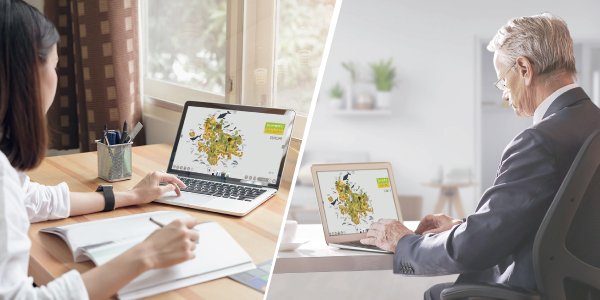
With built-in web-based whiteboarding and video conferencing* functions, EZWrite Live allows the teacher and students to easily have online lessons using their own laptop, tablet and smartphone.
On EZWrite Live, the teacher can simply upload their own teaching material to start lessons. During the lesson, teachers can also pick up students to answer quiz using Sticky Notes or by directly writing on the whiteboard. Moreover, students can share their homework / assignment to the whiteboard, making the lesson close to lessons in the classroom.

EZWrite 5 Live connects teachers with students around the world. Ideal for in-class and distance learning alike, the service allows students to participate in lectures from their personal devices. Teachers can utilize EZWrite 5 Live to import teaching materials or use it as a cloud whiteboard. The integrated video conferencing simulates the classroom experience, further boosting interactivity.
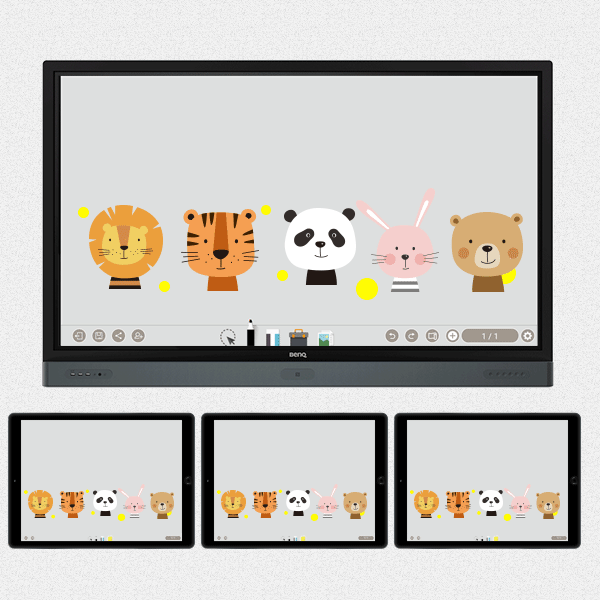
Packed with teacher- and student-friendly features, BenQ’s EZWrite 5 is the leading annotation solution for interactive and collaborative classroom scenarios. Teachers and students can enjoy enhanced interactivity by using EZWrite Cloud Whiteboard to collect, categorize, edit, and share notes between the IFP and mobile devices.
EZWrite 5 allows teachers to directly download and upload files to cloud services, such as Google Drive and Dropbox. Exclusive to EZWrite 5, this convenient cloud access makes it easy for teachers to modify their materials and bring them everywhere.
* To use this feature, the teacher’s personal cloud storage must first be connected to BenQ Account Management System (AMS)

Step1. Save your file
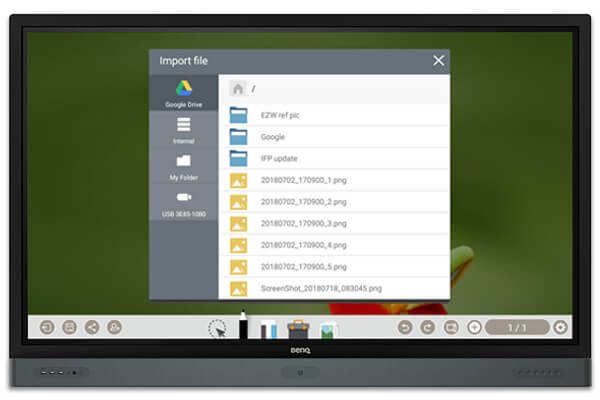
Step2. Choose your cloud storage
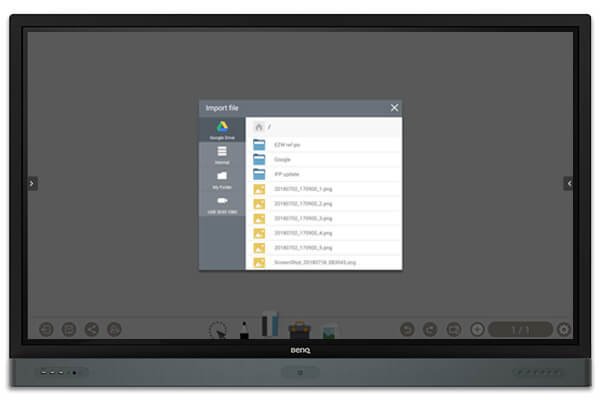
Step.1 Download a file from your cloud stroage

Step2. Open the file directly in EZWrite 5
With EZWrite’s Floating Tool, teachers can capture screen shots of anything on the screen, including content from apps, websites, and videos from any source. They can then import this content into EZWrite 5 for further discussion and annotation on a brand new page.
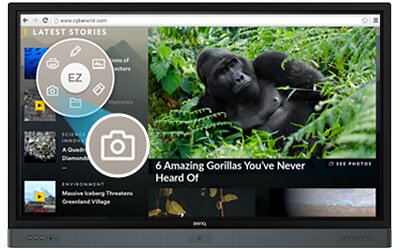
Step1. Press the Screen Shot button on the Floating Tool
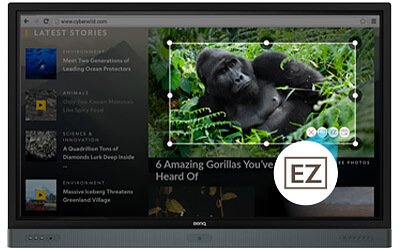
Step2. Capture on-screen content directly on the IFP
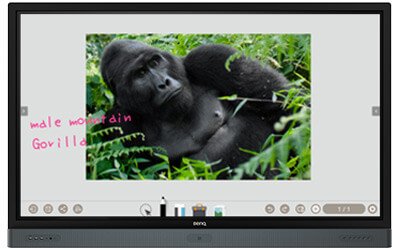
Step3. Import to EZWrite 5 and make annotations

Offering more options than ever before, EZWrite 5 expands the digital writing experience by allowing teachers to use digital pens, calligraphy brushes, and more when annotating on the IFP. Meanwhile, the Floating Tool provides the capability to write on top of any app, image, or video. These handy features make annotation effortless and give users more control over which apps, documents, and programs they’d like to use.
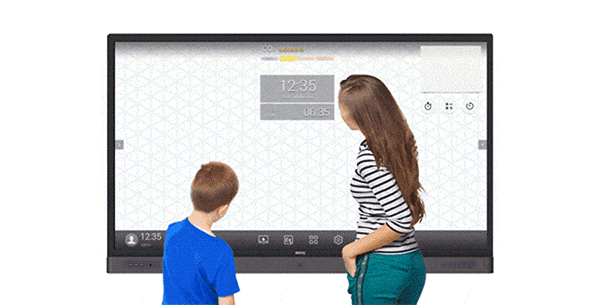
EZWrite 5 comes with dual pens that allow two users to write or draw simultaneously with different colors, making it ideal for lively classroom activities.
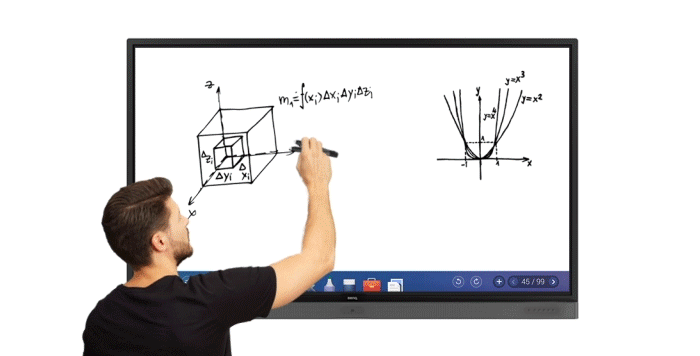
Additionally, teachers can now create a more engaging learning experience by using separate pens to write and highlight with two different colors, eliminating the need to change the pen’s color while delivering a lesson.
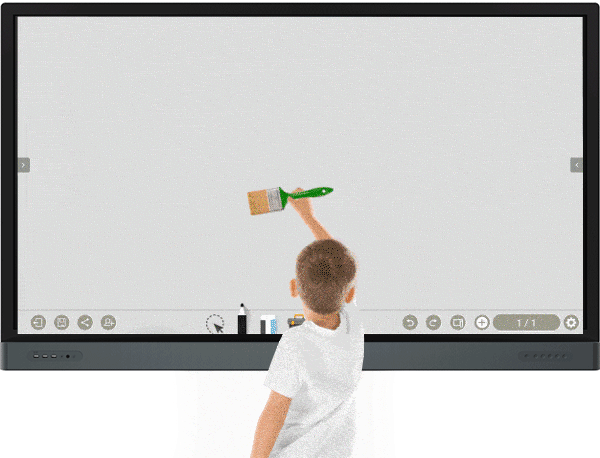
The EZWrite 5 is ideal for creative, inspired creation in art classes. Users are guaranteed to enjoy an effortless experience that feels like writing and drawing with actual pens and brushes.
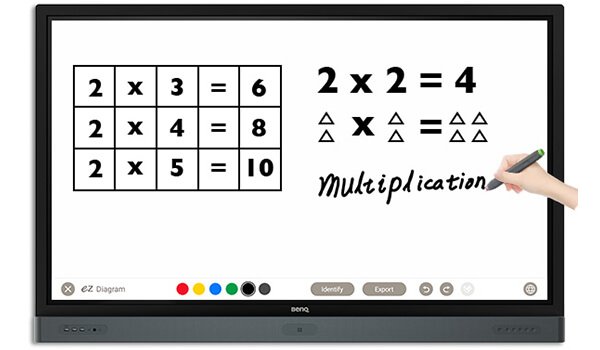
EZWrite’s handwriting recognition feature allows users to instantly convert written text, numbers, forms, and drawings into easily legible digital text without having to switch modes.
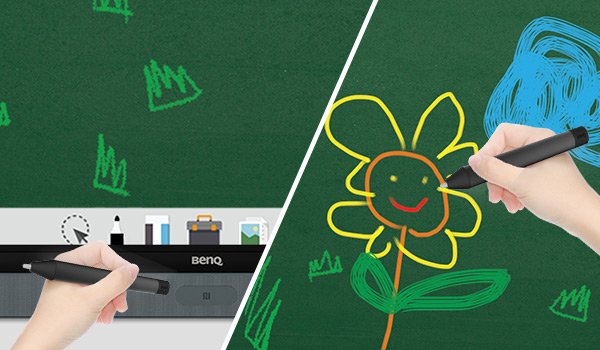
Teachers can directly open EZWrite 5 with a simple tap of the IFP’s NFC sensor and immediately begin creating vibrant notes with various colored pencils, backgrounds, and palm erasers. This quick and convenient access streamlines teaching flow and helps keep students focused.
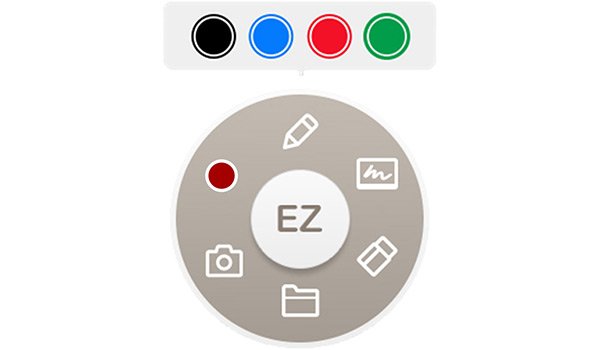
EZWrite’s built-in Floating Tool empowers teachers to write on top of any app, video, website, document, or image. Whether using Windows, Mac, or Chrome, a teacher can take notes on top of any on-screen content and save them. The Floating Tool also offers a smooth writing experience when used with HDMI, VGA, and other signal sources, ensuring maximum flexibility.
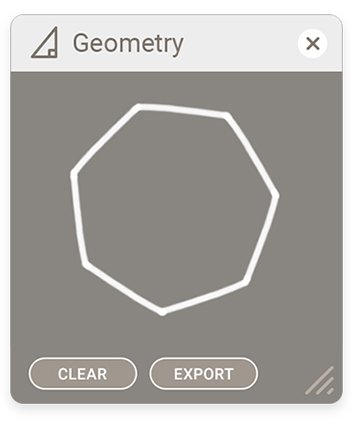
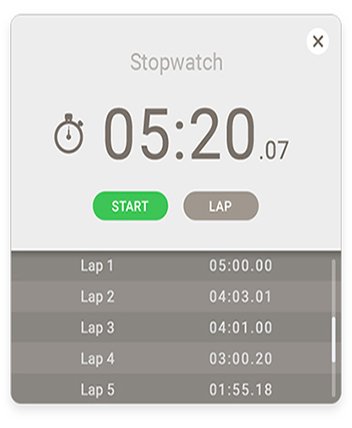
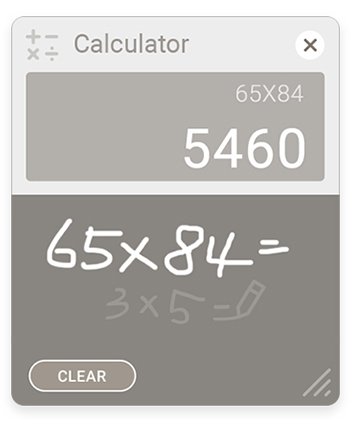
By giving teachers the capability to place Sticky Notes on the background screen, EZWrite 5 lets teachers save important notes in an easy to find place. The background also features shortcut icons to a trio of fun, useful teaching tools. Calculator lets teachers perform mathematical calculations quickly and accurately as the class watches, while Timer and Stopwatch are two excellent tools for managing classroom time and holding time-based team competitions. Finally, Geometry can straighten out roughly drawn shapes and import them into EZWrite’s main screen so that teachers’ materials always looks professional.