Search history
Clear
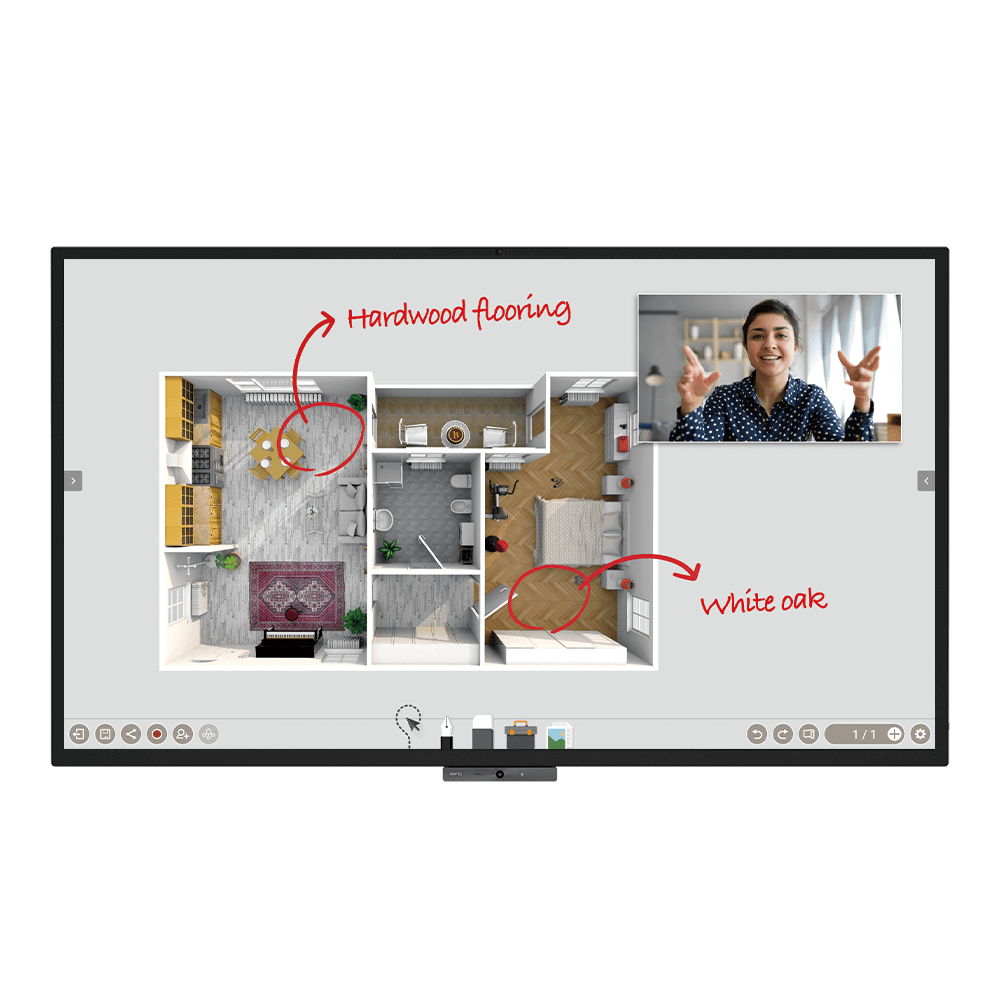
DuoBoard Corporate Interactive Display | CP8601K
Application
 Why does it show "Display ID is invalid" when I tried to register EasySetting with my device?
Why does it show "Display ID is invalid" when I tried to register EasySetting with my device?

Please make sure to check the followings:
(1) Is the network working properly? Make sure to use LAN instead of Wi-Fi for internet access.
(2) Make sure EasySetting whitelist is set up already. Learn more
(1) Is the network working properly? Make sure to use LAN instead of Wi-Fi for internet access.
(2) Make sure EasySetting whitelist is set up already. Learn more
 Where can I download InstaShare App for Android/iOS/Windows/MAC OS?
Where can I download InstaShare App for Android/iOS/Windows/MAC OS?

Please refer to the following download sites for the app:
- Android phone/tablet: Search for "InstaShare" in Google Play and download the app.
- iOS phone/tablet: Search for "InstaShare" in the App Store and download the app.
- Windows/MAC: Follow the below steps to download the app from IFP:
(1) Ensure both IFP and PC are connected to the same network.
(2) Open IFP InstaShare app.
(3) Follow InstaShare instructions to download the app.
- Android phone/tablet: Search for "InstaShare" in Google Play and download the app.
- iOS phone/tablet: Search for "InstaShare" in the App Store and download the app.
- Windows/MAC: Follow the below steps to download the app from IFP:
(1) Ensure both IFP and PC are connected to the same network.
(2) Open IFP InstaShare app.
(3) Follow InstaShare instructions to download the app.
 What should I do when InstaShare displays "machine code" error?
What should I do when InstaShare displays "machine code" error?

Please connect to the Internet when you use the InstaShare for the first time in order to register to the cloud server.
 How do I publish messages with X-Sign Broadcast?
How do I publish messages with X-Sign Broadcast?

Messages can be easily published with X-Sign Broadcast. Please follow the demo video showing how to publish messages:
Learn more
 How do I create a group tag and carry out IFP updates with X-Sign Broadcast?
How do I create a group tag and carry out IFP updates with X-Sign Broadcast?

Group tags can be easily set up and an IFP can be conveniently updated through X-Sign Broadcast. Please follow the demo video showing how to do so:
Learn more
 How do I add and remove a device with X-Sign Broadcast?
How do I add and remove a device with X-Sign Broadcast?

An IFP device must be added to X-Sign Broadcast before use. Please follow the demo video showing how to add or remove a device:
Learn more
 How do I register a new account with X-Sign Broadcast?
How do I register a new account with X-Sign Broadcast?

A new account must be registered with X-Sign Broadcast before use. Please follow the demo video showing how to register:
Learn more
 How do I unbind the IFP from AMS?
How do I unbind the IFP from AMS?

The IFP must be unbound from AMS first before it can be bound to another account. Please follow the demo video on how to unbind the IFP.
Learn more
 How do I bind the IFP to AMS?
How do I bind the IFP to AMS?

The IFP must be bound to the AMS first in order to access a personal account. Please follow the demo video on how to bind the IFP.
Learn more
 How do I use InstaShare to mirror?
How do I use InstaShare to mirror?

InstaShare software is designed to allow seamless wireless presentation and collaboration, utilising smooth streaming of both audio files and Full HD videos.
Users can also mirror and control all digital content across their devices including BenQ IFPs, PCs, tablets, and smartphones, empowering contributors to enrich their sessions with a variety of multimedia resources.
Here is the step by step tutorial for using InstaShare to do mirroring.
Learn more
 How do I connect with InstaShare?
How do I connect with InstaShare?

InstaShare software is designed to allow seamless wireless presentation and collaboration, utilising smooth streaming of both audio files and Full HD videos.
Users can also mirror and control all digital content across their devices including BenQ IFPs, PCs, tablets, and smartphones, empowering contributors to enrich their sessions with a variety of multimedia resources.
Here is the step by step tutorial for connecting your device with InstaShare.
Learn more
 How can I link/unlink an AMS (Account Management System) account from cloud storage like Google Drive, Dropbox, or One Drive?
How can I link/unlink an AMS (Account Management System) account from cloud storage like Google Drive, Dropbox, or One Drive?

With BenQ AMS, users only have to log into their cloud storage accounts once during setup/account creation, and can then start accessing data without having to login ever again on the IFP (Interactive Flat Panel). AMS automatically sets permissions for personal and network folders, providing another way for users to easily find and organize their data. AMS makes accessing various storage spaces more secure and easily accessible.
Please refer to the below tutorial for the setup: Learn more
Please refer to the below tutorial for the setup: Learn more
 How can I clean my screen without damaging it?
How can I clean my screen without damaging it?

As our IFP (Interactive Flat Panel) is covered with glass on the panel module, it is actually safe to clean it with alcohol-based wipes.
However, please make no liquid reaches the IR sensor located between the glass screen and the bezel.
 Why is it required to install the "Eumus Design Sound Cards & Media Devices" during the InstaShare installation process?
Why is it required to install the "Eumus Design Sound Cards & Media Devices" during the InstaShare installation process?

"Eumus Design Sound Cards & Media Devices" is a virtual audio card. As there are too many audio cards on the market with support for different Windows versions (Windows 7, Windows 8, Windows 10, and even older versions), in order to avoid compatibility issues with InstaShare, installing a virtual audio driver can solve any audio issues that you may experience while using InstaShare.
 How do I check the YouTube content that played on Broadcast is copyrighted?
How do I check the YouTube content that played on Broadcast is copyrighted?

1. Open an incognito tab in browser > link to your YouTube video > click on the "share" button.
Learn more
 How to manual upgrade android firmware on Smart projector?
How to manual upgrade android firmware on Smart projector?

Please refer to the step-by-step video tutorial for updating firmware via a USB disk.
Learn more
 How to bind/unbind with BenQ Service (DMS, AMS and Broadcast)?
How to bind/unbind with BenQ Service (DMS, AMS and Broadcast)?

BenQ provides Device Management Solution (DMS), Account Management Solution (AMS) and X-Sign Broadcast for BenQ public display products. This video will guide you how to bind and unbind the service from the device.
Learn more
 Why can't I cast to InstaShare 2 Host?
Why can't I cast to InstaShare 2 Host?

Please kindly check the following:
1. Make sure the client app/software is for InstaShare 2.
2. Make sure to enable the ports which are needed for InstaShare 2.
3. Make sure the client app/software and the host on BenQ display are connected to the same network.
4. When client app/software and the host on BenQ display are in different VLANs, make sure that the network of the school/enterprise supports inter-vLAN connection.
 Does InstaShare 2 support Miracast?
Does InstaShare 2 support Miracast?

Yes, InstaShare 2 supports Miracast.
 InstaShare 2 supports 28 languages as listed below.
InstaShare 2 supports 28 languages as listed below.

English, Traditional Chinese, and Simple Chinese are now available.
Learn more
 Can I download the original InstaShare app to a BenQ device if InstaShare 2 is preloaded? Will the shortcut also change?
Can I download the original InstaShare app to a BenQ device if InstaShare 2 is preloaded? Will the shortcut also change?

If you would like to use the first generation of InstaShare, you can always download the app via BenQ Suggest. The shortcut for InstaShare 2 won't change, as the two versions can be co-installed.
 How can I delete an account from IAM?
How can I delete an account from IAM?

 How do I setup and configure Active Directory (AD) integration with IAM?
How do I setup and configure Active Directory (AD) integration with IAM?

Please refer to this video for a step-by-step tutorial:
Learn more
 How do I upgrade apps for EZWrite 5.0 and X-Sign?
How do I upgrade apps for EZWrite 5.0 and X-Sign?

Most BenQ apps can be upgraded online. Please refer to the demo video for the upgrade process of EZWrite 5.0 and X-Sign.
Learn more
 How do I update firmware OTA (Over The Air) manually?
How do I update firmware OTA (Over The Air) manually?

Please refer to the step-by-step video tutorial for updating firmware via the internet and a USB flash drive.
Learn more
 How to install InstaShare 2?
How to install InstaShare 2?

 How to add a network drive to AMS
How to add a network drive to AMS

 How to link a cloud storage account to AMS?
How to link a cloud storage account to AMS?

 How to unlink a cloud storage account from AMS?
How to unlink a cloud storage account from AMS?

 How to use Duo Windows mode?
How to use Duo Windows mode?

 How to display content from a laptop?
How to display content from a laptop?

 How to wirelessly display content from a laptop?
How to wirelessly display content from a laptop?

 How to display content from an Android tablet or smartphone?
How to display content from an Android tablet or smartphone?

 How to enable AMS on the display?
How to enable AMS on the display?

 How to connect the display to the internet?
How to connect the display to the internet?

 How to access files from a USB storage device?
How to access files from a USB storage device?

 How to access files from the slot-in PC?
How to access files from the slot-in PC?

 How to access cloud storage files via AMS?
How to access cloud storage files via AMS?

 How to access cloud storage files via Firefox?
How to access cloud storage files via Firefox?

 How to bind the NFC card to the BenQ Account Management System (AMS) accouont?
How to bind the NFC card to the BenQ Account Management System (AMS) accouont?

To make it more convenient for users to access and manage their files and personal device environment, BenQ releases Account Management System (AMS) to make it easier for users to access and manage files as well as accounts.
This video will guide you on how to bind the NFC card to the AMS account. Learn more
This video will guide you on how to bind the NFC card to the AMS account. Learn more
 How to bind your display to the BenQ Account Management System (AMS) account?
How to bind your display to the BenQ Account Management System (AMS) account?

To make it more convenient for users to access and manage their files and personal device environment, BenQ releases Account Management System (AMS) to make it easier for users to access and manage files as well as accounts.
This video will guide you on how to bind your displays to the AMS account. Learn more
This video will guide you on how to bind your displays to the AMS account. Learn more
 How to add a corporate network drive to the BenQ Account Management System (AMS) account?
How to add a corporate network drive to the BenQ Account Management System (AMS) account?

To make it more convenient for users to access and manage their files and personal device environment, BenQ releases Account Management System (AMS) to make it easier for users to access and manage files as well as accounts.
This video will guide you on how to add a corporate network drive to the AMS account. Learn more
This video will guide you on how to add a corporate network drive to the AMS account. Learn more
 How to access your cloud storage in BenQ Account Management System (AMS)?
How to access your cloud storage in BenQ Account Management System (AMS)?

To make it more convenient for users to access and manage their files and personal device environment, BenQ releases Account Management System (AMS) to make it easier for users to access and manage files as well as accounts.
This video will guide you on how to access your cloud storage in AMS. Learn more
This video will guide you on how to access your cloud storage in AMS. Learn more
 How to use Agent Mode in BenQ DMS (Device Management Solution)?
How to use Agent Mode in BenQ DMS (Device Management Solution)?

BenQ DMS (Device Management Solution), combined with DMS Cloud and DMS Local, featuring leading technologies and intuitive interface, is your ultimate solution for device management.
This video will guide you on how to use Agent Mode in DMS. Learn more
This video will guide you on how to use Agent Mode in DMS. Learn more
 How to install Apps through BenQ DMS (Device Management Solution)?
How to install Apps through BenQ DMS (Device Management Solution)?

BenQ DMS (Device Management Solution), combined with DMS Cloud and DMS Local, featuring leading technologies and intuitive interface, is your ultimate solution for device management.
This video will guide you on how to install Apps through DMS. Learn more
This video will guide you on how to install Apps through DMS. Learn more
 How to bind your display to BenQ DMS (Device Management Solution)?
How to bind your display to BenQ DMS (Device Management Solution)?

BenQ DMS (Device Management Solution), combined with DMS Cloud and DMS Local, featuring leading technologies and intuitive interface, is your ultimate solution for device management.
This video will guide you on how to bind your display to DMS. Learn more
This video will guide you on how to bind your display to DMS. Learn more
 How to manage groups in BenQ DMS (Device Management Solution)?
How to manage groups in BenQ DMS (Device Management Solution)?

BenQ DMS (Device Management Solution), combined with DMS Cloud and DMS Local, featuring leading technologies and intuitive interface, is your ultimate solution for device management.
This video will guide you on how to manage groups in DMS. Learn more
This video will guide you on how to manage groups in DMS. Learn more
 How to push OTA updates through BenQ DMS (Device Management Solution)?
How to push OTA updates through BenQ DMS (Device Management Solution)?

BenQ DMS (Device Management Solution), combined with DMS Cloud and DMS Local, featuring leading technologies and intuitive interface, is your ultimate solution for device management.
This video will guide you on how to push OTA updates through DMS. Learn more
This video will guide you on how to push OTA updates through DMS. Learn more
 How to set a power schedule through BenQ DMS (Device Management Solution)?
How to set a power schedule through BenQ DMS (Device Management Solution)?

BenQ DMS (Device Management Solution), combined with DMS Cloud and DMS Local, featuring leading technologies and intuitive interface, is your ultimate solution for device management.
This video will guide you on how to set a power schedule through DMS. Learn more
This video will guide you on how to set a power schedule through DMS. Learn more
 How to unbind a display from BenQ DMS (Device Management Solution)?
How to unbind a display from BenQ DMS (Device Management Solution)?

BenQ DMS (Device Management Solution), combined with DMS Cloud and DMS Local, featuring leading technologies and intuitive interface, is your ultimate solution for device management.
This video will guide you on how to unbind a display from DMS. Learn more
This video will guide you on how to unbind a display from DMS. Learn more
 How to create user accounts in BenQ IAM (Identify and Access Management)?
How to create user accounts in BenQ IAM (Identify and Access Management)?

With BenQ IAM (Identify and Access Management), you can manage all of your BenQ services (X-Sign, AMS, DMS) in one account.
This video will guide you on how to create user accounts in IAM. Learn more
This video will guide you on how to create user accounts in IAM. Learn more
 How to manage user roles in BenQ IAM (Identify and Access Management)?
How to manage user roles in BenQ IAM (Identify and Access Management)?

With BenQ IAM (Identify and Access Management), you can manage all of your BenQ services (X-Sign, AMS, DMS) in one account.
This video will guide you on how to manage user roles in IAM. Learn more
This video will guide you on how to manage user roles in IAM. Learn more
 How to bind your display to X-Sign Broadcast?
How to bind your display to X-Sign Broadcast?

X-Sign Broadcast is a wireless broadcast system that can push alerts, messages and announcements during class.
This video will guide you on how to bind your display to X-Sign Broadcast. Learn more
This video will guide you on how to bind your display to X-Sign Broadcast. Learn more
 How to push real-time messages from X-Sign Broadcast?
How to push real-time messages from X-Sign Broadcast?

X-Sign Broadcast is a wireless broadcast system that can push alerts, messages and announcements during class.
This video will guide you on how to push real-time messages from X-Sign Broadcast. Learn more
This video will guide you on how to push real-time messages from X-Sign Broadcast. Learn more
 How to schedule messages in X-Sign Broadcast?
How to schedule messages in X-Sign Broadcast?

X-Sign Broadcast is a wireless broadcast system that can push alerts, messages and announcements during class.
This video will guide you on how to schedule messages in X-Sign Broadcast. Learn more
This video will guide you on how to schedule messages in X-Sign Broadcast. Learn more
 How to manage tags in X-Sign Broadcast?
How to manage tags in X-Sign Broadcast?

X-Sign Broadcast is a wireless broadcast system that can push alerts, messages and announcements during class.
This video will guide you on how to manage tags in X-Sign Broadcast. Learn more
This video will guide you on how to manage tags in X-Sign Broadcast. Learn more
 How to manage users in X-Sign Broadcast?
How to manage users in X-Sign Broadcast?

X-Sign Broadcast is a wireless broadcast system that can push alerts, messages and announcements during class.
This video will guide you on how to manage users in X-Sign Broadcast. Learn more
This video will guide you on how to manage users in X-Sign Broadcast. Learn more
 What is the difference between InstaShare 1 and InstaShare 2?
What is the difference between InstaShare 1 and InstaShare 2?

With InstaShare 2, we added these important features:
1. Smart splitter
2. Remote host mode
3. Improved user experience
1. Smart splitter
2. Remote host mode
3. Improved user experience
 Where can I download the InstaShare 2 for my client device?
Where can I download the InstaShare 2 for my client device?

For all client devices, there are two ways to download the InstaShare 2 app:
Mobile users can search for "InstaShare 2" on Google Play or the Apple App store. Laptop and desktop users can download the executable file through our website. Also, you can always find a link that provides the correct version for your OS on the InstaShare 2 on screen instruction of your BenQ device.
Mobile users can search for "InstaShare 2" on Google Play or the Apple App store. Laptop and desktop users can download the executable file through our website. Also, you can always find a link that provides the correct version for your OS on the InstaShare 2 on screen instruction of your BenQ device.
 How can I use Miracast to cast my Windows screen to a BenQ device?
How can I use Miracast to cast my Windows screen to a BenQ device?

You need to connect your Windows device to the BenQ device before projecting your screen via Miracast. Follow the below steps, which cover connecting to projecting.
1. Connect to all devices to the same wireless network.
2. Press the Miracast icon in the control window on the IFP.
3. On your Windows PC, navigate to Start -> Settings -> Devices -> Connected Devices.
4. Click on ‘Add a Device’ and wait for the adapter to appear on the list. Select the display device shown as "InstaShare2xxx" (the full name shown on the main page of the projection device).
5. After connecting successfully, press Windows key + P on your keyboard.
6. You will be presented with options on the right of the screen to cast your screen if Miracast is supported.
7. Select Duplicate to start sharing your screen on the projection device.
1. Connect to all devices to the same wireless network.
2. Press the Miracast icon in the control window on the IFP.
3. On your Windows PC, navigate to Start -> Settings -> Devices -> Connected Devices.
4. Click on ‘Add a Device’ and wait for the adapter to appear on the list. Select the display device shown as "InstaShare2xxx" (the full name shown on the main page of the projection device).
5. After connecting successfully, press Windows key + P on your keyboard.
6. You will be presented with options on the right of the screen to cast your screen if Miracast is supported.
7. Select Duplicate to start sharing your screen on the projection device.
 What options/functions can be controlled by DMS Local?
What options/functions can be controlled by DMS Local?

The DMS Local software allows you to remotely control/monitor your displays via LAN. It's an effective way to lower TCO (total cost of ownership) and energy consumption for your operation.
This video will show you the function of DMS Local.
Learn more
 How do I delete/unbind the device from DMS Cloud?
How do I delete/unbind the device from DMS Cloud?

If you would like to delete/unbind the device from DMS Cloud, please follow the demo video for detailed steps.
Learn more
 Why can't the unit be turned on using DMS Local?
Why can't the unit be turned on using DMS Local?

1. Ensure that WOL (Wake-on-LAN) setting is supported by this model and enabled on the display.
2. Ensure that the display is connected to the network via the LAN (RJ-45) port. Wake-on-LAN does not work over a Wi-Fi connection.
2. Ensure that the display is connected to the network via the LAN (RJ-45) port. Wake-on-LAN does not work over a Wi-Fi connection.
 How do I add a device by using QR code for DMS Cloud?
How do I add a device by using QR code for DMS Cloud?

A device must be added first in order to remotely monitor, control, and configure devices individually or as groups. Please follow the demo video to add device using QR code for DMS Cloud.
Learn more
 How do I use DMS Cloud to control the device remotely?
How do I use DMS Cloud to control the device remotely?

Devices can be controlled remotely in DMS Cloud. Please follow the demo video for detail steps.
Learn more
 How to access the Windows on-screen keyboard on a BenQ interactive display
How to access the Windows on-screen keyboard on a BenQ interactive display

 How to access the macOS accessibility or touch keyboard on a BenQ interactive display
How to access the macOS accessibility or touch keyboard on a BenQ interactive display

 Can I use my laptop’s on-screen keyboard on a BenQ interactive display?
Can I use my laptop’s on-screen keyboard on a BenQ interactive display?

 How can I connect InstaShare 2 with Miracast?
How can I connect InstaShare 2 with Miracast?

 How to double your workspace on Duoboard?
How to double your workspace on Duoboard?

 How to work on two apps simultaneously on Duoboard?
How to work on two apps simultaneously on Duoboard?

 How to use AMS on Duoboard?
How to use AMS on Duoboard?

 How to use DMS on Duoboard?
How to use DMS on Duoboard?

 How to use EZWrite on Duoboard?
How to use EZWrite on Duoboard?

 How to use Floating tool on Duoboard?
How to use Floating tool on Duoboard?

 How to use InstaShare on Duoboard?
How to use InstaShare on Duoboard?

 Will BenQ continue updating its smart boards running end-of-life Android versions?
Will BenQ continue updating its smart boards running end-of-life Android versions?

 How to display content from an iPhone or iPad?
How to display content from an iPhone or iPad?

 How to change brightness and volume and open app thru DMS automation?
How to change brightness and volume and open app thru DMS automation?

Specification
 Is there any minimum bandwidth requirement when using AMS to access cloud storage?
Is there any minimum bandwidth requirement when using AMS to access cloud storage?

There's no minimum bandwidth requirement for accessing cloud storage via AMS.
 Is there any minimum bandwidth or maximum participant requirement for interacting with hosts on EZwrite Cloud Whiteboard?
Is there any minimum bandwidth or maximum participant requirement for interacting with hosts on EZwrite Cloud Whiteboard?

There isn't any minimum bandwidth requirement for interacting with hosts on EZwrite Cloud Whiteboard, but do note a maximum of 32 participants is supported.
Explanation
 What is the difference between DMS Cloud and DMS Local?
What is the difference between DMS Cloud and DMS Local?

Please refer to the comparison chart below for the differences between DMS Cloud and DMS Local.
Learn more
Further Query
 Is there any minimum bandwidth requirement when using AMS to access cloud storage?
Is there any minimum bandwidth requirement when using AMS to access cloud storage?

There's no minimum bandwidth requirement for accessing cloud storage via AMS.
 Is there any minimum bandwidth or maximum participant requirement for interacting with hosts on EZwrite Cloud Whiteboard?
Is there any minimum bandwidth or maximum participant requirement for interacting with hosts on EZwrite Cloud Whiteboard?

There isn't any minimum bandwidth requirement for interacting with hosts on EZwrite Cloud Whiteboard, but do note a maximum of 32 participants is supported.
 Why does the device screen turn black when Netflix video is played through InstaShare or HDMI connection from a laptop or Macbook?
Why does the device screen turn black when Netflix video is played through InstaShare or HDMI connection from a laptop or Macbook?

This problem is related to HDCP (High-Bandwidth Digital Content Protection) issues.
Netflix does not allow video content to be played though external monitors.
Therefore users won’t be able to view video content via external displays through HDMI or InstaShare mirroring. Learn more
Netflix does not allow video content to be played though external monitors.
Therefore users won’t be able to view video content via external displays through HDMI or InstaShare mirroring. Learn more
 Why does it turn to full screen automatically when I select InstaShare "2-Split Screen" or "4-Split Screen" to play YouTube video with an iPhone?
Why does it turn to full screen automatically when I select InstaShare "2-Split Screen" or "4-Split Screen" to play YouTube video with an iPhone?

When YouTube video is played through an iPhone, it will turn to full screen automatically, this is a known behavior for iOS devices.
 Why can't my device be bound to another admin account and is still showing as bound to the previous admin account?
Why can't my device be bound to another admin account and is still showing as bound to the previous admin account?

(1) Login to your AMS Web using the admin account, then find the IFP and remove it.
(2) Login to your DMS Cloud with the admin account, then find the IFP and remove it.
(3) Do a factory reset on the IFP.
(4) Re-bind the IFP with the DMS Client app.
(5) Add the IFP to the AMS service again.
(6) Enable the AMS service on the IFP.
(2) Login to your DMS Cloud with the admin account, then find the IFP and remove it.
(3) Do a factory reset on the IFP.
(4) Re-bind the IFP with the DMS Client app.
(5) Add the IFP to the AMS service again.
(6) Enable the AMS service on the IFP.
 What should I do if I added my IFP to the X-Sign broadcast again but X-Sign Broadcast had already been bound?
What should I do if I added my IFP to the X-Sign broadcast again but X-Sign Broadcast had already been bound?

(1) Log in to X-Sign broadcast with your admin account and find the IFP to update it to the latest version (V2.3).
(2) Delete the duplicate IFP that shows as online.
(3) The offline IFP will go online and take effect, and the cross-service binding mechanism will activate as well.
(2) Delete the duplicate IFP that shows as online.
(3) The offline IFP will go online and take effect, and the cross-service binding mechanism will activate as well.
 Why is my device still showing as "offline" after updating to X-Sign Broadcast V2.3?
Why is my device still showing as "offline" after updating to X-Sign Broadcast V2.3?

(1) Log in to X-Sign Broadcast with your admin account and find the IFP then remove it.
(2) Log in to DMS Cloud with your admin account, find the IFP and remove it.
(3) Re-bind the IFP with the DMS Client app.
(2) Log in to DMS Cloud with your admin account, find the IFP and remove it.
(3) Re-bind the IFP with the DMS Client app.
 Why can't YouTube video be played on Broadcast?
Why can't YouTube video be played on Broadcast?

 Why can't I use the YouTube apk to watch videos anymore?
Why can't I use the YouTube apk to watch videos anymore?

 Why isn't "Display ID" shown on the device?
Why isn't "Display ID" shown on the device?

"Display ID" will not be shown if the network is not available. Please make sure your device is successfully connected to the Internet.
Learn more
 Troubleshoot a failed connection between InstaShare 2 and Miracast
Troubleshoot a failed connection between InstaShare 2 and Miracast

 How to use two operating systems simultaneously on Duoboard?
How to use two operating systems simultaneously on Duoboard?

 What is the difference between DMS Cloud and DMS Local?
What is the difference between DMS Cloud and DMS Local?

Please refer to the comparison chart below for the differences between DMS Cloud and DMS Local.
Learn more
 Why does it show "Display ID is invalid" when I tried to register EasySetting with my device?
Why does it show "Display ID is invalid" when I tried to register EasySetting with my device?

Please make sure to check the followings:
(1) Is the network working properly? Make sure to use LAN instead of Wi-Fi for internet access.
(2) Make sure EasySetting whitelist is set up already. Learn more
(1) Is the network working properly? Make sure to use LAN instead of Wi-Fi for internet access.
(2) Make sure EasySetting whitelist is set up already. Learn more
 Where can I download InstaShare App for Android/iOS/Windows/MAC OS?
Where can I download InstaShare App for Android/iOS/Windows/MAC OS?

Please refer to the following download sites for the app:
- Android phone/tablet: Search for "InstaShare" in Google Play and download the app.
- iOS phone/tablet: Search for "InstaShare" in the App Store and download the app.
- Windows/MAC: Follow the below steps to download the app from IFP:
(1) Ensure both IFP and PC are connected to the same network.
(2) Open IFP InstaShare app.
(3) Follow InstaShare instructions to download the app.
- Android phone/tablet: Search for "InstaShare" in Google Play and download the app.
- iOS phone/tablet: Search for "InstaShare" in the App Store and download the app.
- Windows/MAC: Follow the below steps to download the app from IFP:
(1) Ensure both IFP and PC are connected to the same network.
(2) Open IFP InstaShare app.
(3) Follow InstaShare instructions to download the app.
 What should I do when InstaShare displays "machine code" error?
What should I do when InstaShare displays "machine code" error?

Please connect to the Internet when you use the InstaShare for the first time in order to register to the cloud server.
 How do I publish messages with X-Sign Broadcast?
How do I publish messages with X-Sign Broadcast?

Messages can be easily published with X-Sign Broadcast. Please follow the demo video showing how to publish messages:
Learn more
 How do I create a group tag and carry out IFP updates with X-Sign Broadcast?
How do I create a group tag and carry out IFP updates with X-Sign Broadcast?

Group tags can be easily set up and an IFP can be conveniently updated through X-Sign Broadcast. Please follow the demo video showing how to do so:
Learn more
 How do I add and remove a device with X-Sign Broadcast?
How do I add and remove a device with X-Sign Broadcast?

An IFP device must be added to X-Sign Broadcast before use. Please follow the demo video showing how to add or remove a device:
Learn more
 How do I register a new account with X-Sign Broadcast?
How do I register a new account with X-Sign Broadcast?

A new account must be registered with X-Sign Broadcast before use. Please follow the demo video showing how to register:
Learn more
 How do I unbind the IFP from AMS?
How do I unbind the IFP from AMS?

The IFP must be unbound from AMS first before it can be bound to another account. Please follow the demo video on how to unbind the IFP.
Learn more
 How do I bind the IFP to AMS?
How do I bind the IFP to AMS?

The IFP must be bound to the AMS first in order to access a personal account. Please follow the demo video on how to bind the IFP.
Learn more
 How do I use InstaShare to mirror?
How do I use InstaShare to mirror?

InstaShare software is designed to allow seamless wireless presentation and collaboration, utilising smooth streaming of both audio files and Full HD videos.
Users can also mirror and control all digital content across their devices including BenQ IFPs, PCs, tablets, and smartphones, empowering contributors to enrich their sessions with a variety of multimedia resources.
Here is the step by step tutorial for using InstaShare to do mirroring.
Learn more
 How do I connect with InstaShare?
How do I connect with InstaShare?

InstaShare software is designed to allow seamless wireless presentation and collaboration, utilising smooth streaming of both audio files and Full HD videos.
Users can also mirror and control all digital content across their devices including BenQ IFPs, PCs, tablets, and smartphones, empowering contributors to enrich their sessions with a variety of multimedia resources.
Here is the step by step tutorial for connecting your device with InstaShare.
Learn more
 How can I link/unlink an AMS (Account Management System) account from cloud storage like Google Drive, Dropbox, or One Drive?
How can I link/unlink an AMS (Account Management System) account from cloud storage like Google Drive, Dropbox, or One Drive?

With BenQ AMS, users only have to log into their cloud storage accounts once during setup/account creation, and can then start accessing data without having to login ever again on the IFP (Interactive Flat Panel). AMS automatically sets permissions for personal and network folders, providing another way for users to easily find and organize their data. AMS makes accessing various storage spaces more secure and easily accessible.
Please refer to the below tutorial for the setup: Learn more
Please refer to the below tutorial for the setup: Learn more
 How can I clean my screen without damaging it?
How can I clean my screen without damaging it?

As our IFP (Interactive Flat Panel) is covered with glass on the panel module, it is actually safe to clean it with alcohol-based wipes.
However, please make no liquid reaches the IR sensor located between the glass screen and the bezel.
 Why is it required to install the "Eumus Design Sound Cards & Media Devices" during the InstaShare installation process?
Why is it required to install the "Eumus Design Sound Cards & Media Devices" during the InstaShare installation process?

"Eumus Design Sound Cards & Media Devices" is a virtual audio card. As there are too many audio cards on the market with support for different Windows versions (Windows 7, Windows 8, Windows 10, and even older versions), in order to avoid compatibility issues with InstaShare, installing a virtual audio driver can solve any audio issues that you may experience while using InstaShare.
 How do I check the YouTube content that played on Broadcast is copyrighted?
How do I check the YouTube content that played on Broadcast is copyrighted?

1. Open an incognito tab in browser > link to your YouTube video > click on the "share" button.
Learn more
 How to manual upgrade android firmware on Smart projector?
How to manual upgrade android firmware on Smart projector?

Please refer to the step-by-step video tutorial for updating firmware via a USB disk.
Learn more
 How to bind/unbind with BenQ Service (DMS, AMS and Broadcast)?
How to bind/unbind with BenQ Service (DMS, AMS and Broadcast)?

BenQ provides Device Management Solution (DMS), Account Management Solution (AMS) and X-Sign Broadcast for BenQ public display products. This video will guide you how to bind and unbind the service from the device.
Learn more
 Why can't I cast to InstaShare 2 Host?
Why can't I cast to InstaShare 2 Host?

Please kindly check the following:
1. Make sure the client app/software is for InstaShare 2.
2. Make sure to enable the ports which are needed for InstaShare 2.
3. Make sure the client app/software and the host on BenQ display are connected to the same network.
4. When client app/software and the host on BenQ display are in different VLANs, make sure that the network of the school/enterprise supports inter-vLAN connection.
 Does InstaShare 2 support Miracast?
Does InstaShare 2 support Miracast?

Yes, InstaShare 2 supports Miracast.
 InstaShare 2 supports 28 languages as listed below.
InstaShare 2 supports 28 languages as listed below.

English, Traditional Chinese, and Simple Chinese are now available.
Learn more
 Can I download the original InstaShare app to a BenQ device if InstaShare 2 is preloaded? Will the shortcut also change?
Can I download the original InstaShare app to a BenQ device if InstaShare 2 is preloaded? Will the shortcut also change?

If you would like to use the first generation of InstaShare, you can always download the app via BenQ Suggest. The shortcut for InstaShare 2 won't change, as the two versions can be co-installed.
 How can I delete an account from IAM?
How can I delete an account from IAM?

 How do I setup and configure Active Directory (AD) integration with IAM?
How do I setup and configure Active Directory (AD) integration with IAM?

Please refer to this video for a step-by-step tutorial:
Learn more
 How do I upgrade apps for EZWrite 5.0 and X-Sign?
How do I upgrade apps for EZWrite 5.0 and X-Sign?

Most BenQ apps can be upgraded online. Please refer to the demo video for the upgrade process of EZWrite 5.0 and X-Sign.
Learn more
 How do I update firmware OTA (Over The Air) manually?
How do I update firmware OTA (Over The Air) manually?

Please refer to the step-by-step video tutorial for updating firmware via the internet and a USB flash drive.
Learn more
 How to install InstaShare 2?
How to install InstaShare 2?

 How to add a network drive to AMS
How to add a network drive to AMS

 How to link a cloud storage account to AMS?
How to link a cloud storage account to AMS?

 How to unlink a cloud storage account from AMS?
How to unlink a cloud storage account from AMS?

 How to use Duo Windows mode?
How to use Duo Windows mode?

 How to display content from a laptop?
How to display content from a laptop?

 How to wirelessly display content from a laptop?
How to wirelessly display content from a laptop?

 How to display content from an Android tablet or smartphone?
How to display content from an Android tablet or smartphone?

 How to enable AMS on the display?
How to enable AMS on the display?

 How to connect the display to the internet?
How to connect the display to the internet?

 How to access files from a USB storage device?
How to access files from a USB storage device?

 How to access files from the slot-in PC?
How to access files from the slot-in PC?

 How to access cloud storage files via AMS?
How to access cloud storage files via AMS?

 How to access cloud storage files via Firefox?
How to access cloud storage files via Firefox?

 How to bind the NFC card to the BenQ Account Management System (AMS) accouont?
How to bind the NFC card to the BenQ Account Management System (AMS) accouont?

To make it more convenient for users to access and manage their files and personal device environment, BenQ releases Account Management System (AMS) to make it easier for users to access and manage files as well as accounts.
This video will guide you on how to bind the NFC card to the AMS account. Learn more
This video will guide you on how to bind the NFC card to the AMS account. Learn more
 How to bind your display to the BenQ Account Management System (AMS) account?
How to bind your display to the BenQ Account Management System (AMS) account?

To make it more convenient for users to access and manage their files and personal device environment, BenQ releases Account Management System (AMS) to make it easier for users to access and manage files as well as accounts.
This video will guide you on how to bind your displays to the AMS account. Learn more
This video will guide you on how to bind your displays to the AMS account. Learn more
 How to add a corporate network drive to the BenQ Account Management System (AMS) account?
How to add a corporate network drive to the BenQ Account Management System (AMS) account?

To make it more convenient for users to access and manage their files and personal device environment, BenQ releases Account Management System (AMS) to make it easier for users to access and manage files as well as accounts.
This video will guide you on how to add a corporate network drive to the AMS account. Learn more
This video will guide you on how to add a corporate network drive to the AMS account. Learn more
 How to access your cloud storage in BenQ Account Management System (AMS)?
How to access your cloud storage in BenQ Account Management System (AMS)?

To make it more convenient for users to access and manage their files and personal device environment, BenQ releases Account Management System (AMS) to make it easier for users to access and manage files as well as accounts.
This video will guide you on how to access your cloud storage in AMS. Learn more
This video will guide you on how to access your cloud storage in AMS. Learn more
 How to use Agent Mode in BenQ DMS (Device Management Solution)?
How to use Agent Mode in BenQ DMS (Device Management Solution)?

BenQ DMS (Device Management Solution), combined with DMS Cloud and DMS Local, featuring leading technologies and intuitive interface, is your ultimate solution for device management.
This video will guide you on how to use Agent Mode in DMS. Learn more
This video will guide you on how to use Agent Mode in DMS. Learn more
 How to install Apps through BenQ DMS (Device Management Solution)?
How to install Apps through BenQ DMS (Device Management Solution)?

BenQ DMS (Device Management Solution), combined with DMS Cloud and DMS Local, featuring leading technologies and intuitive interface, is your ultimate solution for device management.
This video will guide you on how to install Apps through DMS. Learn more
This video will guide you on how to install Apps through DMS. Learn more
 How to bind your display to BenQ DMS (Device Management Solution)?
How to bind your display to BenQ DMS (Device Management Solution)?

BenQ DMS (Device Management Solution), combined with DMS Cloud and DMS Local, featuring leading technologies and intuitive interface, is your ultimate solution for device management.
This video will guide you on how to bind your display to DMS. Learn more
This video will guide you on how to bind your display to DMS. Learn more
 How to manage groups in BenQ DMS (Device Management Solution)?
How to manage groups in BenQ DMS (Device Management Solution)?

BenQ DMS (Device Management Solution), combined with DMS Cloud and DMS Local, featuring leading technologies and intuitive interface, is your ultimate solution for device management.
This video will guide you on how to manage groups in DMS. Learn more
This video will guide you on how to manage groups in DMS. Learn more
 How to push OTA updates through BenQ DMS (Device Management Solution)?
How to push OTA updates through BenQ DMS (Device Management Solution)?

BenQ DMS (Device Management Solution), combined with DMS Cloud and DMS Local, featuring leading technologies and intuitive interface, is your ultimate solution for device management.
This video will guide you on how to push OTA updates through DMS. Learn more
This video will guide you on how to push OTA updates through DMS. Learn more
 How to set a power schedule through BenQ DMS (Device Management Solution)?
How to set a power schedule through BenQ DMS (Device Management Solution)?

BenQ DMS (Device Management Solution), combined with DMS Cloud and DMS Local, featuring leading technologies and intuitive interface, is your ultimate solution for device management.
This video will guide you on how to set a power schedule through DMS. Learn more
This video will guide you on how to set a power schedule through DMS. Learn more
 How to unbind a display from BenQ DMS (Device Management Solution)?
How to unbind a display from BenQ DMS (Device Management Solution)?

BenQ DMS (Device Management Solution), combined with DMS Cloud and DMS Local, featuring leading technologies and intuitive interface, is your ultimate solution for device management.
This video will guide you on how to unbind a display from DMS. Learn more
This video will guide you on how to unbind a display from DMS. Learn more
 How to create user accounts in BenQ IAM (Identify and Access Management)?
How to create user accounts in BenQ IAM (Identify and Access Management)?

With BenQ IAM (Identify and Access Management), you can manage all of your BenQ services (X-Sign, AMS, DMS) in one account.
This video will guide you on how to create user accounts in IAM. Learn more
This video will guide you on how to create user accounts in IAM. Learn more
 How to manage user roles in BenQ IAM (Identify and Access Management)?
How to manage user roles in BenQ IAM (Identify and Access Management)?

With BenQ IAM (Identify and Access Management), you can manage all of your BenQ services (X-Sign, AMS, DMS) in one account.
This video will guide you on how to manage user roles in IAM. Learn more
This video will guide you on how to manage user roles in IAM. Learn more
 How to bind your display to X-Sign Broadcast?
How to bind your display to X-Sign Broadcast?

X-Sign Broadcast is a wireless broadcast system that can push alerts, messages and announcements during class.
This video will guide you on how to bind your display to X-Sign Broadcast. Learn more
This video will guide you on how to bind your display to X-Sign Broadcast. Learn more
 How to push real-time messages from X-Sign Broadcast?
How to push real-time messages from X-Sign Broadcast?

X-Sign Broadcast is a wireless broadcast system that can push alerts, messages and announcements during class.
This video will guide you on how to push real-time messages from X-Sign Broadcast. Learn more
This video will guide you on how to push real-time messages from X-Sign Broadcast. Learn more
 How to schedule messages in X-Sign Broadcast?
How to schedule messages in X-Sign Broadcast?

X-Sign Broadcast is a wireless broadcast system that can push alerts, messages and announcements during class.
This video will guide you on how to schedule messages in X-Sign Broadcast. Learn more
This video will guide you on how to schedule messages in X-Sign Broadcast. Learn more
 How to manage tags in X-Sign Broadcast?
How to manage tags in X-Sign Broadcast?

X-Sign Broadcast is a wireless broadcast system that can push alerts, messages and announcements during class.
This video will guide you on how to manage tags in X-Sign Broadcast. Learn more
This video will guide you on how to manage tags in X-Sign Broadcast. Learn more
 How to manage users in X-Sign Broadcast?
How to manage users in X-Sign Broadcast?

X-Sign Broadcast is a wireless broadcast system that can push alerts, messages and announcements during class.
This video will guide you on how to manage users in X-Sign Broadcast. Learn more
This video will guide you on how to manage users in X-Sign Broadcast. Learn more
 What is the difference between InstaShare 1 and InstaShare 2?
What is the difference between InstaShare 1 and InstaShare 2?

With InstaShare 2, we added these important features:
1. Smart splitter
2. Remote host mode
3. Improved user experience
1. Smart splitter
2. Remote host mode
3. Improved user experience
 Where can I download the InstaShare 2 for my client device?
Where can I download the InstaShare 2 for my client device?

For all client devices, there are two ways to download the InstaShare 2 app:
Mobile users can search for "InstaShare 2" on Google Play or the Apple App store. Laptop and desktop users can download the executable file through our website. Also, you can always find a link that provides the correct version for your OS on the InstaShare 2 on screen instruction of your BenQ device.
Mobile users can search for "InstaShare 2" on Google Play or the Apple App store. Laptop and desktop users can download the executable file through our website. Also, you can always find a link that provides the correct version for your OS on the InstaShare 2 on screen instruction of your BenQ device.
 How can I use Miracast to cast my Windows screen to a BenQ device?
How can I use Miracast to cast my Windows screen to a BenQ device?

You need to connect your Windows device to the BenQ device before projecting your screen via Miracast. Follow the below steps, which cover connecting to projecting.
1. Connect to all devices to the same wireless network.
2. Press the Miracast icon in the control window on the IFP.
3. On your Windows PC, navigate to Start -> Settings -> Devices -> Connected Devices.
4. Click on ‘Add a Device’ and wait for the adapter to appear on the list. Select the display device shown as "InstaShare2xxx" (the full name shown on the main page of the projection device).
5. After connecting successfully, press Windows key + P on your keyboard.
6. You will be presented with options on the right of the screen to cast your screen if Miracast is supported.
7. Select Duplicate to start sharing your screen on the projection device.
1. Connect to all devices to the same wireless network.
2. Press the Miracast icon in the control window on the IFP.
3. On your Windows PC, navigate to Start -> Settings -> Devices -> Connected Devices.
4. Click on ‘Add a Device’ and wait for the adapter to appear on the list. Select the display device shown as "InstaShare2xxx" (the full name shown on the main page of the projection device).
5. After connecting successfully, press Windows key + P on your keyboard.
6. You will be presented with options on the right of the screen to cast your screen if Miracast is supported.
7. Select Duplicate to start sharing your screen on the projection device.
 What options/functions can be controlled by DMS Local?
What options/functions can be controlled by DMS Local?

The DMS Local software allows you to remotely control/monitor your displays via LAN. It's an effective way to lower TCO (total cost of ownership) and energy consumption for your operation.
This video will show you the function of DMS Local.
Learn more
 How do I delete/unbind the device from DMS Cloud?
How do I delete/unbind the device from DMS Cloud?

If you would like to delete/unbind the device from DMS Cloud, please follow the demo video for detailed steps.
Learn more
 Why can't the unit be turned on using DMS Local?
Why can't the unit be turned on using DMS Local?

1. Ensure that WOL (Wake-on-LAN) setting is supported by this model and enabled on the display.
2. Ensure that the display is connected to the network via the LAN (RJ-45) port. Wake-on-LAN does not work over a Wi-Fi connection.
2. Ensure that the display is connected to the network via the LAN (RJ-45) port. Wake-on-LAN does not work over a Wi-Fi connection.
 How do I add a device by using QR code for DMS Cloud?
How do I add a device by using QR code for DMS Cloud?

A device must be added first in order to remotely monitor, control, and configure devices individually or as groups. Please follow the demo video to add device using QR code for DMS Cloud.
Learn more
 How do I use DMS Cloud to control the device remotely?
How do I use DMS Cloud to control the device remotely?

Devices can be controlled remotely in DMS Cloud. Please follow the demo video for detail steps.
Learn more
 How to access the Windows on-screen keyboard on a BenQ interactive display
How to access the Windows on-screen keyboard on a BenQ interactive display

 How to access the macOS accessibility or touch keyboard on a BenQ interactive display
How to access the macOS accessibility or touch keyboard on a BenQ interactive display

 Can I use my laptop’s on-screen keyboard on a BenQ interactive display?
Can I use my laptop’s on-screen keyboard on a BenQ interactive display?

 How can I connect InstaShare 2 with Miracast?
How can I connect InstaShare 2 with Miracast?

 How to double your workspace on Duoboard?
How to double your workspace on Duoboard?

 How to work on two apps simultaneously on Duoboard?
How to work on two apps simultaneously on Duoboard?

 How to use AMS on Duoboard?
How to use AMS on Duoboard?

 How to use DMS on Duoboard?
How to use DMS on Duoboard?

 How to use EZWrite on Duoboard?
How to use EZWrite on Duoboard?

 How to use Floating tool on Duoboard?
How to use Floating tool on Duoboard?

 How to use InstaShare on Duoboard?
How to use InstaShare on Duoboard?

 Will BenQ continue updating its smart boards running end-of-life Android versions?
Will BenQ continue updating its smart boards running end-of-life Android versions?

 How to display content from an iPhone or iPad?
How to display content from an iPhone or iPad?

 How to change brightness and volume and open app thru DMS automation?
How to change brightness and volume and open app thru DMS automation?
