K-12 Activities with Microsoft Teams on BenQ Education Displays
- BenQ
- 2021-11-17
The heightened need for distance learning has made Microsoft Teams one of the more popular communication platforms adopted by schools. Whether you’re holding fully in-person or hybrid classes, using Teams on a BenQ education display allows you to create a flipped classroom environment designed to better engage your students and help them develop 21st century skills. Below are a few simple activities on Teams that you can easily try out for your classes.
Virtual debates and breakout sessions
Hosting debates is an effective way to keep all students (including those joining remotely) actively involved during class. Ask your class to split up into several teams and assign each one a topic to defend. When forming groups, make sure that remote students team up with other home-based peers, while those participating in person go with other students who are also physically present in the classroom. This will make discussions easier for all parties.
Prior to the debate, you can collect supplementary resources such as reading materials and videos in a Teams class folder. Students can reference these materials as a baseline for their talking points. They can also add their own research to group folders.
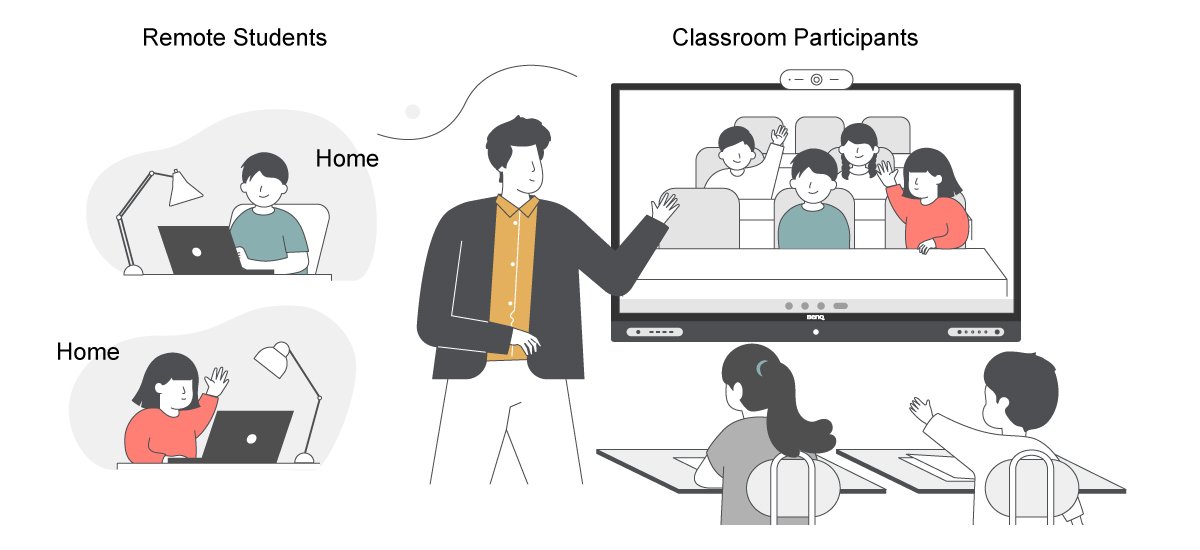
Once it’s time for the actual arguments, set up the classroom so that the in-person teams are facing the display and a video camera. This allows them to see their remote peers clearly and vice versa. For students joining remotely via video conferencing, you can enable Together Mode to put them all in one frame. It’s a fun little way to facilitate interaction between remote students and their in-school peers.
This setup also works for impromptu breakout sessions, when you need your students to synthesize ideas related to the ongoing lesson. Use the breakout rooms feature in Teams so that remote students can talk openly in private groups and even use their own cloud whiteboards. Those physically in class can discuss things face to face or also choose to create their own room in Teams in case they also need to use a whiteboard.
Long-term group projects
Whether it’s a design-based project, a case study, or a science experiment, group projects are designed to help students develop their interpersonal skills while learning more about the subject matter. Microsoft Teams provides a convenient and organized space where students can work together for these types of activities.
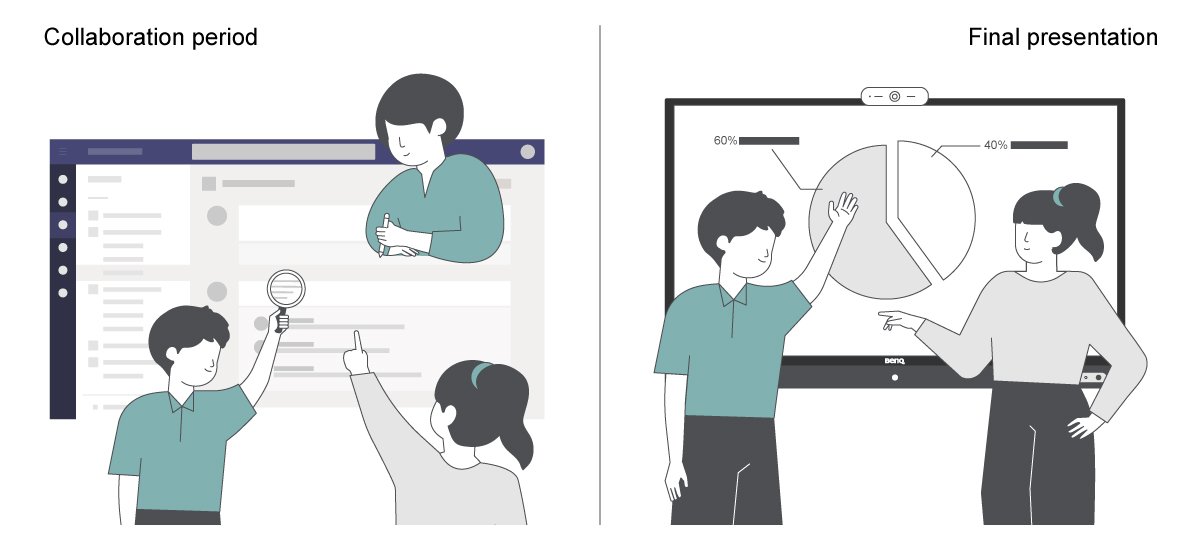
Before starting, you can set up private channels for each group. Students can use these channels to assign individual tasks, create to-do lists, message one another, post links to resources, share and simultaneously edit files using Teams’ integrated Office 365 tools, and hold scheduled or live video calls so that they can sync up. What’s good about these spaces is that all activities are tracked on an ongoing thread so that their progress is always documented.
Once students have completed their project, they can easily share their output with the rest of the class directly from Teams. All they need to do is to access their final project file from the BenQ display to start presenting.
Virtual career day and remote meetings
To prepare your students for life outside of school, you can give them a preview of what to expect when they join the workforce. At the beginning of the school year, students can fill out a survey regarding which careers they want to pursue after graduation. For this activity, you would typically invite professionals who match those careers to visit the school and briefly present what they do and answer questions about their work. But with Teams, a BenQ education display, and a high-quality camera, you can do this virtually via scheduled video calls.
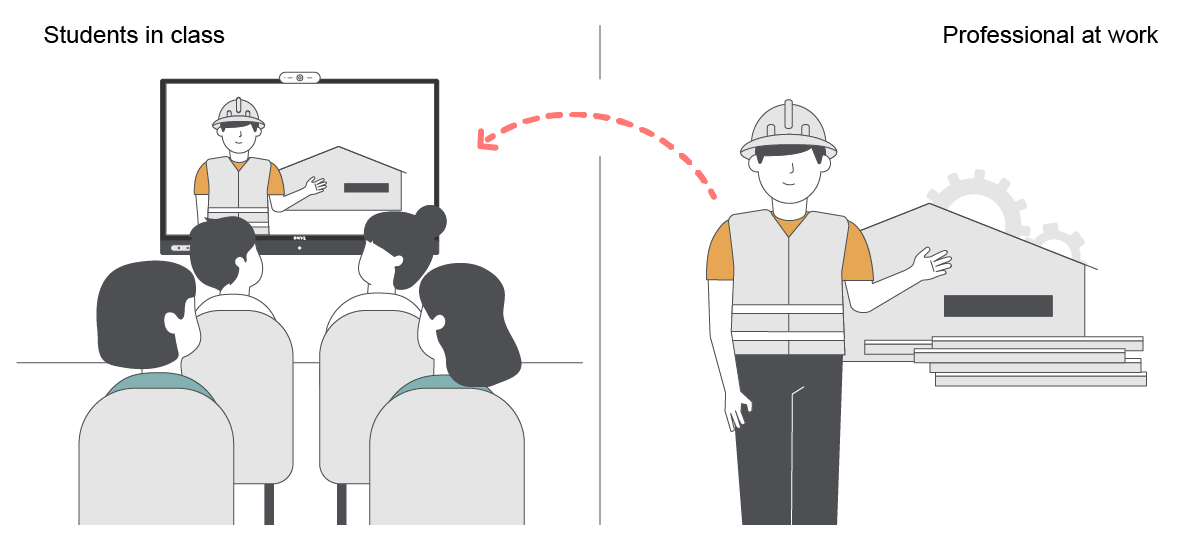
This special hybrid setup allows these professionals to minimize the amount of time they need to take off from their workday in order to share their experiences with your class. And because these sessions are done over the internet, speakers can take students on a virtual field trip, giving them a glimpse of their actual workplace and maybe even demonstrating some of the activities they do on a regular day.
You can also use this type of setup to invite guest professors to give talks or teach special classes. You can even hold virtual parent-teacher conferences for a number of parents and guardians who may be too busy to show up in person.
Creative writing exercises and peer critiques
One of the advantages of working with Microsoft Teams is its compatibility with Office 365 applications. Using it with Microsoft OneNote and your BenQ interactive display allows you to create a flipped classroom that is conducive for writing workshops.
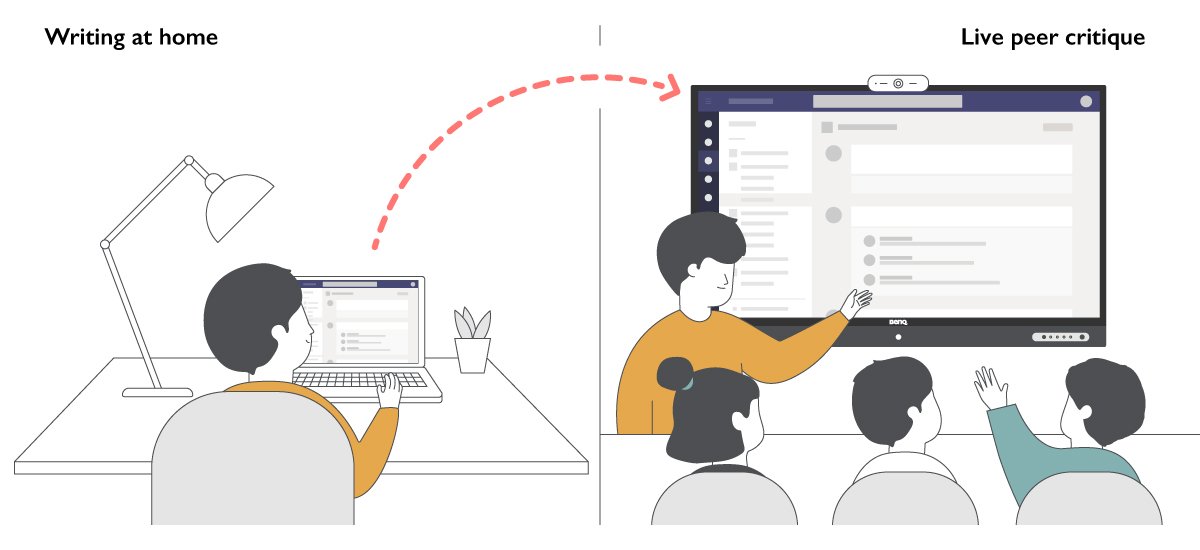
At the beginning of the semester, you can set up and assign digital notebooks to each of your students on Teams. These notebooks will serve as their journals for the rest of the term. Since their journals are all hosted on the cloud, it minimizes the chances of your students misplacing them. Prior to each session, you can give your students writing assignments to complete at home. In class, you can open the floor for peer critiques by accessing each of your students’ notebooks directly from Teams and loading them on the display. Students can take turns giving their feedback while you annotate on the screen using the interactive display’s pen tool.
Beyond creative writing, you can also use this type of setup to check and discuss lab reports, math worksheets, and other OneNote-based assignments.
Live polling
Adding polls to your lessons has a number of advantages. First, it keeps your students attentive as they’re expected to answer several questions throughout the lesson. Second, it allows you to gauge your students’ mastery of the topics discussed. If any of the students are having difficulties following the discussion, you can quickly clarify any points of confusion. Third, polls are a quick way to get a better idea of your students’ stances on hot button issues relevant to the subject you’re teaching. Lastly, it gives you an opportunity to assess if your teaching style is resonating with your students.
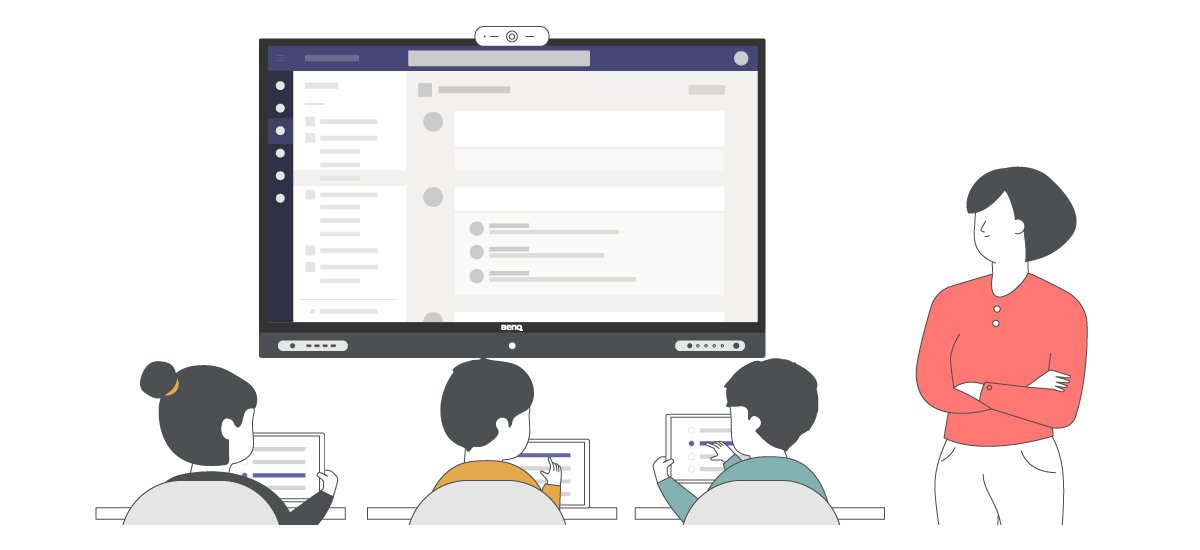
You can easily create and send polls on Teams through the Microsoft Forms add-on. Just type your questions, add choices, and publish the poll. If your students are equipped with their own tablets or laptops, they can answer the polls during class and you can see the results in real time.
For more classroom tips and tricks, check out the Teacher’s Toolkit.