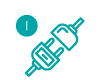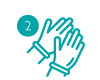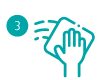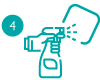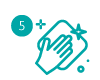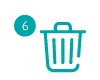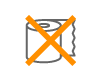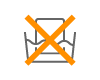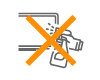How to Clean Your BenQ Interactive Display?
- BenQ
- 2021-01-20
Watch the video below and read on for a guide to giving anti-microbial, germ-resistant interactive displays from BenQ a good cleaning on a regular basis. All without eroding their nanosilver-based germicide capabilities and with minimal effort.
Cleaning has always been important, and these days, with growing awareness due to COVID-19, we’re realizing that sanitation of touch panels is more crucial than we previously thought. In any case, proper cleaning keeps interactive displays looking their best, free from unsightly smudges, fingerprints, and dust. Cleaning also supplements strong germ-resistance abilities to provide good protection against cross infection at schools, businesses, and other organizations. Let’s take a look at what you need.
Simple Tools You Will Need
Safe and effective cleaning of germ-resistant interactive displays doesn’t require much. You’ll need:
- Disposable gloves
- Two pieces of lint-free microfiber cloths
- Isopropyl alcohol 70%
You'll need:
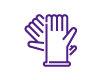
Disposable Gloves
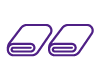
Microfiber cloth x2
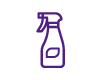
Isopropyl alcohol
The wiping cloths (static and lint-free recommended) can be discarded each time, but if you want to be more environmentally friendly then they may be washed and re-used.
Next, some cleaning alcohol such as 70% isopropyl.
Finally, disposable gloves to keep your hands safe and increase sanitary efficacy. Re-usable gloves are great, but are harder to wash than cleaning clothes.
Let’s Get Cleaning!
Before we start, remember to power everything down before proceeding with the cleaning process. It’s best to unplug the interactive display from the wall, but hitting the power button on the side will work as well. Simply clicking the power button on the remote isn’t enough, as the display goes into instant-on mode when you do that. It still has considerable power going through it when in instant-on mode. Also, unplug or at least shut down fully any devices that are connected to the interactive display, for example laptop and desktop PCs.
All this shutting down and unplugging is a precaution. There’s very little actual risk, but it’s important to keep you safe and also prevent any accidental damage to devices, as liquids and sophisticated electronics don’t mix very well.
First up is putting on the gloves, followed by giving the entire screen a good wiping with a dry cleaning cloth. Make sure to use minimal force, and don’t press hard on the screen. Allow your hand and the cloth to sort of glide across the screen.
Once that’s done, take the second cleaning cloth and spray some isopropyl alcohol onto it. Use your judgment, but there’s no need to totally saturate the cloth. If it drips alcohol, you’ve used too much so wring it out. As stated above, do not spray alcohol directly onto the display at any time!
With the alcohol-moistened cloth, again gently go over the entire screen and wipe it down. It doesn’t have to look wet for you to know it’s working. Germs are easily destroyed by even small amounts of 70% alcohol, so a mildly wet cloth does great. Remember to clean the angled corners of the screen, you may need to gently move the cloth with your finger to get in there.
Re-apply alcohol to the cloth if needed and wipe the display bezel (or frame), remote control, pens, and any other accessories associated with the interactive display. You can also wipe the back of the display if accessible, with special focus on connectors such as HDMI.
Wait ten minutes for the alcohol to evaporate before connecting and powering everything back again.
Throw away the cloths and gloves unless you can wash them thoroughly in hot water and ensure they’re sanitized.
Some Things You Will Need to Consider
The 70% rating we mentioned for the rubbing alcohol is important. Weaker than that won’t remove as many germs, as some will survive. Going over 90% may have a paradoxical effect by actually protecting certain viruses, and may also gradually damage the display surface. So stick with 70%-75% alcohol for best results.
You may be tempted to use easily available alternatives to microfiber cloths like paper towels to clean screens, but don’t. They’re too harsh and will scratch your interactive display.
Likewise, even though screens may be made of glass, applying glass cleaning fluid to them is not OK.
Glass cleaners have a plenty of active ingredients that will cause damage to the germ-resistant and anti-glare layers of the display, not to mention cause streaks and spotting.
Finally, while very durable, BenQ interactive displays are NOT waterproof. That means no liquids or fluids applied directly to the screen!
It Is All a Part of a Healthy Change
Regardless of the COVID-19 pandemic, it’s definitely good to be public health-conscious. Good, regular cleaning of interactive displays complements everything from advanced germ-resistant technology to basics such as good hand washing habits. Nanosilver layers offer one pillar in the move towards healthier spaces for learning and work, a move that requires all of us to be more proactive, which means making sure displays are cleaned regularly and properly.