Best Way to Connect Your Chromebook Laptop to a Projector?
- BenQ
- 2020-05-22
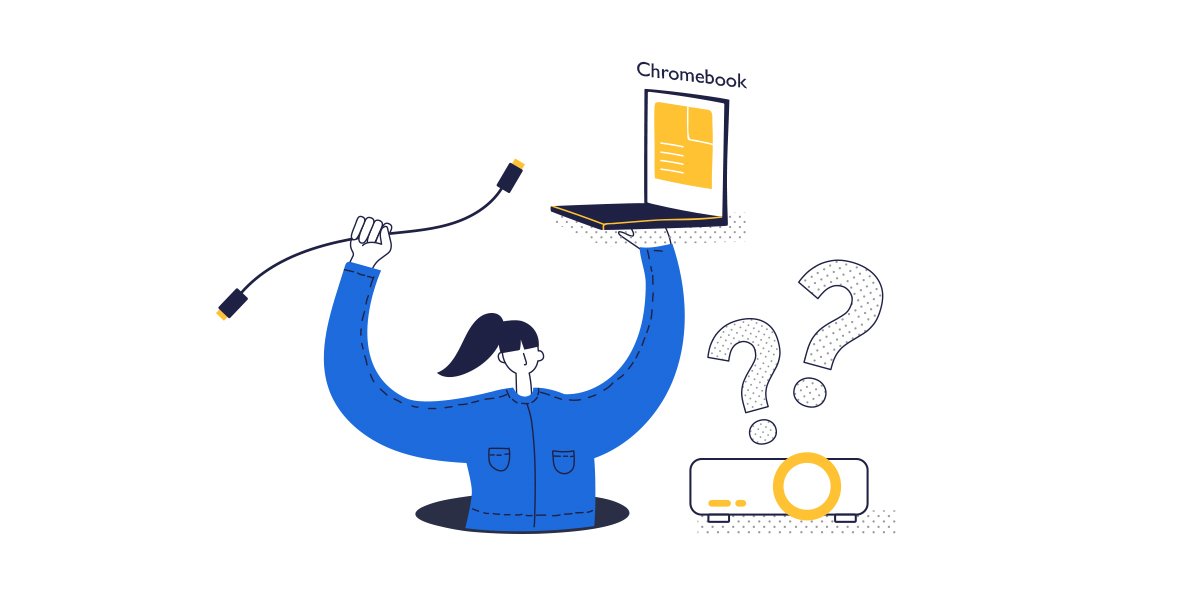
If you use a Chromebook at school, or if your company has shifted to a Chromebook, then at some point you will want to share your images with others on a projector. As the world’s largest DLP projector brand – we have some helpful tips on how to connect your Chromebook laptop to a projector quickly and easily.
Connecting with a cable – or maybe not
While most Windows and Mac notebooks have some sort of HDMI or VGA port where you can connect a projector cable, the latest Chromebooks such as the Google Pixelbook may only have a USB-C port to power an external display. While monitors are starting to include USB-C connectors on their higher-end models, there are virtually no mainstream projectors today that use this interface. You will need to get an adapter to either convert your signal to HDMI or if you have an older projector – VGA.
Connecting to your projector wirelessly
While wireless screen mirroring using Chromebooks is more popular, trying to pick the right one for you can be confusing – especially if you are using this in a meeting room. Here are the popular alternatives on how to get your Chromebook to wirelessly mirror your screen in seconds.
Option # 1 - Using a third party software solution
Looking at Google Play, you can find countless apps to enable you to wirelessly transmit your content to a projector. While apps like AirParrot look rather convenient and inexpensive, there are a few limitations you need to know about.
First – you have to buy extra hardware, such as a Chromecast adapter, or an Apple TV. You then purchase a license for the software – and everyone who wants to use the device is required everyone to download and register the software. Secondly, there are content limitations since most of these don’t support HDCP content, and some have other limitations such as the inability to show YouTube videos. So while the pricing is attractive, you may be giving up functionality that can be important in a classroom or business meeting.