VR Demo Kit App
BenQ Display Master – Visualize How a BenQ Display Fits in Your Desired Space
- Check out BenQ Display Master’s "VR Demo Kit – Digital Signage and IFP" and see how you can give your venue a digital makeover with a wide selection of digital signage products. The point-and-measure VR tool is quick and easy to use, whether you’re sizing up your own shop or helping a client with digital signage installation. Another essential feature of the VR Demo Kit is its Solution Finder capability. Solution Finder recommends products that will help tailor your digital display solution for a variety of industries and applications. Enhance customer demonstrations anytime, anywhere, with bountiful information that’s just a tap away.



- Check out BenQ Display Master’s "VR Demo Kit – Digital Signage and IFP" and see how you can give your venue a digital makeover with a wide selection of digital signage products. The point-and-measure VR tool is quick and easy to use, whether you’re sizing up your own shop or helping a client with digital signage installation. Another essential feature of the VR Demo Kit is its Solution Finder capability. Solution Finder recommends products that will help tailor your digital display solution for a variety of industries and applications. Enhance customer demonstrations anytime, anywhere, with bountiful information that’s just a tap away.
The requested qty is not available
The requested qty exceeds the maximum qty allowed in shopping cart
Product that you are trying to add is not available.
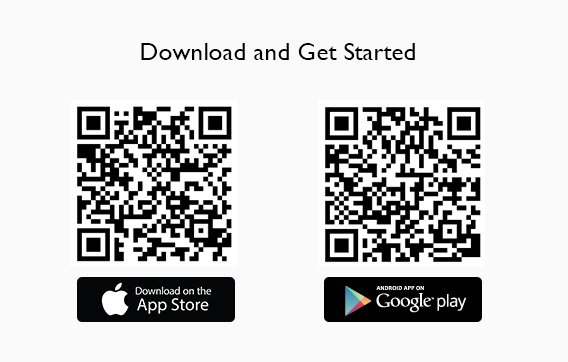

Step 1.
Select Camera Mode to visualize and design your future display solution.
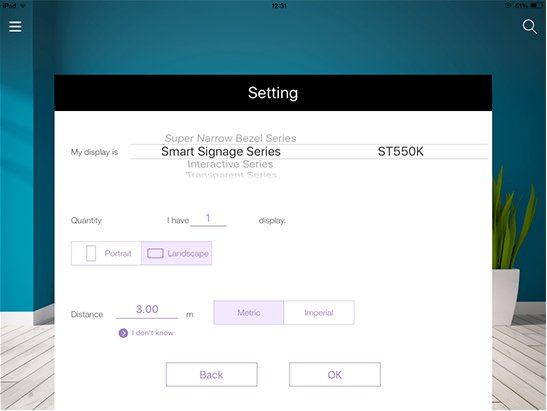
Step 2.
Quickly select the BenQ Digital Signage or Interactive Flat Panel model from the product list and decide quantity and orientation for the selected product. After product settings, please also set up the distance between your tablet and the wall for future display installation.
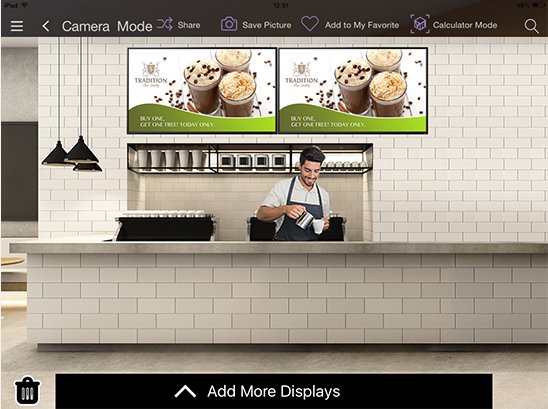
Step 3.
After settings are configured, the Camera Mode will allow you to snap a picture of your space and map out your display solution right on the image.
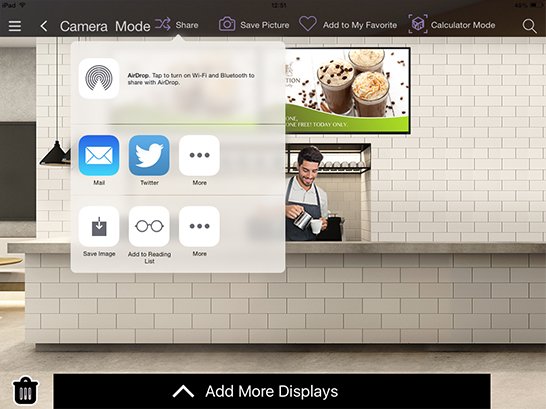
Step 4.
If you are satisfied with the design, tap “Save Picture” and share it through email, Facebook or other social media platforms on the tablet.
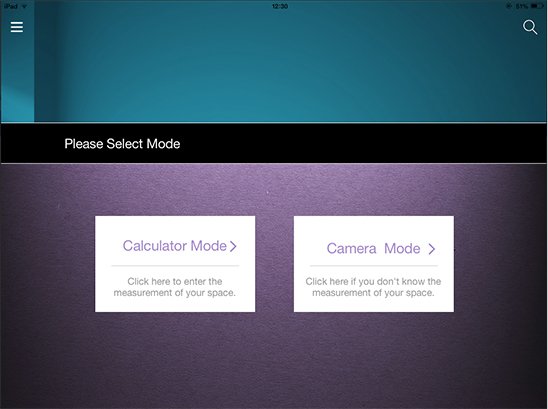
Step 1.
Select Calculator Mode to start sketching your ideal display layout.
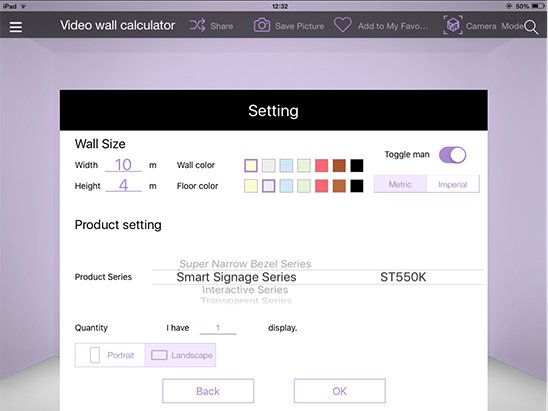
Step 2.
After you set up the dimensions and wall colors of your space, Calculator Mode will create a mockup for your space that lets you visualize the future display solution.
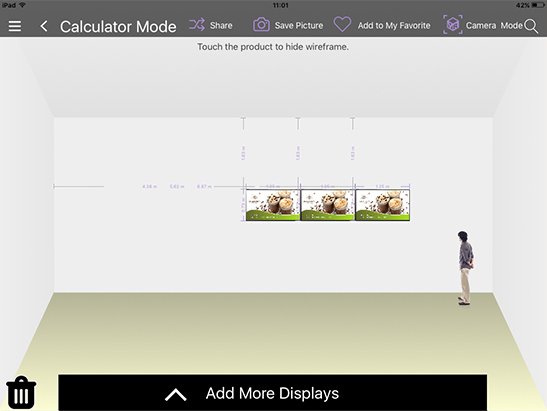
Step 3.
On this mockup, you can arrange display placement by moving the selected BenQ Digital Signage or Interactive Flat Panel product to different spots on the wall. Calculator Mode’s detailed wireframes offer unmatched precision that will to bring your imagination to life.
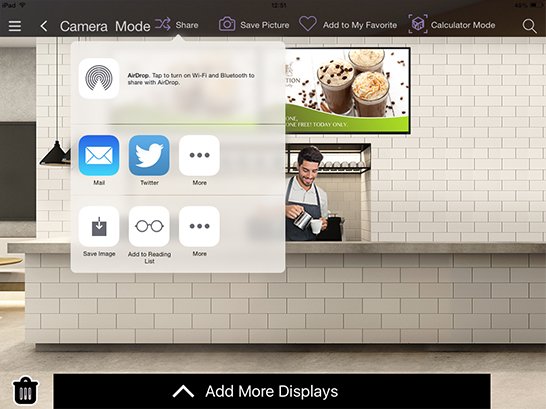
Step 4.
Tap “Save Picture” for your ideal design and share it through email, Facebook or other social media platforms on the tablet.