Easily Benefit from Eye-Care Features on Integrated Software
Safeguard Your Eyes Effectively
Download Now See compatible OS and modelsSmart Timer
Distance Reminder
Light Reminder
Easy Switch
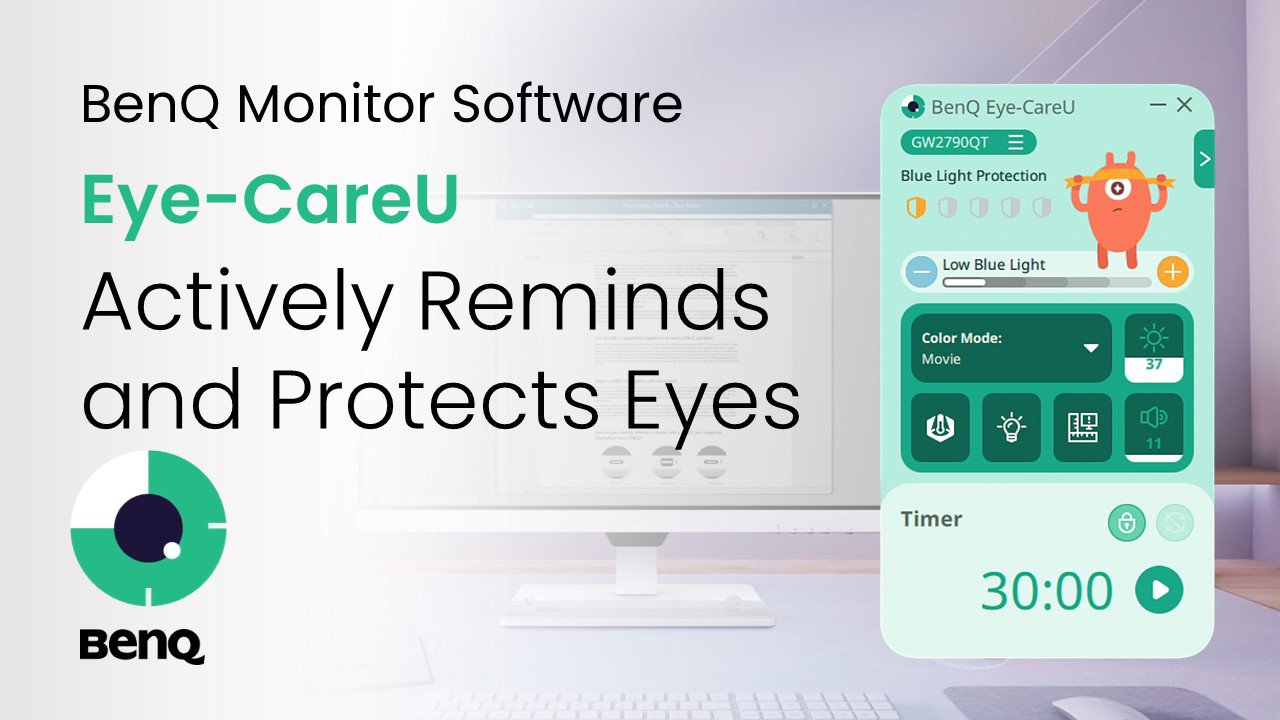
Eye comfort comes easily. With an easy-to-navigate on-screen menu, access Brightness Intelligence or Brightness Intelligence Plus for screen brightness adjustments at any time, or choose from various specially-designed color modes to fit different usage needs. All with a few simple clicks.
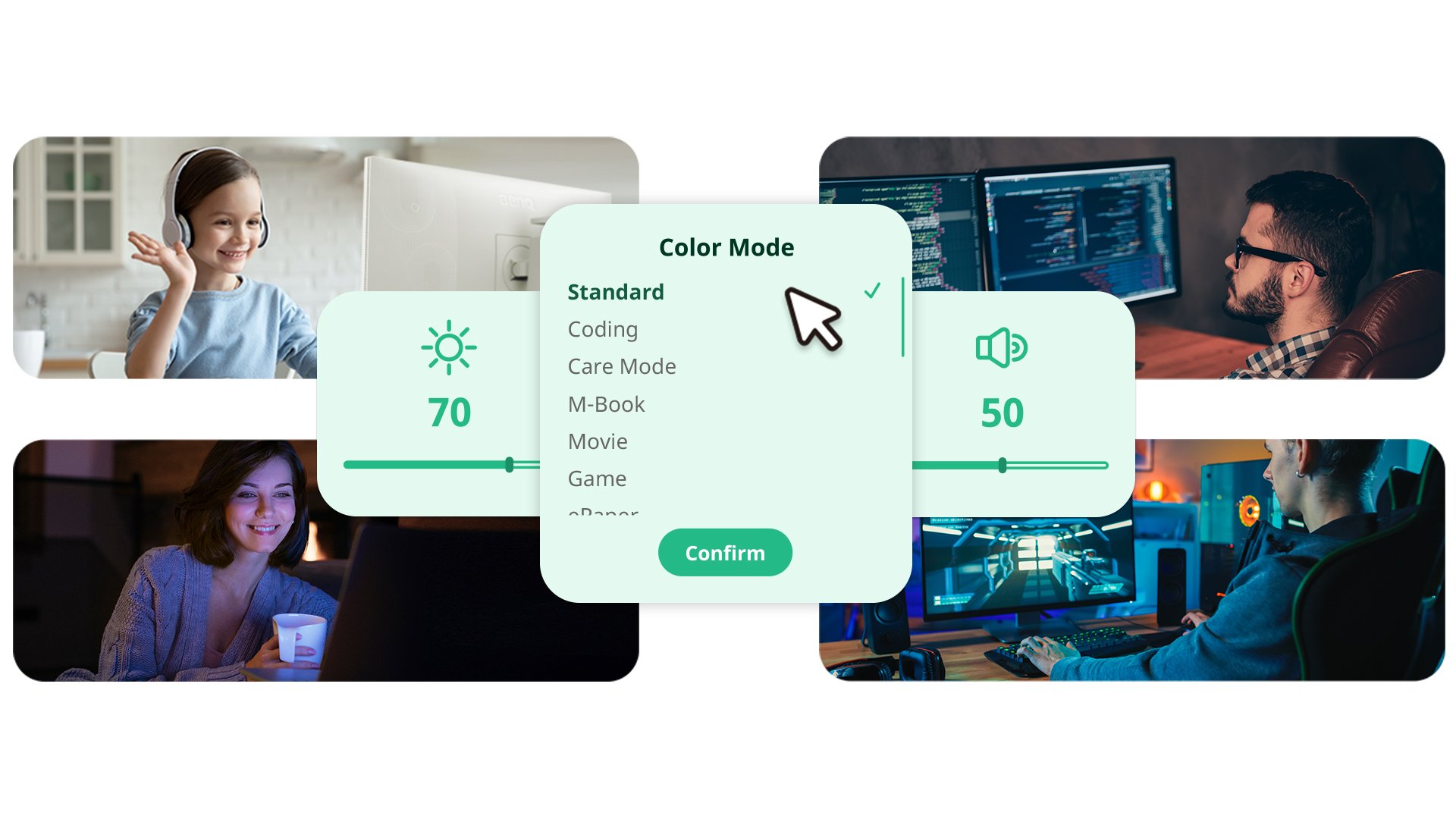
See how users benefit from BenQ’s exclusive color modes tailored for various usages.
Care Mode
"This has always been my preferred setting mode as the lowered color saturation brings comfort to my kids' sensitive eyes and the adjusted brightness is perfect for my work."
Color Weakness Mode
"Now I can easily tell the differences on charts and graphs using the filters designed for individuals with color deficiency! Definitely useful!"
Coding Mode
"The most recommended mode as the colors pop out just right for easy readability when I code in dark mode. Long working hours became more comfortable without straining my eyes."
Leverage a report which tracks low blue light settings, usage duration, break taking behavior, screen distance, and ambient lighting to improve and develop healthier screen habits.
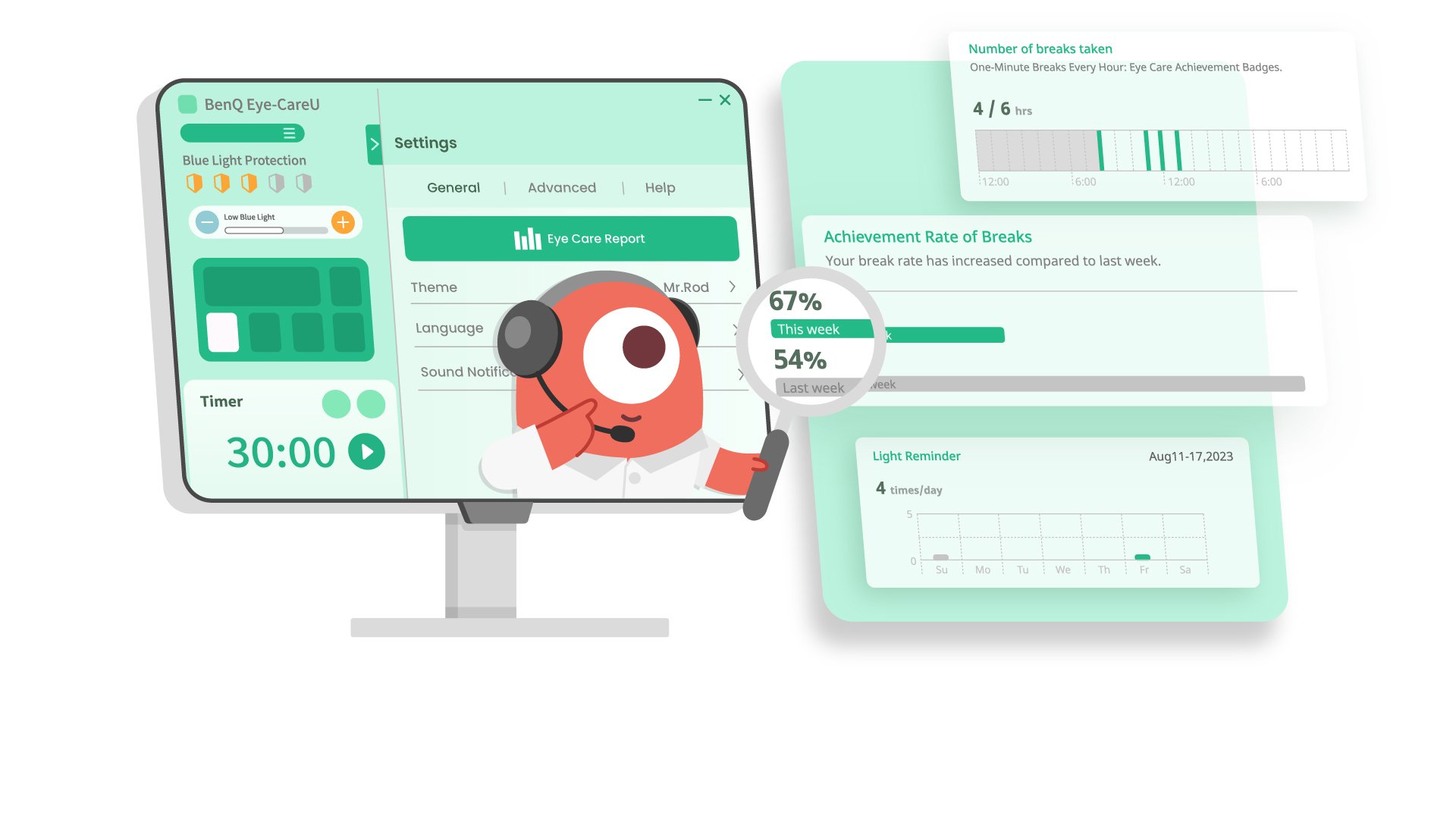
Colorful patterns or sophisticated layout? You decide! Versatile themes offer you the leisure to choose and set your preferences. Benefit from the superior comfort offered to the eyes via the dark theme, or enjoy the fun in the other. Both themes can now be selected in the software. Showcase your personality via details, or choose accordingly to the needs of different scenarios.
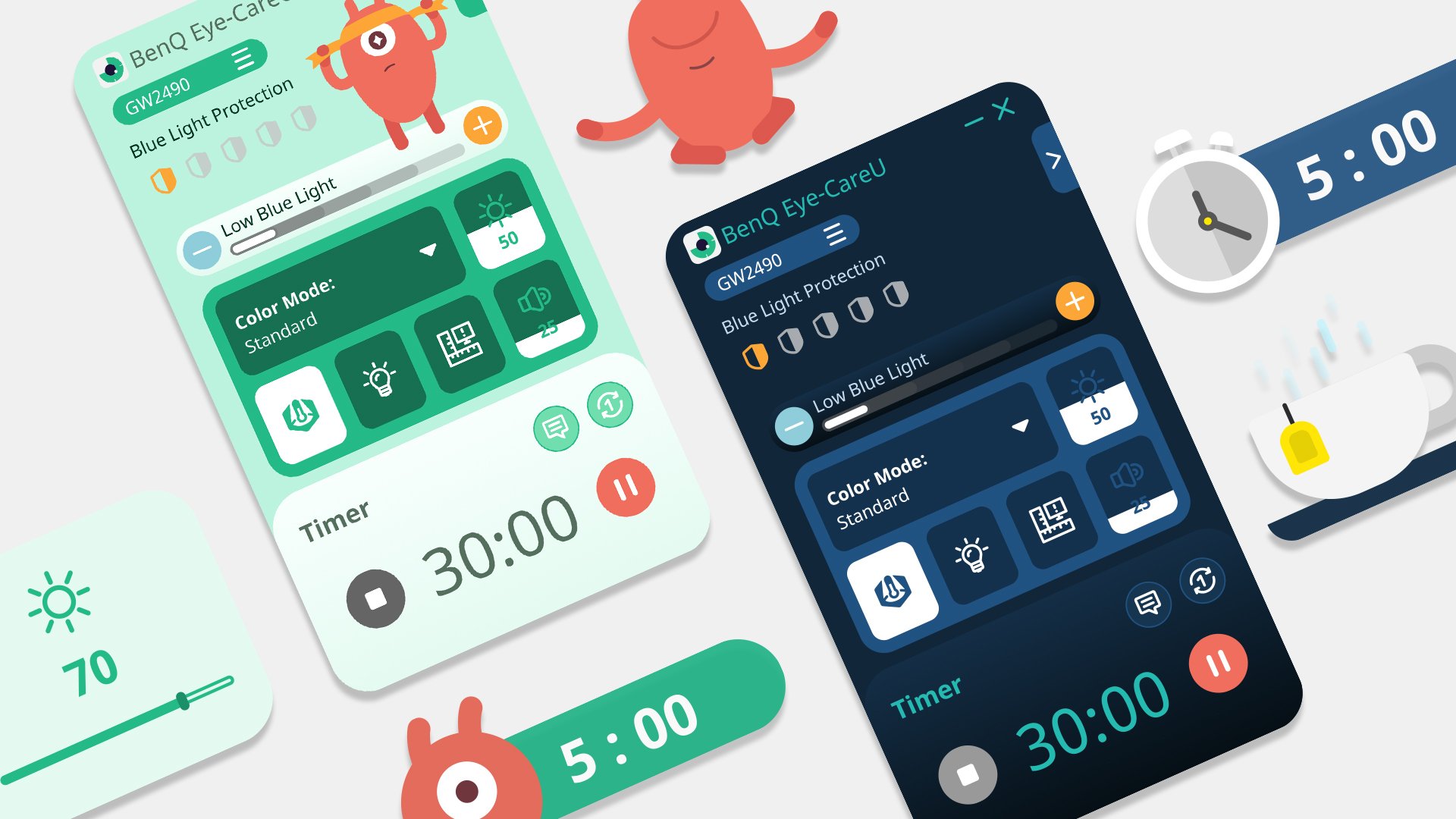

FAQs
Browse all related FAQsWhat does the blue light percentage mean?
It's a typical measured value used to show the blue light rate the monitor is emitting compared to the standard mode.
Can I use Eye-CareU on my PC and monitor at the same time?
No, Eye-CareU could only be applied on a single device at a time.
What to do to make sure I’m using the latest version?
Please turn on "auto update" in settings so it will check for updates automatically. Please click and follow the instructions below, or read on to learn more about this topic.
Will Eye-CareU keep running after its program window shut?
Yes. Eye-CareU keeps running even after the application window is closed. You can also disable this on the advanced setting page.
Will the Eye-CareU timer go on running with monitor removed?
No. Eye-CareU will be restarted when the monitor is connected again, and the timer will reset all settings.
What is the required OS to install Eye-CareU?
Please click and follow the instructions below, or read on to learn more about this topic.
What's the difference between break reminder and force break?
Break reminder sends a notification message every work period time. If you keep skipping breaks, force break will act to lock the screen for 10 minutes. If you want to unlock the screen before the break's up, you need to enter the right answer to the question.
Can I use Eye-CareU on non-compatible monitors?
Eye-CareU supports non-compatible monitor and devices with only limited functions. Please click and follow the instructions below, or read on to learn more about this topic.
Is Eye-CareU compatible with all BenQ monitors?
Compatible models are updated here. Please click and follow the instructions below, or read on to learn more about this topic.
Check if your BenQ monitor/software is compatible with M1/M2/M3?
Find more info to see if your BenQ monitor/software is compatible with M1/M2/M3 here. Please click and follow the instructions below, or read on to learn more about this topic.


