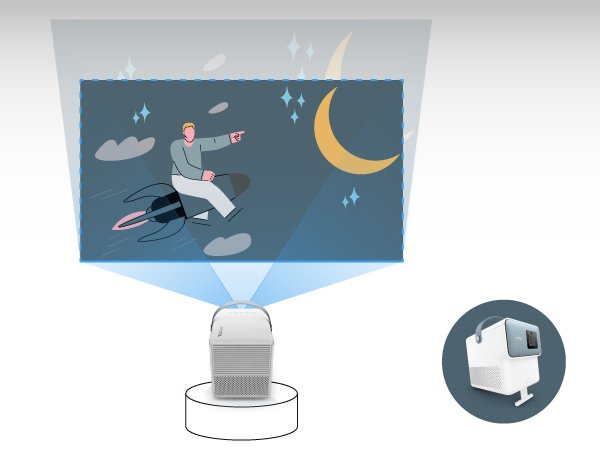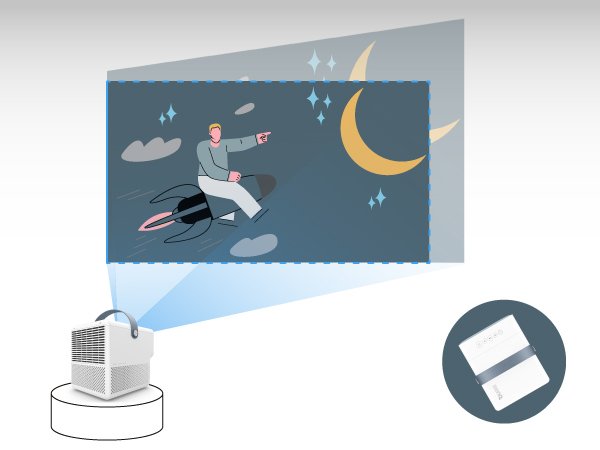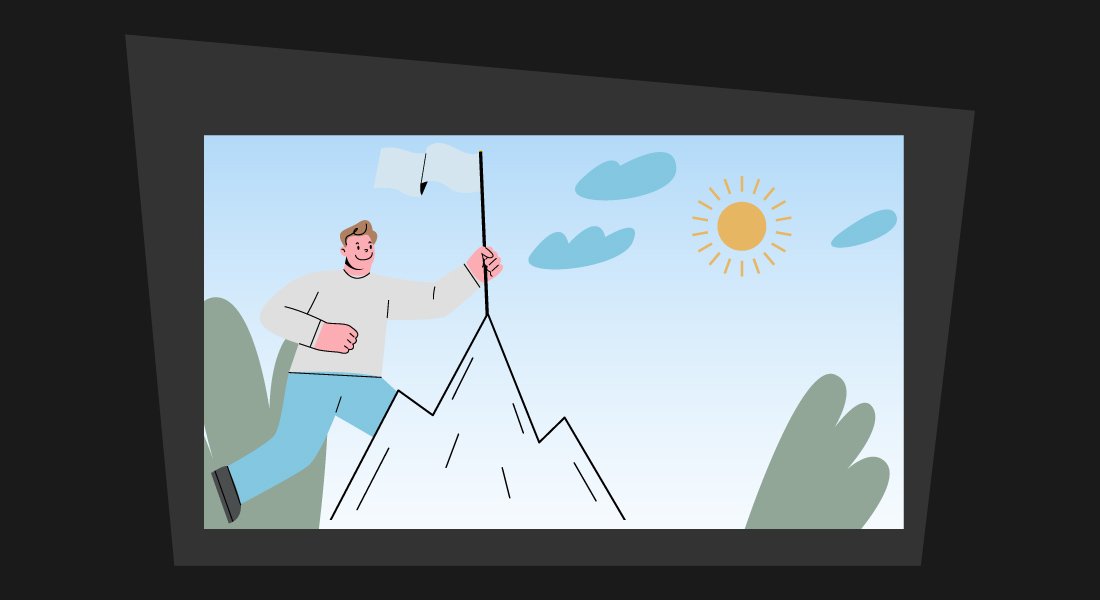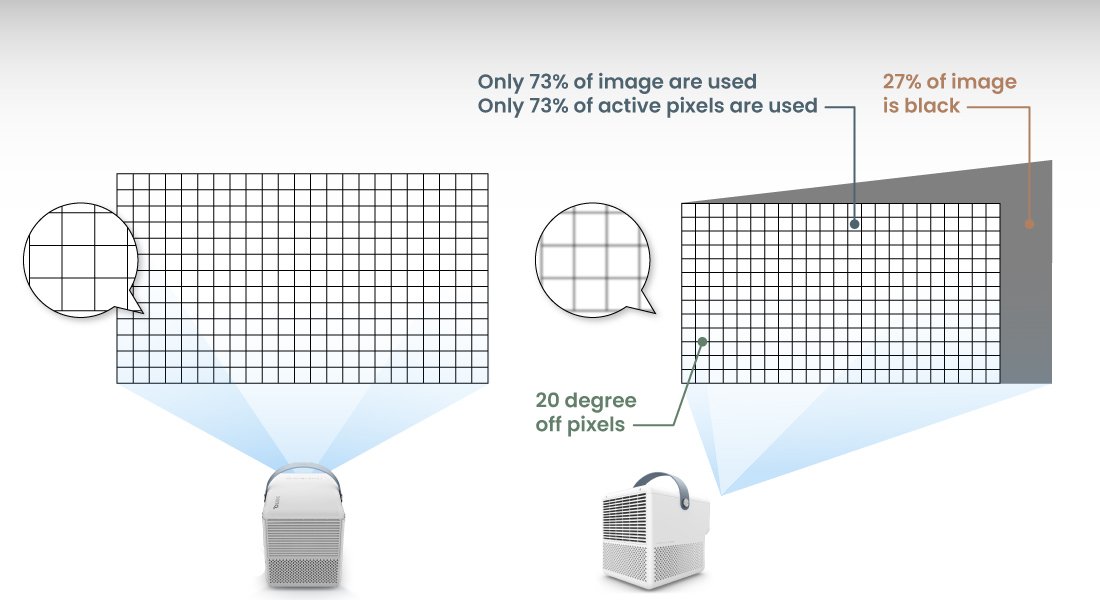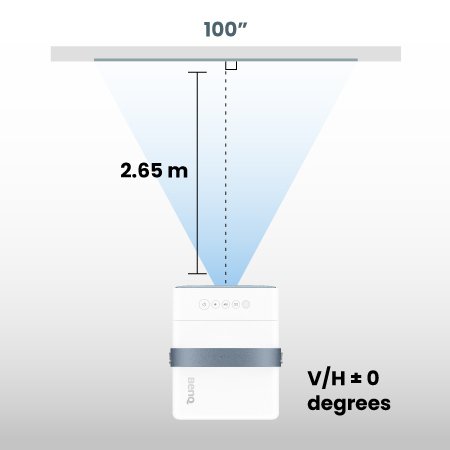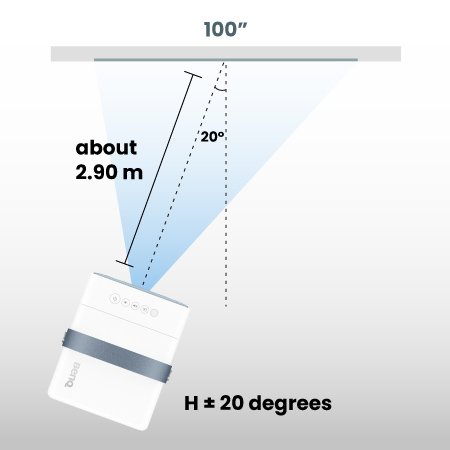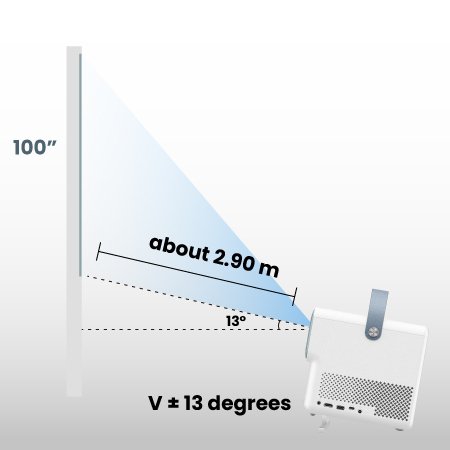โปรเจคเตอร์
โปรเจคเตอร์ทุกรุ่น
By Trending Word
4K UHD (3840×2160) Short Throw 2D, Vertical/Horizontal Keystone LED Laser With Android TV With Low Input LagExplore Commercial Projector
Professional Installation Exhibition & Simulation Small Business & Corporation Education Golf Simulatorจอมอนิเตอร์
โคมไฟ
กระดานอัจฉริยะ | ป้ายดิจิตอล