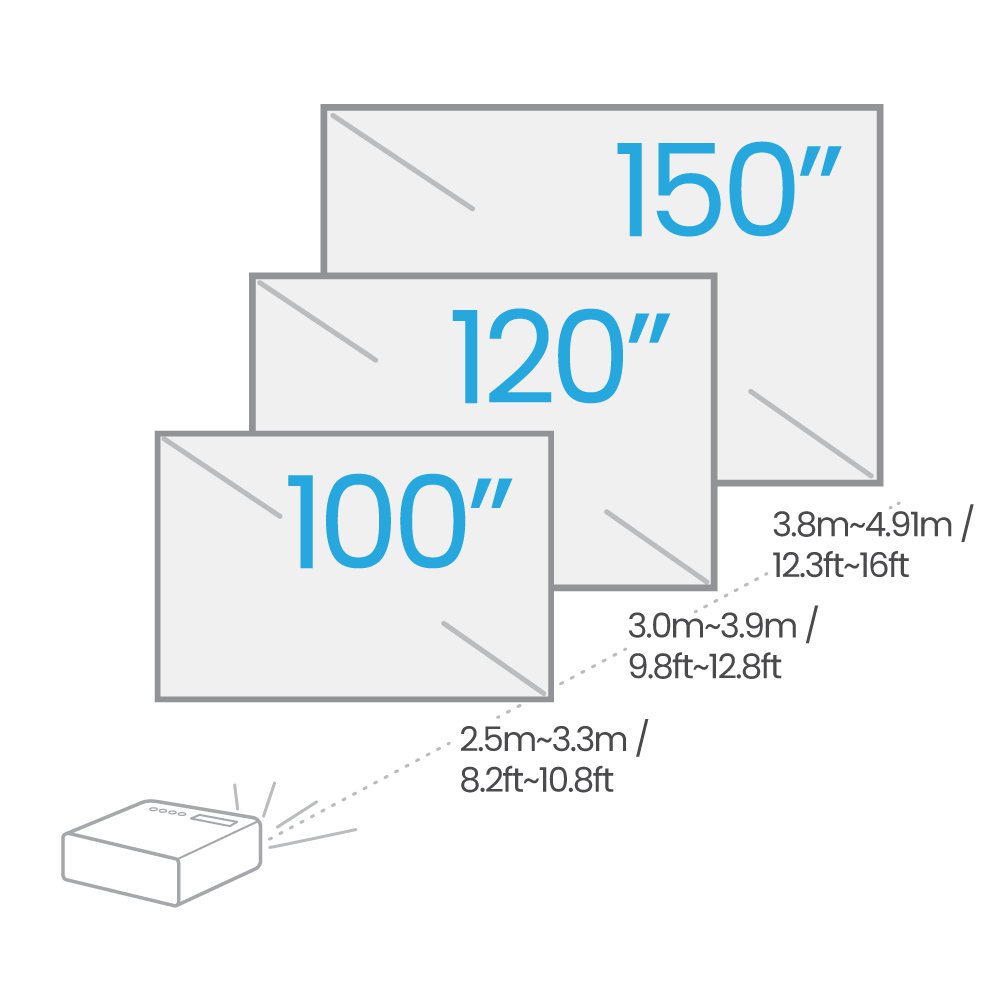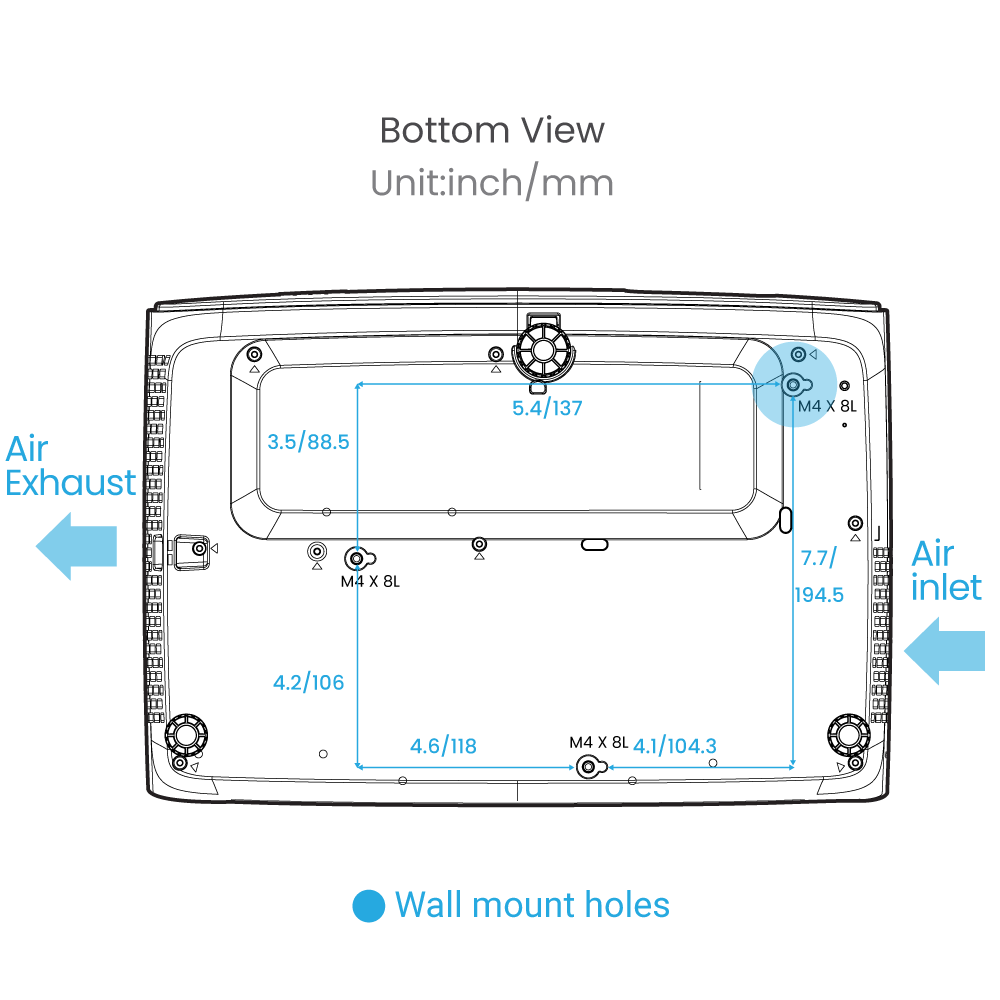Как я могу изменить настройки BenQ cookie?
Некоторые важные функции на сайтах BenQ просто не будут работать без файлов cookie. И отключение других файлов cookie может серьезно повлиять на то, как вы сможете пользоваться нашими услугами.
Пожалуйста, проверьте свои настройки файлов cookie ниже и включите те файлы cookie, которые вас устраивают.
"Обязательные" файлы cookie нельзя отключить. Но "функциональные" и "рабочие" файлы cookie можно включить или отключить ниже. Вы можете узнать больше о файлах cookie и о том, что они делают, на других наших страницах.
Если вы решили заблокировать сторонние cookie в своем браузере, ваши настройки файлов cookie не будут перенесены с benq.eu на benq.ru и наоборот. Убедитесь, что вы установили настройки файлов cookie на обоих сайтах.
-
On
Обязательные cookies
Эти файлы cookie необходимы для того, чтобы вы могли перемещаться по веб-сайту и использовать его функции. Без этих файлов cookie запрошенные вами услуги не могут быть предоставлены.
-
On
Off
Функциональные cookies
Эти файлы cookie позволяют веб-сайту запоминать сделанный вами выбор, чтобы предоставить вам лучшие функциональные и личные возможности.
-
On
Off
Рабочие cookies
Эти файлы cookie помогают улучшить работу BenQ. Если вы хотите отказаться от рекламных файлов cookie, вам необходимо отключить рабочие файлы cookie.
Компания BenQ в России соблюдает конфиденциальность Ваших данных. Мы используем файлы cookie и аналогичные технологии, для удобства просмотра нашего сайта. Вы можете либо принять файлы cookie, нажав “Принять все файлы cookie”, либо нажать “Только обязательные cookie”, чтобы отказаться от всех дополнительных настроек. Также, Вы самостоятельно можете отрегулировать принятие файлов cookie в настройках. Для получения дополнительной информации, пожалуйста, ознакомьтесь с нашей Политикой использования файлов cookie на веб-сайте BenQ и нашей Политикой конфиденциальности.