EZWrite 5
쌍방향 판서 및 원격 공동 작업
- BenQ의 EZWrite 5는 변화를 촉진하고 세상과 연결할 준비가되어 있습니다. EZWrite를 통해 교사는 파일을 개인 클라우드 스토리지에 쉽게 저장하소 교실에서 로드할 수 있습니다. 또한 교사와 학생이 위치에 관계없이 동일한 화이트 보드에 주석을 추가하는 것처럼 아이디어, 메모 및 의견을 공유할 수 있습니다. 플로팅 툴을 사용하면 교사가 다양한 쓰기 도구를 전환하고 앱, 이미지, 문서 또는 비디오 위에 직접 메모와 그림을 작성할 수 있습니다. 클라우드 스토리지 및 협업 도구를 통해 EZWrite 5는 모든 수업이 원활하게 진행되고 더 나은 학습 환경을 만드는 데 도움이되는 다양한 교육 툴을 제공합니다.



- BenQ의 EZWrite 5는 변화를 촉진하고 세상과 연결할 준비가되어 있습니다. EZWrite를 통해 교사는 파일을 개인 클라우드 스토리지에 쉽게 저장하소 교실에서 로드할 수 있습니다. 또한 교사와 학생이 위치에 관계없이 동일한 화이트 보드에 주석을 추가하는 것처럼 아이디어, 메모 및 의견을 공유할 수 있습니다. 플로팅 툴을 사용하면 교사가 다양한 쓰기 도구를 전환하고 앱, 이미지, 문서 또는 비디오 위에 직접 메모와 그림을 작성할 수 있습니다. 클라우드 스토리지 및 협업 도구를 통해 EZWrite 5는 모든 수업이 원활하게 진행되고 더 나은 학습 환경을 만드는 데 도움이되는 다양한 교육 툴을 제공합니다.
The requested qty is not available
The requested qty exceeds the maximum qty allowed in shopping cart
Product that you are trying to add is not available.

EZWrite 5 Live는 교사와 전 세계 학생들을 연결합니다. 강의실 및 원격 학습 모두에 이상적인 이 서비스를 통해 학생들은 개인 장치에서 강의에 참여할 수 있습니다. 교사는 EZWrite 5 Live를 활용하여 교재를 가져오거나 클라우드 화이트보드로 사용할 수 있습니다. 통합 화상 회의는 교실 경험을 시뮬레이션하여 상호 작용을 더욱 향상시킵니다.
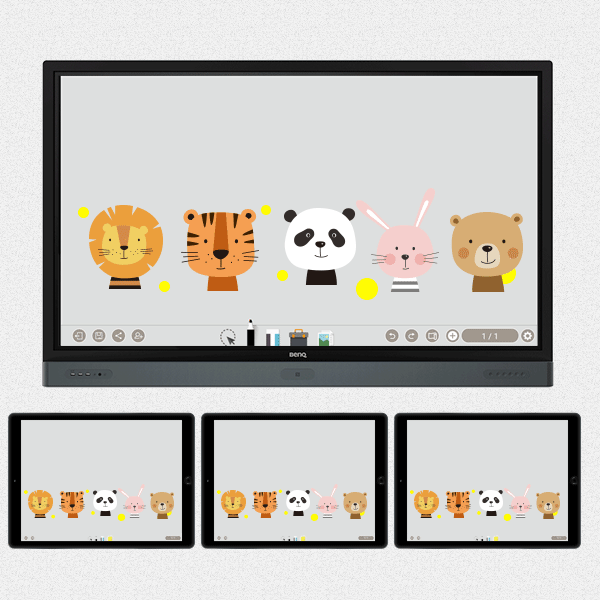
교사 및 학생 친화적인 기능으로 가득 찬 BenQ의 EZWrite 5는 대화형 및 협업 교실 시나리오를 위한 최고의 주석 솔루션입니다. 교사와 학생은 EZWrite Cloud Whiteboard를 사용하여 IFP와 모바일 장치 간에 메모를 수집, 분류, 편집 및 공유함으로써 향상된 상호 작용을 즐길 수 있습니다.
EZWrite 5를 사용하면 교사가 Google 드라이브 및 Dropbox와 같은 클라우드 서비스에 파일을 직접 다운로드하고 업로드할 수 있습니다. EZWrite 5에만 있는 이 편리한 클라우드 액세스를 통해 교사는 쉽게 자료를 수정하고 어디서나 가져올 수 있습니다.
* 이 기능을 사용하려면 먼저 교사의 개인 클라우드 스토리지가 BenQ 계정 관리 시스템(AMS)에 연결되어 있어야 합니다.

Step1. 저장을 선택하세요.
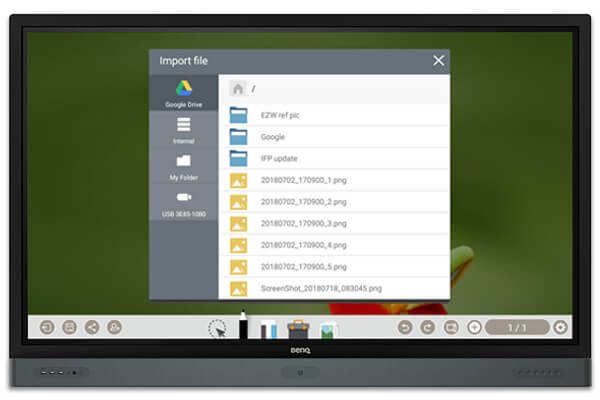
Step2. 클라우드 계정을 선택하세요.
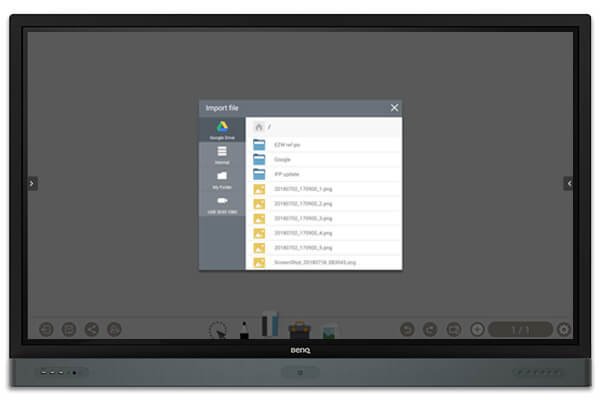
Step.1 Download a file from your cloud stroage

Step2. Open the file directly in EZWrite 5
With EZWrite’s Floating Tool, teachers can capture screen shots of anything on the screen, including content from apps, websites, and videos from any source. They can then import this content into EZWrite 5 for further discussion and annotation on a brand new page.
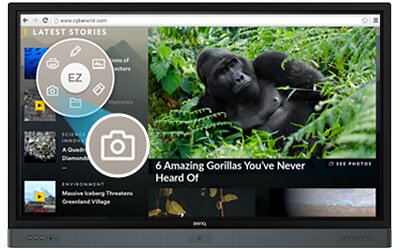
Step1. Press the Screen Shot button on the Floating Tool
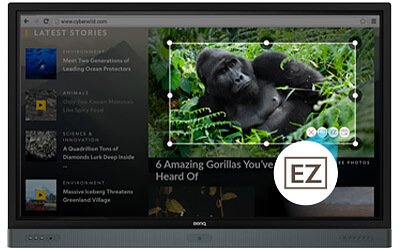
Step2. Capture on-screen content directly on the IFP
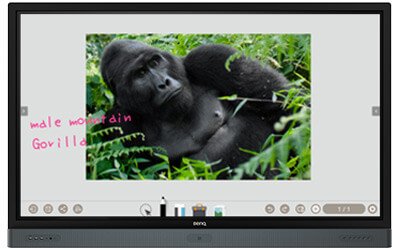
Step3. Import to EZWrite 5 and make annotations

Offering more options than ever before, EZWrite 5 expands the digital writing experience by allowing teachers to use digital pens, calligraphy brushes, and more when annotating on the IFP. Meanwhile, the Floating Tool provides the capability to write on top of any app, image, or video. These handy features make annotation effortless and give users more control over which apps, documents, and programs they’d like to use.
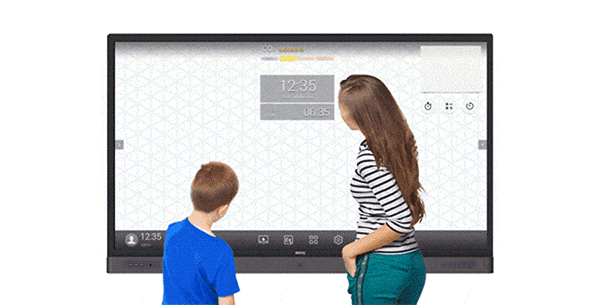
EZWrite 5 comes with dual pens that allow two users to write or draw simultaneously with different colors, making it ideal for lively classroom activities.
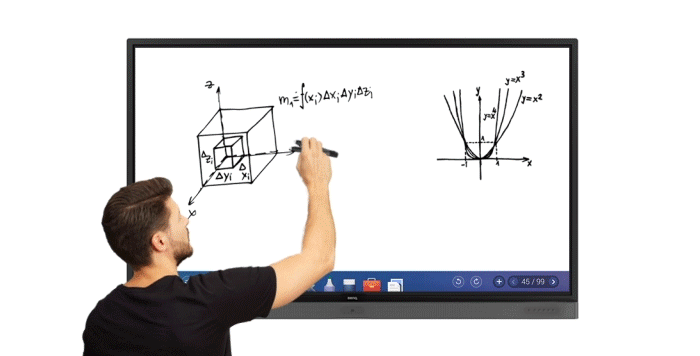
Additionally, teachers can now create a more engaging learning experience by using separate pens to write and highlight with two different colors, eliminating the need to change the pen’s color while delivering a lesson.
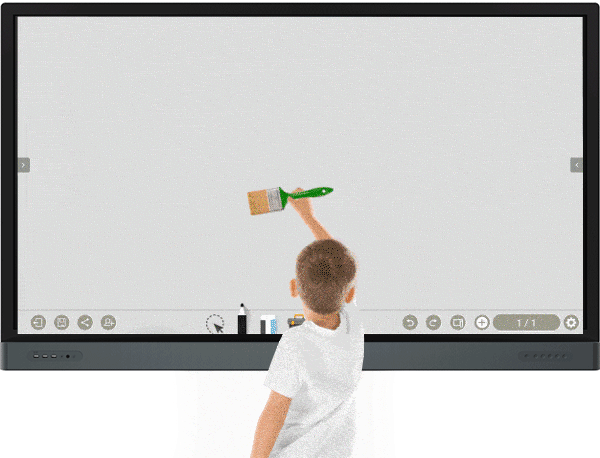
The EZWrite 5 is ideal for creative, inspired creation in art classes. Users are guaranteed to enjoy an effortless experience that feels like writing and drawing with actual pens and brushes.
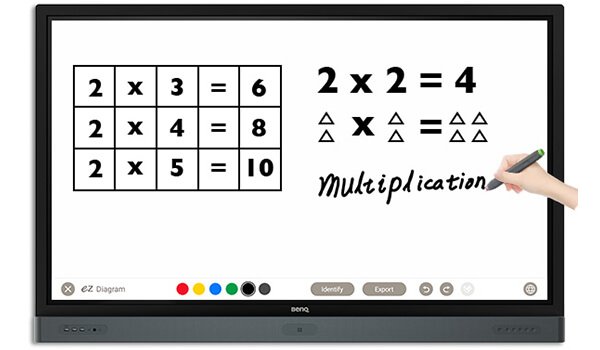
EZWrite’s handwriting recognition feature allows users to instantly convert written text, numbers, forms, and drawings into easily legible digital text without having to switch modes.
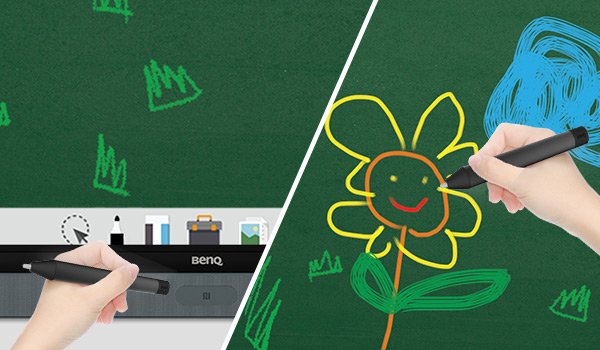
Teachers can directly open EZWrite 5 with a simple tap of the IFP’s NFC sensor and immediately begin creating vibrant notes with various colored pencils, backgrounds, and palm erasers. This quick and convenient access streamlines teaching flow and helps keep students focused.
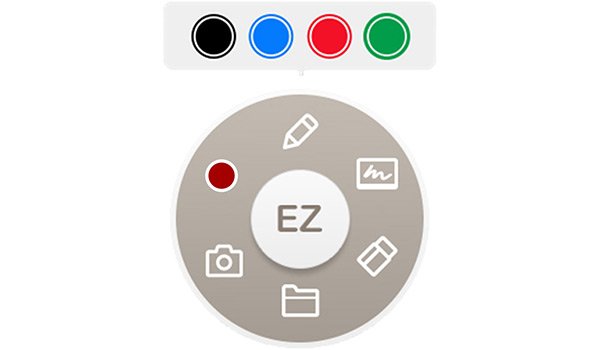
EZWrite’s built-in Floating Tool empowers teachers to write on top of any app, video, website, document, or image. Whether using Windows, Mac, or Chrome, a teacher can take notes on top of any on-screen content and save them. The Floating Tool also offers a smooth writing experience when used with HDMI, VGA, and other signal sources, ensuring maximum flexibility.
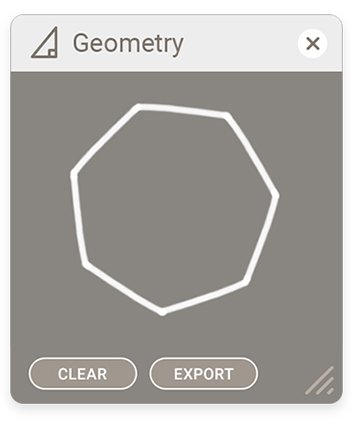
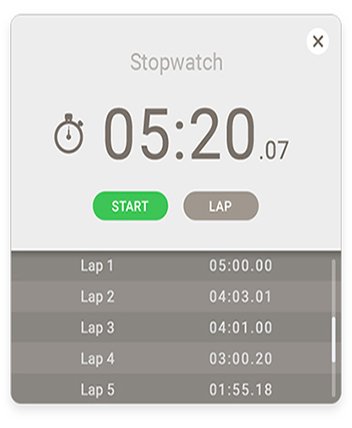
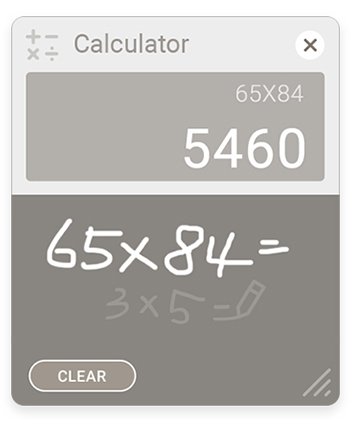
By giving teachers the capability to place Sticky Notes on the background screen, EZWrite 5 lets teachers save important notes in an easy to find place. The background also features shortcut icons to a trio of fun, useful teaching tools. Calculator lets teachers perform mathematical calculations quickly and accurately as the class watches, while Timer and Stopwatch are two excellent tools for managing classroom time and holding time-based team competitions. Finally, Geometry can straighten out roughly drawn shapes and import them into EZWrite’s main screen so that teachers’ materials always looks professional.