Search history
Clear
X-Sign
Create, schedule, and publish content with a single solution.
Online User Manual
In the online user manual, we'll explain how to manage content in X-Sign, control the player, and set up playlists.
Application
 How do I obtain the log for X-Sign player 2.x app?
How do I obtain the log for X-Sign player 2.x app?

Please follow below steps to obtain the log for X-Sign player 2.x app:
(1) Switch X-Sign player to Manager mode by selecting "Manager" in "Switch Mode" form.
(2) Make sure the internet connection is available.
(3) Click "Upload device log (Manager mode)" in "Settings" form to create a placeholder file for the log.
(4) Create a file named "XSIGNDUMPLOG" in the root directory/folder of your USB flash drive. Note that "XSIGNDUMPLOG" should be an empty file without file extension.
(5) Insert the USB flash drive into the device.
(6) Click "Save" button to store the log file to the drive. Learn more
(1) Switch X-Sign player to Manager mode by selecting "Manager" in "Switch Mode" form.
(2) Make sure the internet connection is available.
(3) Click "Upload device log (Manager mode)" in "Settings" form to create a placeholder file for the log.
(4) Create a file named "XSIGNDUMPLOG" in the root directory/folder of your USB flash drive. Note that "XSIGNDUMPLOG" should be an empty file without file extension.
(5) Insert the USB flash drive into the device.
(6) Click "Save" button to store the log file to the drive. Learn more
 How do I use BenQ digital signage as a music player (audio only) in X-Sign Designer 2.x?
How do I use BenQ digital signage as a music player (audio only) in X-Sign Designer 2.x?

Please follow the below steps to use BenQ digital signage as a music player:
(1) Launch X-Sign 2.x designer.
(2) Create an empty template.
(3) Switch from "Edit mode" to "Overview".
(4) "Music" will be shown on the first row. Press "+" icon at the side to select the music to play. Learn more
(1) Launch X-Sign 2.x designer.
(2) Create an empty template.
(3) Switch from "Edit mode" to "Overview".
(4) "Music" will be shown on the first row. Press "+" icon at the side to select the music to play. Learn more
 Where can I find the log for X-Sign player 2.x in Windows?
Where can I find the log for X-Sign player 2.x in Windows?

Please follow the path below to find the log file:
(1) Go to C:\Users\User name\AppData\Local\BenQ\XSignPlayer
(2) Select \BenQ\
(3) Select \cache\
(4) Select \crash\
(5) Select \data\
(6) Select \log\
(7) Select "XSign.env" Learn more
(1) Go to C:\Users\User name\AppData\Local\BenQ\XSignPlayer
(2) Select \BenQ\
(3) Select \cache\
(4) Select \crash\
(5) Select \data\
(6) Select \log\
(7) Select "XSign.env" Learn more
 What is the maximum duration a schedule can be set in Local Delivery and Interactive mode for X-Sign Player 2.x?
What is the maximum duration a schedule can be set in Local Delivery and Interactive mode for X-Sign Player 2.x?

The maximum duration of schedule in Local Delivery and Interactive mode is 24 hours. If you wish to schedule events that last for more than 24 hours, please purchase the X-Sign Manager license.
Learn more
 What is "AQI information" in X-Sign Designer 2.x?
What is "AQI information" in X-Sign Designer 2.x?

AQI stands for Air Quality Index. "AQI information" in X-Sign Designer 2.x provides the index and relevant information about the air quality in China.
Learn more
 How to use Local Delivery for X-Sign (v2.x)?
How to use Local Delivery for X-Sign (v2.x)?

X-Sign helps users of BenQ digital signages to better utilize their equipment. For the steps to use local delivery for BenQ X-Sign, please refer to the tutorial video.
Learn more
 How to set BenQ digital signage as a music player (audio play only) in X-Sign Designer 2.x?
How to set BenQ digital signage as a music player (audio play only) in X-Sign Designer 2.x?

1.Launch X-Sign 2.x designer
2.Create an empty template
3.Change "Edit mode" to "Overview"
4."Music" will be shown on the first row and press "+" icon at the side to select the music Learn more
2.Create an empty template
3.Change "Edit mode" to "Overview"
4."Music" will be shown on the first row and press "+" icon at the side to select the music Learn more
 How long can the schedule to be set in local delivery mode for X-Sign Player 2.x?
How long can the schedule to be set in local delivery mode for X-Sign Player 2.x?

The schedule in local delivery mode can be set up to 24hr. If longer schedule is needed, please purchase X-Sign Manager license.
Learn more
 How can I extend X-Sign Manager license online?
How can I extend X-Sign Manager license online?

Please log in to your X-Sign Manager account, then click on "By Device" > "Edit Device" > "replace" or "choose" to enter the new license code for extension.
Learn more
 Why can't the content be played after the USB drive is inserted?
Why can't the content be played after the USB drive is inserted?

Please check the schedule of content under X-Sign Designer for the cause. The table below lists the possible causes and corresponding actions to take:
Learn more
 Does X-Sign support flash?
Does X-Sign support flash?

'No, X-Sign does not support flash. However, it supports HTML5.
Learn more
 How long before X-Sign Manager expires will I receive the email notification and what is the frequency for the reminder?
How long before X-Sign Manager expires will I receive the email notification and what is the frequency for the reminder?

An e-mail notification will be sent 30 days before the expiration date and it will remind the user again 7 days prior to the expiration date.
Learn more
 When will X-Sign Manager send error notifications by email?
When will X-Sign Manager send error notifications by email?

X-Sign Manager sends e-mail notifications to inform users about errors when the associated device is offline but there is content scheduled to play.
Learn more
 How to change or transfer the X-Sign license to another device?
How to change or transfer the X-Sign license to another device?

You can transfer the X-Sign license to another device by following the below steps:
1. Go to X-Sign Manager > By Device
2. Select the original device
3. Select more options
4. Select Device Info
Learn moreFurther Query
 When I tried to update X-Sign Player version from 1.6 to 2.0 on the ST550K, there was no response after clicking the "Update" button. Why?
When I tried to update X-Sign Player version from 1.6 to 2.0 on the ST550K, there was no response after clicking the "Update" button. Why?

Please check the following:
1) If the device part number ends with "RA2" (EX: 9H.F1TTK.RA2), please insert a USB memory stick and try again.
2) Check if the Internet connection works correctly.
3) Check if there is any firewall blocking connection. Learn more
1) If the device part number ends with "RA2" (EX: 9H.F1TTK.RA2), please insert a USB memory stick and try again.
2) Check if the Internet connection works correctly.
3) Check if there is any firewall blocking connection. Learn more
 Why can't I download OTA (over the air) updates for X-Sign Player?
Why can't I download OTA (over the air) updates for X-Sign Player?

If you've previously used OTA update for X-Sign Player and cancelled it during the download process, you will need to delete the previously downloaded file stored in the "Download" folder of your operating system prior to carrying out a new OTA update.
 When using two web page widgets on X-Sign, one shows normally but the other one shows a black square. How can I fix this issue?
When using two web page widgets on X-Sign, one shows normally but the other one shows a black square. How can I fix this issue?

This issue is related to system chipset design, as only one web page widget per page can be shown on X-Sign.
Learn more How long before X-Sign Manager expires will I receive the email notification and what is the frequency for the reminder?
How long before X-Sign Manager expires will I receive the email notification and what is the frequency for the reminder?

 How do I obtain the log for X-Sign player 2.x app?
How do I obtain the log for X-Sign player 2.x app?

Please follow below steps to obtain the log for X-Sign player 2.x app:
(1) Switch X-Sign player to Manager mode by selecting "Manager" in "Switch Mode" form.
(2) Make sure the internet connection is available.
(3) Click "Upload device log (Manager mode)" in "Settings" form to create a placeholder file for the log.
(4) Create a file named "XSIGNDUMPLOG" in the root directory/folder of your USB flash drive. Note that "XSIGNDUMPLOG" should be an empty file without file extension.
(5) Insert the USB flash drive into the device.
(6) Click "Save" button to store the log file to the drive. Learn more
(1) Switch X-Sign player to Manager mode by selecting "Manager" in "Switch Mode" form.
(2) Make sure the internet connection is available.
(3) Click "Upload device log (Manager mode)" in "Settings" form to create a placeholder file for the log.
(4) Create a file named "XSIGNDUMPLOG" in the root directory/folder of your USB flash drive. Note that "XSIGNDUMPLOG" should be an empty file without file extension.
(5) Insert the USB flash drive into the device.
(6) Click "Save" button to store the log file to the drive. Learn more
 How do I use BenQ digital signage as a music player (audio only) in X-Sign Designer 2.x?
How do I use BenQ digital signage as a music player (audio only) in X-Sign Designer 2.x?

Please follow the below steps to use BenQ digital signage as a music player:
(1) Launch X-Sign 2.x designer.
(2) Create an empty template.
(3) Switch from "Edit mode" to "Overview".
(4) "Music" will be shown on the first row. Press "+" icon at the side to select the music to play. Learn more
(1) Launch X-Sign 2.x designer.
(2) Create an empty template.
(3) Switch from "Edit mode" to "Overview".
(4) "Music" will be shown on the first row. Press "+" icon at the side to select the music to play. Learn more
 Where can I find the log for X-Sign player 2.x in Windows?
Where can I find the log for X-Sign player 2.x in Windows?

Please follow the path below to find the log file:
(1) Go to C:\Users\User name\AppData\Local\BenQ\XSignPlayer
(2) Select \BenQ\
(3) Select \cache\
(4) Select \crash\
(5) Select \data\
(6) Select \log\
(7) Select "XSign.env" Learn more
(1) Go to C:\Users\User name\AppData\Local\BenQ\XSignPlayer
(2) Select \BenQ\
(3) Select \cache\
(4) Select \crash\
(5) Select \data\
(6) Select \log\
(7) Select "XSign.env" Learn more
 What is the maximum duration a schedule can be set in Local Delivery and Interactive mode for X-Sign Player 2.x?
What is the maximum duration a schedule can be set in Local Delivery and Interactive mode for X-Sign Player 2.x?

The maximum duration of schedule in Local Delivery and Interactive mode is 24 hours. If you wish to schedule events that last for more than 24 hours, please purchase the X-Sign Manager license.
Learn more
 What is "AQI information" in X-Sign Designer 2.x?
What is "AQI information" in X-Sign Designer 2.x?

AQI stands for Air Quality Index. "AQI information" in X-Sign Designer 2.x provides the index and relevant information about the air quality in China.
Learn more
 How to use Local Delivery for X-Sign (v2.x)?
How to use Local Delivery for X-Sign (v2.x)?

X-Sign helps users of BenQ digital signages to better utilize their equipment. For the steps to use local delivery for BenQ X-Sign, please refer to the tutorial video.
Learn more
 How to set BenQ digital signage as a music player (audio play only) in X-Sign Designer 2.x?
How to set BenQ digital signage as a music player (audio play only) in X-Sign Designer 2.x?

1.Launch X-Sign 2.x designer
2.Create an empty template
3.Change "Edit mode" to "Overview"
4."Music" will be shown on the first row and press "+" icon at the side to select the music Learn more
2.Create an empty template
3.Change "Edit mode" to "Overview"
4."Music" will be shown on the first row and press "+" icon at the side to select the music Learn more
 How long can the schedule to be set in local delivery mode for X-Sign Player 2.x?
How long can the schedule to be set in local delivery mode for X-Sign Player 2.x?

The schedule in local delivery mode can be set up to 24hr. If longer schedule is needed, please purchase X-Sign Manager license.
Learn more
 How can I extend X-Sign Manager license online?
How can I extend X-Sign Manager license online?

Please log in to your X-Sign Manager account, then click on "By Device" > "Edit Device" > "replace" or "choose" to enter the new license code for extension.
Learn more
 Why can't the content be played after the USB drive is inserted?
Why can't the content be played after the USB drive is inserted?

Please check the schedule of content under X-Sign Designer for the cause. The table below lists the possible causes and corresponding actions to take:
Learn more
 Does X-Sign support flash?
Does X-Sign support flash?

'No, X-Sign does not support flash. However, it supports HTML5.
Learn more
 How long before X-Sign Manager expires will I receive the email notification and what is the frequency for the reminder?
How long before X-Sign Manager expires will I receive the email notification and what is the frequency for the reminder?

An e-mail notification will be sent 30 days before the expiration date and it will remind the user again 7 days prior to the expiration date.
Learn more
 When will X-Sign Manager send error notifications by email?
When will X-Sign Manager send error notifications by email?

X-Sign Manager sends e-mail notifications to inform users about errors when the associated device is offline but there is content scheduled to play.
Learn more
 How to change or transfer the X-Sign license to another device?
How to change or transfer the X-Sign license to another device?

You can transfer the X-Sign license to another device by following the below steps:
1. Go to X-Sign Manager > By Device
2. Select the original device
3. Select more options
4. Select Device Info
Learn more