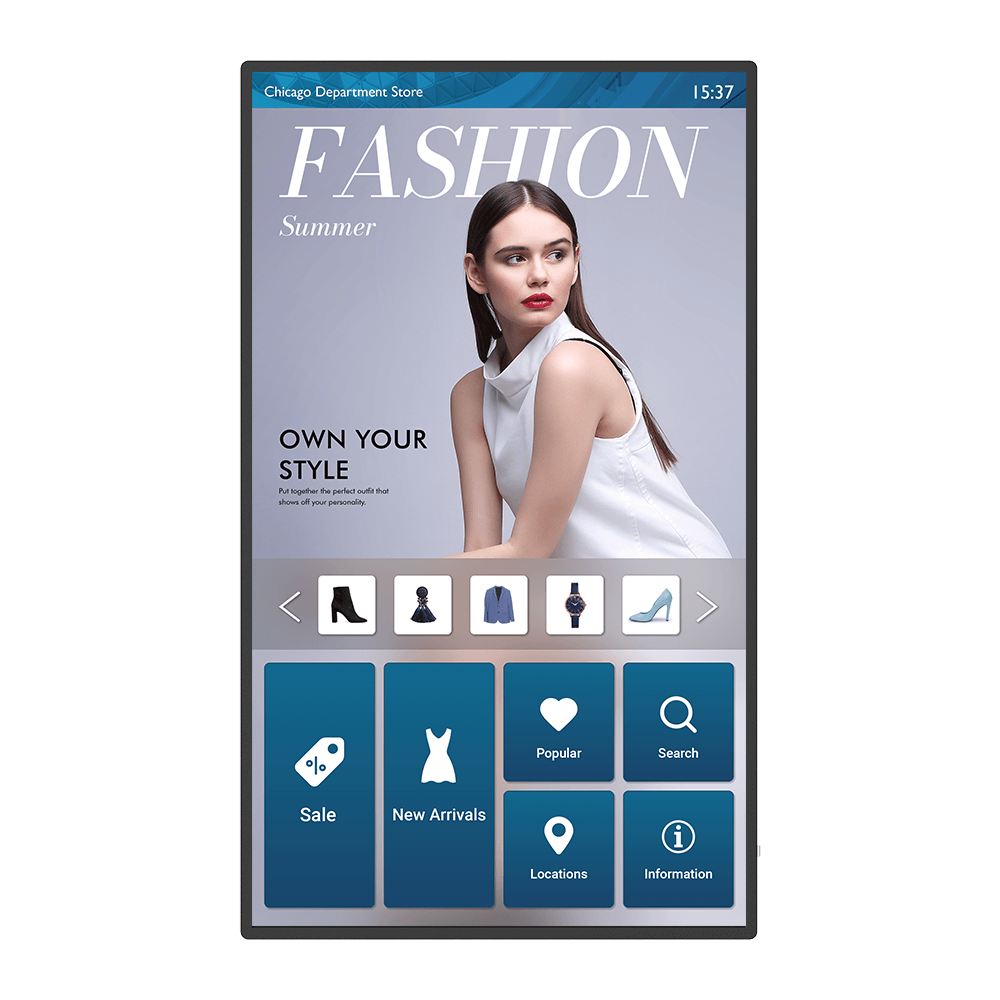
55" Smart Interactive Signage - IL5501
Inform your customers without the spread of germs
Application
 How do I connect and start using DMS local?
How do I connect and start using DMS local?

 What options/functions can be controlled by DMS Local?
What options/functions can be controlled by DMS Local?

 How do I delete/unbind the device from DMS Cloud?
How do I delete/unbind the device from DMS Cloud?

 Why can't a display be added into DMS Local?
Why can't a display be added into DMS Local?

Please update the device definition (JSON) under setting in DMS Local.
Learn more Why can't the unit be turned on using DMS Local?
Why can't the unit be turned on using DMS Local?

2. Ensure that the display is connected to the network via the LAN (RJ-45) port. Wake-on-LAN does not work over a Wi-Fi connection. Learn more
 How do I add a device by using unique ID for DMS Cloud?
How do I add a device by using unique ID for DMS Cloud?

 How do I add a device by using QR code for DMS Cloud?
How do I add a device by using QR code for DMS Cloud?

 How do I use DMS Cloud to control the device remotely?
How do I use DMS Cloud to control the device remotely?

 How do I upgrade apps for EZWrite 5.0 and X-Sign?
How do I upgrade apps for EZWrite 5.0 and X-Sign?

 Where can I find the log for X-Sign player 2.x in Windows?
Where can I find the log for X-Sign player 2.x in Windows?

(1) Go to C:\Users\User name\AppData\Local\BenQ\XSignPlayer
(2) Select \BenQ\
(3) Select \cache\
(4) Select \crash\
(5) Select \data\
(6) Select \log\
(7) Select "XSign.env" Learn more
 How can I extend X-Sign Manager license online?
How can I extend X-Sign Manager license online?

 How can I clean my screen without damaging it?
How can I clean my screen without damaging it?

 How long before X-Sign Manager expires will I receive the email notification and what is the frequency for the reminder?
How long before X-Sign Manager expires will I receive the email notification and what is the frequency for the reminder?

 When will X-Sign Manager send error notifications by email?
When will X-Sign Manager send error notifications by email?

 How can I manage X-Sign CMS by category and channel?
How can I manage X-Sign CMS by category and channel?

Please refer to the tutorial video below for details. Learn more
 How can I set different roles and substitute admins for X-Sign CMS?
How can I set different roles and substitute admins for X-Sign CMS?

For example, Admin A can only manage certain devices and can't access devices assigned to Admin B. Please refer to the tutorial video below for details.
Learn more
 How can I delete an account from IAM?
How can I delete an account from IAM?

Admin or user accounts can be deleted from the IAM website.
1. Enter BenQ IAM
2. Select the profile icon
Learn more How do I setup and configure Active Directory (AD) integration with IAM?
How do I setup and configure Active Directory (AD) integration with IAM?

 How to access files from a USB storage device?
How to access files from a USB storage device?

 How to use Agent Mode in BenQ DMS (Device Management Solution)?
How to use Agent Mode in BenQ DMS (Device Management Solution)?

BenQ DMS (Device Management Solution), combined with DMS Cloud and DMS Local, featuring leading technologies and intuitive interface, is your ultimate solution for device management.
This video will guide you on how to use Agent Mode in DMS.
Learn more How to install Apps through BenQ DMS (Device Management Solution)?
How to install Apps through BenQ DMS (Device Management Solution)?

BenQ DMS (Device Management Solution), combined with DMS Cloud and DMS Local, featuring leading technologies and intuitive interface, is your ultimate solution for device management.
This video will guide you on how to install Apps through DMS.
Learn more How to bind your display to BenQ DMS (Device Management Solution)?
How to bind your display to BenQ DMS (Device Management Solution)?

BenQ DMS (Device Management Solution), combined with DMS Cloud and DMS Local, featuring leading technologies and intuitive interface, is your ultimate solution for device management.
This video will guide you on how to bind your display to DMS.
Learn more How to manage groups in BenQ DMS (Device Management Solution)?
How to manage groups in BenQ DMS (Device Management Solution)?

BenQ DMS (Device Management Solution), combined with DMS Cloud and DMS Local, featuring leading technologies and intuitive interface, is your ultimate solution for device management.
This video will guide you on how to manage groups in DMS.
Learn more How to push OTA updates through BenQ DMS (Device Management Solution)?
How to push OTA updates through BenQ DMS (Device Management Solution)?

BenQ DMS (Device Management Solution), combined with DMS Cloud and DMS Local, featuring leading technologies and intuitive interface, is your ultimate solution for device management.
This video will guide you on how to push OTA updates through DMS.
Learn more How to set a power schedule through BenQ DMS (Device Management Solution)?
How to set a power schedule through BenQ DMS (Device Management Solution)?

BenQ DMS (Device Management Solution), combined with DMS Cloud and DMS Local, featuring leading technologies and intuitive interface, is your ultimate solution for device management.
This video will guide you on how to set a power schedule through DMS.
Learn more How to unbind a display from BenQ DMS (Device Management Solution)?
How to unbind a display from BenQ DMS (Device Management Solution)?

This video will guide you on how to unbind a display from DMS. Learn more
 How to create user accounts in BenQ IAM (Identify and Access Management)?
How to create user accounts in BenQ IAM (Identify and Access Management)?

With BenQ IAM (Identify and Access Management), you can manage all of your BenQ services (X-Sign, AMS, DMS) in one account.
This video will guide you on how to create user accounts in IAM.
Learn more How to manage user roles in BenQ IAM (Identify and Access Management)?
How to manage user roles in BenQ IAM (Identify and Access Management)?

With BenQ IAM (Identify and Access Management), you can manage all of your BenQ services (X-Sign, AMS, DMS) in one account.
This video will guide you on how to manage user roles in IAM.
Learn more Can I use my laptop’s on-screen keyboard on a BenQ interactive display?
Can I use my laptop’s on-screen keyboard on a BenQ interactive display?

BenQ interactive displays support the use of the Windows on-screen keyboard and the macOS accessibility and touch keyboards. Using your laptop’s virtual keyboard is a convenient way to enter text on your display directly from the screen.
 How to access the macOS accessibility or touch keyboard on a BenQ interactive display
How to access the macOS accessibility or touch keyboard on a BenQ interactive display

 How to access the Windows on-screen keyboard on a BenQ interactive display
How to access the Windows on-screen keyboard on a BenQ interactive display

 How can I set up the touch function in extended display mode?
How can I set up the touch function in extended display mode?

Please refer to the video below for detailed instructions for how to set up touch functionality in extended display mode.
Learn more How can I connect InstaShare 2 with Miracast?
How can I connect InstaShare 2 with Miracast?

InstaShare 2 works seamlessly with Windows, macOS, iOS, Android, and Chrome OS devices. Screen share on Windows devices works without installing any apps or programs. You can use Miracast to share Windows screens wirelessly on BenQ displays.
This video offers a guide to connecting InstaShare 2 with Miracast.
Learn more Will BenQ continue updating its smart boards running end-of-life Android versions?
Will BenQ continue updating its smart boards running end-of-life Android versions?

BenQ Board customers should experience minimal impact from Google's end of support for their Android versions
Many companies including BenQ offer smart boards that come with older versions of the Android operating system—including Android 8 (Oreo) or Android 9 (Pie). With Google periodically ending support for older Android versions, many customers are concerned about the possibility of no longer receiving bug fixes and security updates and how this may impact the performance and security of their displays.
BenQ customers can rest assured knowing that Google’s move will have minimal impact on their user experience. BenQ Boards running Android use a highly customized version of the OS that includes convenient user-friendly features such as widgets, bookmarks, and other helpful apps. BenQ will continue supporting all Android versions, regardless of Google’s support, by rolling out firmware updates. These will include new features, bug fixes, and security and privacy patches for official apps.
To ensure a smooth user experience, BenQ strongly encourages our smart board customers to consistently install the latest firmware and app updates and to follow best practices for network security. In terms of cloud security, BenQ cloud services and databases are hosted on secure Amazon cloud servers and regularly audited as part of the AWS Compliance Programs.
Through the regular release of firmware updates, BenQ is committed to keeping our customers secure. This means you can continue using our smart boards in your classroom and offices without fear of losing support for years to come.
Learn more
 How can I access the Pantone Color Picker when needed?
How can I access the Pantone Color Picker when needed?

 How to change brightness and volume and open app thru DMS automation?
How to change brightness and volume and open app thru DMS automation?

Please follow the detailed one-by-one steps for changing the brightness and volume, and open the app through DMS automation.
Learn more Why do I get a black screen or connection problem when I try to set up my own web page through the web widget included with X-Sign?
Why do I get a black screen or connection problem when I try to set up my own web page through the web widget included with X-Sign?

Most web pages use "https" connections. However, if the web site has not passed SSL (Secure Sockets Layer) certification, it may display a black screen or have a connection problem. If that happens, please use "http" instead of "https" in the URL to resolve these issues.
Learn moreFurther Query
 Why isn't "Display ID" shown on the device?
Why isn't "Display ID" shown on the device?

 A USB device or adapter dongle doesn’t work or interferes with other USB devices randomly. How can I make them work properly?
A USB device or adapter dongle doesn’t work or interferes with other USB devices randomly. How can I make them work properly?

 Why can't I download OTA (over the air) updates for X-Sign Player?
Why can't I download OTA (over the air) updates for X-Sign Player?

 Why do I get a black screen or connection problem when I try to set up my own web page through the web widget included with X-Sign?
Why do I get a black screen or connection problem when I try to set up my own web page through the web widget included with X-Sign?

 Why can't I use the YouTube apk to watch videos anymore?
Why can't I use the YouTube apk to watch videos anymore?

The following error messages may be encountered as YouTube has stopped support for smart devices on some older apps.
Alternatively, you can use a browser to view YouTube videos or try other YouTube TV apps you may have.
Learn more When using two web page widgets on X-Sign, one shows normally but the other one shows a black square. How can I fix this issue?
When using two web page widgets on X-Sign, one shows normally but the other one shows a black square. How can I fix this issue?

This issue is related to system chipset design, as only one web page widget per page can be shown on X-Sign.
Learn more How long before X-Sign Manager expires will I receive the email notification and what is the frequency for the reminder?
How long before X-Sign Manager expires will I receive the email notification and what is the frequency for the reminder?

 How do I connect and start using DMS local?
How do I connect and start using DMS local?

 What options/functions can be controlled by DMS Local?
What options/functions can be controlled by DMS Local?

 How do I delete/unbind the device from DMS Cloud?
How do I delete/unbind the device from DMS Cloud?

 Why can't a display be added into DMS Local?
Why can't a display be added into DMS Local?

Please update the device definition (JSON) under setting in DMS Local.
Learn more Why can't the unit be turned on using DMS Local?
Why can't the unit be turned on using DMS Local?

2. Ensure that the display is connected to the network via the LAN (RJ-45) port. Wake-on-LAN does not work over a Wi-Fi connection. Learn more
 How do I add a device by using unique ID for DMS Cloud?
How do I add a device by using unique ID for DMS Cloud?

 How do I add a device by using QR code for DMS Cloud?
How do I add a device by using QR code for DMS Cloud?

 How do I use DMS Cloud to control the device remotely?
How do I use DMS Cloud to control the device remotely?

 How do I upgrade apps for EZWrite 5.0 and X-Sign?
How do I upgrade apps for EZWrite 5.0 and X-Sign?

 Where can I find the log for X-Sign player 2.x in Windows?
Where can I find the log for X-Sign player 2.x in Windows?

(1) Go to C:\Users\User name\AppData\Local\BenQ\XSignPlayer
(2) Select \BenQ\
(3) Select \cache\
(4) Select \crash\
(5) Select \data\
(6) Select \log\
(7) Select "XSign.env" Learn more
 How can I extend X-Sign Manager license online?
How can I extend X-Sign Manager license online?

 How can I clean my screen without damaging it?
How can I clean my screen without damaging it?

 How long before X-Sign Manager expires will I receive the email notification and what is the frequency for the reminder?
How long before X-Sign Manager expires will I receive the email notification and what is the frequency for the reminder?

 When will X-Sign Manager send error notifications by email?
When will X-Sign Manager send error notifications by email?

 How can I manage X-Sign CMS by category and channel?
How can I manage X-Sign CMS by category and channel?

Please refer to the tutorial video below for details. Learn more
 How can I set different roles and substitute admins for X-Sign CMS?
How can I set different roles and substitute admins for X-Sign CMS?

For example, Admin A can only manage certain devices and can't access devices assigned to Admin B. Please refer to the tutorial video below for details.
Learn more
 How can I delete an account from IAM?
How can I delete an account from IAM?

Admin or user accounts can be deleted from the IAM website.
1. Enter BenQ IAM
2. Select the profile icon
Learn more How do I setup and configure Active Directory (AD) integration with IAM?
How do I setup and configure Active Directory (AD) integration with IAM?

 How to access files from a USB storage device?
How to access files from a USB storage device?

 How to use Agent Mode in BenQ DMS (Device Management Solution)?
How to use Agent Mode in BenQ DMS (Device Management Solution)?

BenQ DMS (Device Management Solution), combined with DMS Cloud and DMS Local, featuring leading technologies and intuitive interface, is your ultimate solution for device management.
This video will guide you on how to use Agent Mode in DMS.
Learn more How to install Apps through BenQ DMS (Device Management Solution)?
How to install Apps through BenQ DMS (Device Management Solution)?

BenQ DMS (Device Management Solution), combined with DMS Cloud and DMS Local, featuring leading technologies and intuitive interface, is your ultimate solution for device management.
This video will guide you on how to install Apps through DMS.
Learn more How to bind your display to BenQ DMS (Device Management Solution)?
How to bind your display to BenQ DMS (Device Management Solution)?

BenQ DMS (Device Management Solution), combined with DMS Cloud and DMS Local, featuring leading technologies and intuitive interface, is your ultimate solution for device management.
This video will guide you on how to bind your display to DMS.
Learn more How to manage groups in BenQ DMS (Device Management Solution)?
How to manage groups in BenQ DMS (Device Management Solution)?

BenQ DMS (Device Management Solution), combined with DMS Cloud and DMS Local, featuring leading technologies and intuitive interface, is your ultimate solution for device management.
This video will guide you on how to manage groups in DMS.
Learn more How to push OTA updates through BenQ DMS (Device Management Solution)?
How to push OTA updates through BenQ DMS (Device Management Solution)?

BenQ DMS (Device Management Solution), combined with DMS Cloud and DMS Local, featuring leading technologies and intuitive interface, is your ultimate solution for device management.
This video will guide you on how to push OTA updates through DMS.
Learn more How to set a power schedule through BenQ DMS (Device Management Solution)?
How to set a power schedule through BenQ DMS (Device Management Solution)?

BenQ DMS (Device Management Solution), combined with DMS Cloud and DMS Local, featuring leading technologies and intuitive interface, is your ultimate solution for device management.
This video will guide you on how to set a power schedule through DMS.
Learn more How to unbind a display from BenQ DMS (Device Management Solution)?
How to unbind a display from BenQ DMS (Device Management Solution)?

This video will guide you on how to unbind a display from DMS. Learn more
 How to create user accounts in BenQ IAM (Identify and Access Management)?
How to create user accounts in BenQ IAM (Identify and Access Management)?

With BenQ IAM (Identify and Access Management), you can manage all of your BenQ services (X-Sign, AMS, DMS) in one account.
This video will guide you on how to create user accounts in IAM.
Learn more How to manage user roles in BenQ IAM (Identify and Access Management)?
How to manage user roles in BenQ IAM (Identify and Access Management)?

With BenQ IAM (Identify and Access Management), you can manage all of your BenQ services (X-Sign, AMS, DMS) in one account.
This video will guide you on how to manage user roles in IAM.
Learn more Can I use my laptop’s on-screen keyboard on a BenQ interactive display?
Can I use my laptop’s on-screen keyboard on a BenQ interactive display?

BenQ interactive displays support the use of the Windows on-screen keyboard and the macOS accessibility and touch keyboards. Using your laptop’s virtual keyboard is a convenient way to enter text on your display directly from the screen.
 How to access the macOS accessibility or touch keyboard on a BenQ interactive display
How to access the macOS accessibility or touch keyboard on a BenQ interactive display

 How to access the Windows on-screen keyboard on a BenQ interactive display
How to access the Windows on-screen keyboard on a BenQ interactive display

 How can I set up the touch function in extended display mode?
How can I set up the touch function in extended display mode?

Please refer to the video below for detailed instructions for how to set up touch functionality in extended display mode.
Learn more How can I connect InstaShare 2 with Miracast?
How can I connect InstaShare 2 with Miracast?

InstaShare 2 works seamlessly with Windows, macOS, iOS, Android, and Chrome OS devices. Screen share on Windows devices works without installing any apps or programs. You can use Miracast to share Windows screens wirelessly on BenQ displays.
This video offers a guide to connecting InstaShare 2 with Miracast.
Learn more Will BenQ continue updating its smart boards running end-of-life Android versions?
Will BenQ continue updating its smart boards running end-of-life Android versions?

BenQ Board customers should experience minimal impact from Google's end of support for their Android versions
Many companies including BenQ offer smart boards that come with older versions of the Android operating system—including Android 8 (Oreo) or Android 9 (Pie). With Google periodically ending support for older Android versions, many customers are concerned about the possibility of no longer receiving bug fixes and security updates and how this may impact the performance and security of their displays.
BenQ customers can rest assured knowing that Google’s move will have minimal impact on their user experience. BenQ Boards running Android use a highly customized version of the OS that includes convenient user-friendly features such as widgets, bookmarks, and other helpful apps. BenQ will continue supporting all Android versions, regardless of Google’s support, by rolling out firmware updates. These will include new features, bug fixes, and security and privacy patches for official apps.
To ensure a smooth user experience, BenQ strongly encourages our smart board customers to consistently install the latest firmware and app updates and to follow best practices for network security. In terms of cloud security, BenQ cloud services and databases are hosted on secure Amazon cloud servers and regularly audited as part of the AWS Compliance Programs.
Through the regular release of firmware updates, BenQ is committed to keeping our customers secure. This means you can continue using our smart boards in your classroom and offices without fear of losing support for years to come.
Learn more
 How can I access the Pantone Color Picker when needed?
How can I access the Pantone Color Picker when needed?

 How to change brightness and volume and open app thru DMS automation?
How to change brightness and volume and open app thru DMS automation?

Please follow the detailed one-by-one steps for changing the brightness and volume, and open the app through DMS automation.
Learn more Why do I get a black screen or connection problem when I try to set up my own web page through the web widget included with X-Sign?
Why do I get a black screen or connection problem when I try to set up my own web page through the web widget included with X-Sign?

Most web pages use "https" connections. However, if the web site has not passed SSL (Secure Sockets Layer) certification, it may display a black screen or have a connection problem. If that happens, please use "http" instead of "https" in the URL to resolve these issues.
Learn more