What are the most effective ways to use Media to Enhance Teaching and Learning in a hybrid classroom?
- 2021-04-13
How a wireless screen mirroring system using stream different types of media to improve classroom performance

Why do students remember everything that’s on television but forget what is in a classroom lecture? According to the research found in How People Learn, visual media make concepts easier to access and recall. New technology is now available to enable schools to leverage copy-protected content such as movies, documentaries, television shows, and music into lessons to enable both interactive learnings as well as sharing of student-created content.
This article will look at the following uses of media – and how the latest wireless screen mirroring systems can enable virtually any type of media to be leverage for learning.
- Using Blu-Ray & DVD Discs in a flipped or hybrid classroom
- Wirelessly mirroring downloaded copy-protected content in a classroom
- Sharing student-generated media content
With hybrid and flipped classrooms, sharing certain types of media can be a challenge. Many classrooms have wireless screen mirroring systems that don’t support the HDCP copy protection standard – forcing the teacher to either abandon the use of commercial media or string up long cables to the display. Here are some wireless screen mirroring options for the most popular types of commercial and student-generated media.
Documentaries such as BBC’s Blue Planet are some of the most engaging types of content that teachers can use in a classroom. The quality of production and engaging images are draw students into the topic. However, in a flipped classroom, the media player may not be able to use the classroom wireless screen mirroring system if it doesn’t support HDCP. This can impact not only DVD and Blu-Ray content – it also can limit the use of streamed live and recorded television signals from cable boxes and satellite receivers.
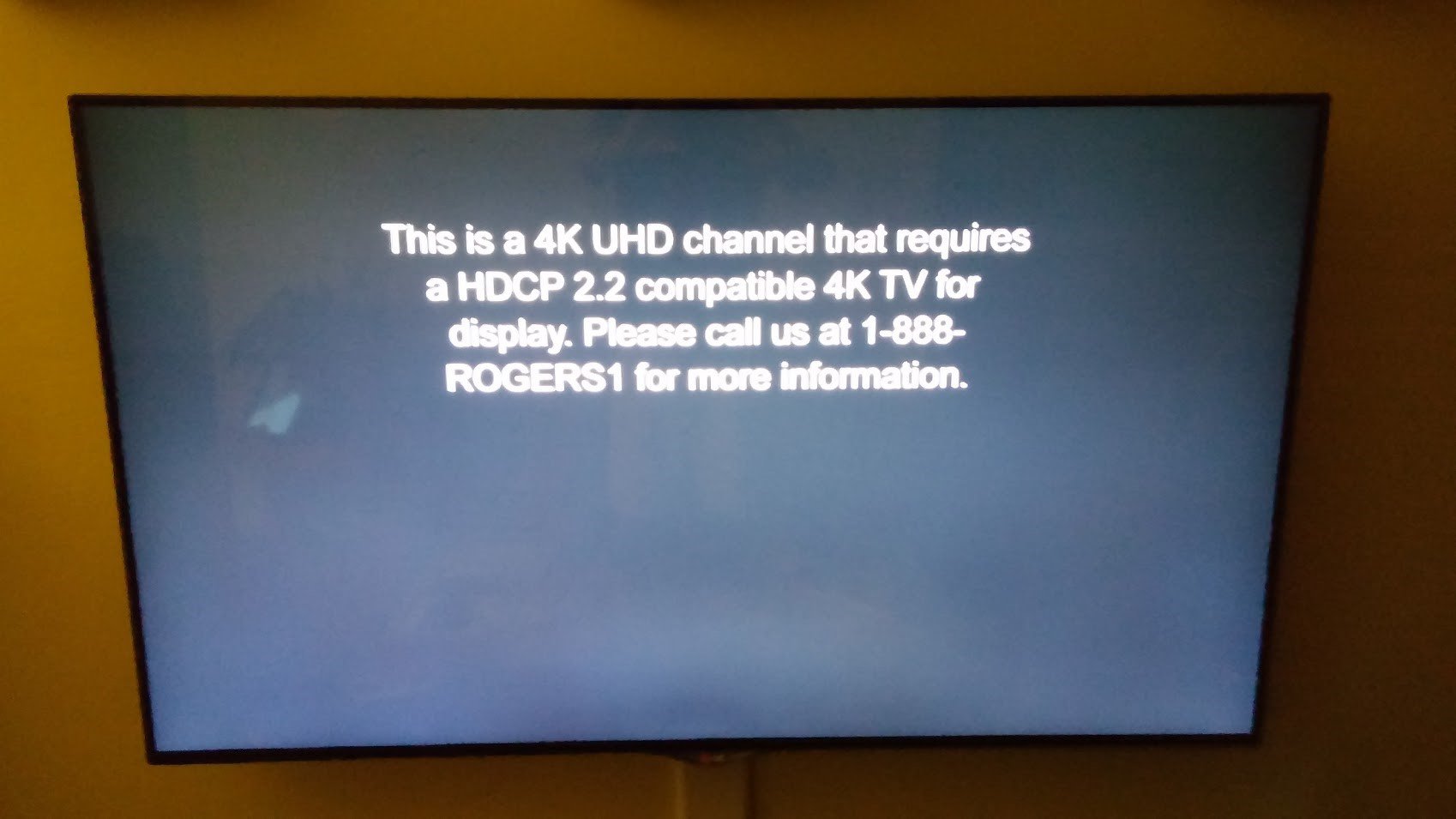
A HDCP Error
Here is an overview of the popular classroom screen mirroring systems support of both DVD and Blu-Ray media players using HDCP content.
| Classroom Screen Mirroring System | Blu-Ray & DVD Players | Satellite Receiver & Cable Box |
|---|---|---|
Classroom Screen Mirroring System BenQ InstaShow WDC20E | Blu-Ray & DVD Players Yes – via HDMI | Satellite Receiver & Cable Box Yes – via HDMI |
Classroom Screen Mirroring System Airtame 2 | Blu-Ray & DVD Players No | Satellite Receiver & Cable Box No |
Classroom Screen Mirroring System Mersive Solstice | Blu-Ray & DVD Players No | Satellite Receiver & Cable Box No |
Classroom Screen Mirroring System Kramer Via | Blu-Ray & DVD Players No | Satellite Receiver & Cable Box No |
Classroom Screen Mirroring System Vivi | Blu-Ray & DVD Players No | Satellite Receiver & Cable Box No |
For services such as Apple iTunes and other content aggregators, a teacher or student can download a copy-protected movie and play it from their computer on a display. While virtually every classroom projector and interactive display can provide the HDCP authentication to enable media to be streamed to the display, many wireless screen mirroring systems either cannot pass through the HDCP authentication from the computer to the display or simply don’t document this function – resulting in the content not being able to be wirelessly shared.
Here is an overview of the popular classroom screen mirroring systems wireless support of streaming HDCP content from their technical specification sheet.
| Classroom Screen Mirroring System | Support for HDCP Copy-protected streaming |
|---|---|
Classroom Screen Mirroring System BenQ InstaShow WDC20E | Support for HDCP Copy-protected streaming Yes – full support of HDCP content |
Classroom Screen Mirroring System Airtame 2 | Support for HDCP Copy-protected streaming No – requires HDCP to be disabled |
Classroom Screen Mirroring System Mersive Solstice Gen3 Pad | Support for HDCP Copy-protected streaming HDMI 1.4b (HDCP not supported) but can be enabled |
Classroom Screen Mirroring System Kramer Via | Support for HDCP Copy-protected streaming No - Does not support HDCP signals |
Classroom Screen Mirroring System Vivi | Support for HDCP Copy-protected streaming No – No HDCP documentation |
With many inquiry-based learning classrooms, students create their content to share their learning on a topic. Typically this is not copy-protected content and will be able to be streamed on any classroom wireless presentation system. However, some students may want to use different types of devices besides a computer to generate content streams. What devices are supported by various types of classroom wireless presentation systems?
Classroom Screen Mirroring System |
Windows |
Mac |
Chromebook |
Document Camera |
Raspberry Pi / Linux |
Digital Microscope |
Classroom Screen Mirroring System BenQ InstaShow WDC20E | Windows Yes | Mac Yes | Chromebook Yes | Document Camera Yes | Raspberry Pi / Linux Yes | Digital Microscope Yes |
Classroom Screen Mirroring System Airtame 2 | Windows Yes | Mac Yes | Chromebook Yes | Document Camera No | Raspberry Pi / Linux Limited | Digital Microscope No |
Classroom Screen Mirroring System Mersive Solstice Gen3 Pad | Windows Yes | Mac Yes | Chromebook Yes | Document Camera No | Raspberry Pi / Linux No | Digital Microscope No |
Classroom Screen Mirroring System Kramer Via | Windows Yes | Mac Yes | Chromebook Yes | Document Camera No | Raspberry Pi / Linux No | Digital Microscope No |
Classroom Screen Mirroring System Vivi | Windows Yes | Mac Yes | Chromebook Yes | Document Camera No | Raspberry Pi / Linux No | Digital Microscope No |
The BenQ InstaShow WDC20E is the first classroom wireless screen mirroring system designed to support virtually any device with an HDMI port – and full support of copy-protected HDCP content from nearly anywhere in the classroom. This makes it perfect for flipped or hybrid classrooms – as well as enables teachers to creatively stream content directly from cameras and STEM devices such as Raspberry Pi.
To try one in your classroom for free – just let us know by filling out the form.
Recommended Articles
-
Trends & Knowledge
The Best Screen Mirroring Systems for Interactive Flat Panels?
We explain how to choose the perfect wireless screen mirroring system to use with interactive flat panels in classrooms. Learn how to choose between AirPlay, Miracast, or transmitter-based wireless screen mirroring systems.
2020.05.27 -
Trends & Knowledge
Should I choose Chromecast for Wireless Presentations in A Meeting Room?
When choosing a wireless streaming device for your office, going for Google Chromecast might seem like a good idea to you. While this consumer solution performs great in a living room for entertainment content, it is not necessarily suitable for the business environment where data security is essential.
2020.09.02 -
Trends & Knowledge
How to Connect a Laptop to a Projector?
Looking to learn how to connect your laptop to a projector? This article explains how to do so with cables or wirelessly.
2023.02.14