SMART Board MX075-V2 vs. BenQ Board RM Series
- BenQ
- 2021-12-30

Two of the most feature rich classroom interactive boards go head to head. Which one is best for your classroom?
BenQ and SMART Technologies are two of the largest interactive display companies in the world. For years SMART was a market leader in interactive whiteboards, and BenQ was the world leader in DLP powered education projectors. As schools transition from interactive whiteboards to interactive displays that don’t require a PC, IT managers are often deciding between these two mainstream models that are positioned between the entry level and most advanced models. We will try to provide a fair and honest comparison between these two products.
Here are the key elements to compare:
- Touch & Whiteboard Functionality
- Classroom and Lesson Recording Features
- Health and Safety Features for students and teachers
- Device Management Systems
- Teacher to log in and cloud drive access
Touch & Whiteboard Functionality
Oxford University has pioneered the use of interactive displays for active learning using interactive displays to improve student performance in hybrid learning environments. So what are the features to look for – and what are the differences between the BenQ RM and Smart Technologies MX series?
Touch Sensor Technology
To better simulate the experience of using a real marker, BenQ, SMART, and Promethean interactive displays use advanced IR touch systems that enable a near-instant response and a smoother, more intuitive writing experience. The BenQ system uses a system that is optically bonded to the glass called “FineIR,” while the SMART version of this technology is called HyprTouch. While they both support 20 points of touch and text recognition, the BenQ board has a special “Paintbrush” mode that will recognize the width of a real paintbrush (from tiny to very wide) being used on the screen – enabling the panel to be used for calligraphy or writing variable-width non-Latin characters such as Kanji or Hebrew.
Cloud Whiteboarding
Both SMART Board MX075 and BenQ RM interactive displays have built-in whiteboarding software. But now cloud-based whiteboarding enables teachers and students to work together from any location – on any network.
BenQ developed the world’s first dynamic cloud whiteboarding system in a classroom display. Using this feature, a teacher can also allow the student to either watch – or interact directly on the board remotely from their device. The system is network and software agnostic, it enables unprecedented flexibility to both teachers and students that complement other classroom systems such as Zoom or Teams. There are no additional licensing fees for this software for the life of the display.
The SMART MX does not come with any cloud whiteboarding software, but offers a SMART Learning Suite on a separate PC where students can access a lesson online. This system has a canvas application, but can cost a school district $59 per year per display. According to the COSN TCO Calculator, this cost should be factored into your total cost of ownership calculation for the expected life of the display.
Whiteboard Functionality |
BenQ Board RM |
SMART Board MX |
Whiteboard Functionality Shape Recognition | BenQ Board RM Palm Eraser Paintbrush width recognition for calligraphy / non-Latin Characters | SMART Board MX Palm Eraser SMART Stamps |
Whiteboard Functionality Cloud Whiteboarding | BenQ Board RM Included at no cost | SMART Board MX 1 Year Subscription |
Classroom and Lesson Recording Functionality
Research at the University of Albany showed that students who have use to recorded lessons do substantially better than those who don’t. So what should you look for to ensure your teachers can easily store and share their lessons?
How easy is it to record the lesson from the BenQ RM and SMART MX displays?
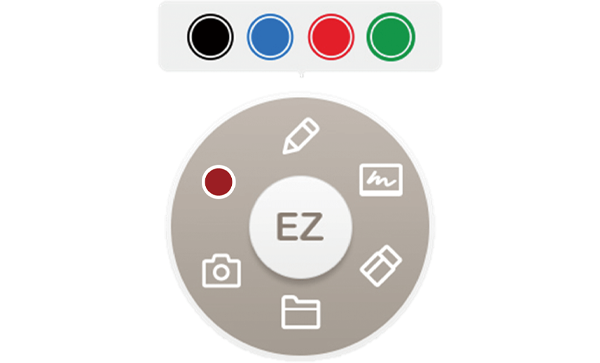
A two finger tap on the screen enables BenQ's Floating Tool to instantly start recording
The BenQ RM interactive display enables instant recording directly on the board from any application with a single two-finger tap. This intuitive user interface enables a teacher to record any lesson – without having to open another application. Just tap the screen and hit record – that simple. These lessons can be recorded on the display storage – or on a cloud / network drive using Tap ‘N Teach connected technology.
The SMART Board MX Series doesn’t have screen recording as part of the display. Teachers can purchase a premium version of the software, which requires the use of SMART Notebook software on a computer to record a lesson. Teachers will need to switch to their PC, open the SMART Recorder app, configure the resolution and audio settings and use the application. Since there is no microphone on the SMART MX, teachers will also need to configure the application for a microphone before using.
Both displays feature quality high powered stereo speakers and are tuned for voice clarity and more accurate reproduction of music.
Classroom and Lesson Recording |
BenQ Board RM |
SMART Board MX |
Classroom and Lesson Recording Recording method | BenQ Board RM Simple Two Finger Tap from any application | SMART Board MX The teacher must open and set up the app to record |
Classroom and Lesson Recording Integrated Microphone | BenQ Board RM 8 microphone array built-in | SMART Board MX None |
Classroom and Lesson Recording Speakers | BenQ Board RM Yes | SMART Board MX Yes
|
Teacher & Student Safety Features
Both the BenQ RM Series and SMART Board MX have a variety of important safety features on each display such as anti-glare heat-tempered hardened glass that is designed to shatter into small pieces if broken to reduce the hazard of a student suffering a deep cut on exposed glass. Here are the other major safety features commonly asked for in classroom interactive displays.
Anti-Microbial Coatings
Antimicrobial coatings are used in surgical lighting and other sensitive areas to keep germs from growing on the display. These anti-microbial coatings must be carefully applied and baked onto the glass. The BenQ RM series has been certified by Europe’s TUV against the five most common types of bacteria, including e. Coli, Salmonella, and pneumonia. The BenQ display is also certified as classroom safe and toxin-free under Japan’s SIAA standard tests for potential risks such as long-term touch and oral toxicity.
Other classroom displays such as the Newline RS+ have a lower level of antimicrobial coating (with fewer certifications), but the SMART Board MX series does not offer any antimicrobial protective coatings on the glass.
Blue Light Protection
Most monitors and phones have technology to reduce blue light exposure. The sensor on the BenQ’s display senses when a teacher or student approaches the display – will adjust the blue light automatically, minimizing the risk to students and teacher from excessive blue light exposure. This technology is certified by TUV.
The SMART Board MX does not have any blue light reduction technology certifications.
LED-Flicker
A unique feature of both the BenQ interactive displays is the use of flicker-free screen lighting makes long-term use of the board much easier on one’s eyes. Many LED-powered displays can have a nearly invisible flicker that can be harmful to the eyes. The BenQ has been tested and certified by TUV for flicker-free performance.
The SMART MX does not have any flicker free technology certifications.
Teacher and Student Safety Features |
BenQ Board RM02 |
SMART Board MX |
Teacher and Student Safety Features Antimicrobial Glass Germ Certifications | BenQ Board RM02 TUV Certifications (5) SIAA Toxin Free | SMART Board MX No Antimicrobial glass available |
Teacher and Student Safety Features Blue Light Protection | BenQ Board RM02 Yes TUV Certified | SMART Board MX No |
Teacher and Student Safety Features Flicker-Free Backlight | BenQ Board RM02 Yes TUV Certified | SMART Board MX No |
Device Management Systems
Managing a large number of classroom interactive displays requires an effective remote management software system or Device Management Systems (DMS). Both BenQ and SMART offer systems that permit admins to push settings, updates, apps, and campus-wide text messages to any or all boards in their network.
The BenQ DMS has the ability to broadcast graphics as well as video streams to the display – perfect for morning announcements. In addition, for schools who have both projectors and interactive displays, the BenQ DMS will enable scheduling and control of nearly any projector in addition to the displays – making it easier for IT to manage their facilities. There is also no subscription fees with any BenQ display.
Device Management System |
BenQ DMS & X-Sign |
SMART Remote Management |
Device Management System Interactive Display Control & Monitoring | BenQ DMS & X-Sign Yes | SMART Remote Management Yes |
Device Management System Remote App Management | BenQ DMS & X-Sign Yes | SMART Remote Management Yes |
Device Management System Multimedia Message Broadcast | BenQ DMS & X-Sign Yes | SMART Remote Management Text Only |
Device Management System Task Scheduling | BenQ DMS & X-Sign Yes | SMART Remote Management Yes |
Device Management System Display Analytics | BenQ DMS & X-Sign Yes | SMART Remote Management Yes |
Device Management System Projector Support | BenQ DMS & X-Sign Yes – including Epson, NEC, and Maxell projectors | SMART Remote Management No |
Device Management System License timeframe | BenQ DMS & X-Sign Lifetime of Display | SMART Remote Management Not Specified |
Teacher Log in and Cloud Access
For Teachers: Account Management and Logging-In
Both the BenQ RM and the SMART can be set up to enable teachers to securely log into the display and access network and cloud files directly from the display. However, there is a substantial difference between the two and the BenQ system makes is both easier to setup for the IT manager – and more secure for the teacher.
Here’s how it works:
The IT manager creates a teacher account in BenQ’s Account Management System software database by linking it to their Active Directory infrastructure. This enables the teacher to personalize their display – but restrict other settings – such as changing the network or installing an age-inappropriate apps loaded on the panel such as FaceBook being on a first-grade teachers' board.
The best part about Tap N’ Teach is how easy and fast it is for a teacher to use. The teacher points their phone to the QR code on the screen, securely types in their password on their device, and the display is instantly personalized for that teacher, complete with background, apps, and network connection so the Google, Microsoft OneNote, and school network drives are automatically connected. When they are finished – they tap the display again and the display returns to its generic state. Any teacher can use any panel at any time with full access to their lessons – without a PC.
By contrast, the SMART Board MX requires the teacher to manually sign-in on the display – typing in their password on the screen. If the teacher has a SMART account in order to use the software, then the system will connect to the Google drive and other resources. This could make it difficult if a school wants to use a competitive curriculum in the future to improve student performance.
Teacher Login and Cloud Access |
BenQ Tap ‘N Teach |
SMART Board MX |
Teacher Login and Cloud Access Access Google Drive from the panel | BenQ Tap ‘N Teach Yes | SMART Board MX Yes |
Teacher Login and Cloud Access QR Code Secure Login | BenQ Tap ‘N Teach Yes | SMART Board MX With Companion App |
Teacher Login and Cloud Access Active Directory support for Account Management | BenQ Tap ‘N Teach Yes | SMART Board MX No |
So which interactive board is better for me – BenQ RM or SMART Board MX?
While both models share similar features such as 4K resolution, have the ability to open and save IWB files, and offer wireless screen mirroring, understanding the key differences will help you decide which brand of interactive touch display will be right for your classroom.
It’s important to do research and consult important stakeholders before deciding which board your school district should adopt. But there are some major advantages that BenQ brings to the table that can make a difference to a school that might want more flexibility in its curriculum. When deciding on your chosen solution, consider the following differences:
- The BenQ display has advanced IR sensors that are optically bonded to the glass and has advanced object recognition that allows the use of a generic paintbrush to apply a variable-width stroke for drawing calligraphy or Kanji characters.
- The BenQ display has an integrated cloud whiteboarding software ecosystem that works without any subscriptions or need for a PC connection
- The BenQ has more advanced classroom safety features, including anti-microbial glass, pens, certified blue light filters, and a flicker-free screen that helps protect the user’s vision.
- BenQ’s Tap ‘N Teach QR Code technology enables instant, wireless, secure teacher login – and even integrates with Active Directory. With a single tap, a teacher can transform any board on campus into their personalized interactive board in under 10 seconds.
- BenQ Device management software allows school IT admins to manage BenQ displays, projectors, and even equipment from displays from legacy brands including Epson, NEC, Hitachi, and Casio – without requiring a subscription
- BenQ panels are designed and tested to run a wide variety of classroom education curriculum including SMART Notebook, ActiveInspire, Google Classroom, Microsoft Whiteboard, and dozens of other curriculum software platforms to enable curriculum directors flexibility to use the software they want to increase student performance.