OneScreen T6 vs. BenQBoard RM03 Series
- BenQ
- 2022-06-17


As schools transition from interactive whiteboards to interactive displays that don’t require a PC, there are many new companies selling interactive displays to challenge long-time market leaders BenQ and SMART in the education market. The latest sixth-generation model from OneScreen is now on the market – so how does it compare to BenQ’s new RM series board for classroom use?
Finding the right smart board for your classrooms is more than just comparing panel specifications. Here are the key elements to compare:
· Touch & Whiteboard Functionality
· Classroom and Lesson Recording Features
· Health and Safety Features for students and teachers
· Device Management Systems
· Teacher log-in and cloud drive access
Both displays have an Android computer with whiteboarding software with common features such as the ability to annotate on an MS Office file or other programs. So what are the biggest differences?
Touch Sensor Technology
To better simulate the experience of using a real marker, the best classroom displays from BenQ and Promethean interactive displays use advanced IR touch systems that enable a near-instant response and a smoother, more intuitive writing experience. The BenQ Fine IR system uses a system that is optically bonded to the glass and can recognize up to 40 points of touch. The OneScreen display uses a standard IR system with a maximum of 20 points of touch.
Whiteboard Object Recognition
Both the BenQ and OneScreen displays recognize writing input from either a pen or a finger and convert hand-drawn shapes and letters to correct shapes and text. The BenQBoard goes one step farther with palm eraser recognition – enabling a teacher or student to erase anything on the board by using their hand as an eraser.
In-Person vs Cloud Whiteboarding
Five years ago, both OneScreen and BenQ interactive displays were originally designed for in-person learning. But now cloud-based whiteboarding is critical to student performance to handle the challenges around remote and hybrid learning.
BenQ developed the world’s first dynamic cloud whiteboarding system in a classroom display. With the teacher in the classroom, students can interact with the board in real-time via their device at home, making it easy for remote tutoring or coaching. For example, the teacher can send a link or a QR code and broadcast directly from the board to a student's Chromebook or iPad logged into their home network.
The teacher can also allow the student to interact directly on the board with the device with a single tap on the whiteboard – say to allow the student to solve the math problem on the board. Since the system is network and software agnostic, it enables unprecedented flexibility to both teachers and students that complement other classroom systems such as Zoom or Teams. Powerful cloud whiteboarding features like this are why BenQBoard’s are the world’s most awarded education touch display. There are no additional licensing fees for this software for the life of the display.
The OneScreen T6 offers an optional proprietary videoconferencing app OneScreen Hype can be used for cloud whiteboarding that is separate from the standard whiteboard software that comes with the display. While you can use a web browser to connect to the device, Android and iOS devices can only be used in read-only mode. OneScreen Annotate also requires a subscription after the first year, which can cost as much as $100 per display.
Whiteboard Functionality |
BenQ Board RM03 |
OneScreen T6 |
|---|---|---|
Whiteboard Functionality Touch Sensor | BenQ Board RM03 Fine IR -Zero Bond Optical Touch Sensor | OneScreen T6 Standard IR |
Whiteboard Functionality # of TouchPoints | BenQ Board RM03 Up to 40 points in Windows | OneScreen T6 20 |
Whiteboard Functionality Shape Recognition | BenQ Board RM03 Palm Eraser Text & Shapes | OneScreen T6 Palm Eraser Text & Shapes |
Whiteboard Functionality Cloud Whiteboarding | BenQ Board RM03 Included at no cost Works on any device | OneScreen T6 Requires separate subscription Read-only on Android & iOS Devices |
Research at the University of Albany showed that students who have used to recorded lessons in learning do substantially better than those who don’t. So what should you look for to ensure your teachers can easily store and share their lessons?
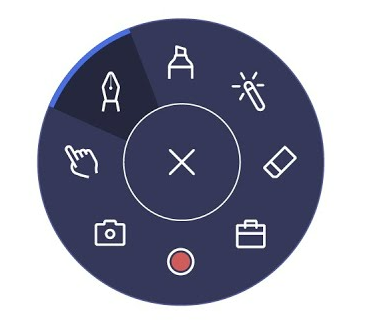
Figure 1- A two-finger tap on the screen enables BenQ's Floating Tool to start recording instantly.
How easy is it to record a lesson from the BenQBoard and OneScreen T6?
The BenQBoard RM interactive display enables instant recording directly on the board from any application with a single two-finger tap. This intuitive user interface enables a teacher to record any lesson – without having to open another application. Just tap the screen and hit record – that simple. These lessons can be recorded on the display storage – or on a cloud/network drive using Tap ‘N Teach connected technology.
The OneScreen T6 offers recording through OneScreen Annotate v1 software, but this software requires a Windows PC with an i3 processor that can increase the cost of the display, while the BenQBoard will record right out of the box.
Array Microphone and Speakers
Teachers have known the most effective lessons combine both visual and audio information. So how well do the BenQ RM and OneScreen interactive displays capture the teacher’s voice?
The BenQBoard RM series display comes with a built-in 6-microphone array capable of recording the teacher’s voice from 15 feet away. This system has advanced sound recognition software similar to a smartphone that cancels out background noise and “follows” the teacher as they move around the room.
The OneScreen T6 does not come with any microphone. This means a school will need to make an additional investment in audio capture technology for hybrid learning such as this array microphone from Nueva, which enables the microphone to be moved with the display.
Both displays feature quality high-powered stereo speakers.
How easy is it to re-use legacy lessons from interactive whiteboards?
Many teachers share their interactive whiteboard lessons from legacy whiteboards from SMART and other brands using a file format called “.IWB.” The BenQBoard will enable teachers to read, edit, and store their lessons in IWB format, but the OneScreen T6 does not support this popular education file format.
Classroom and Lesson Recording |
BenQ Board RM03 |
OneScreen T6 |
|---|---|---|
Classroom and Lesson Recording Recording method | BenQ Board RM03 Simple Two Finger Tap from any application | OneScreen T6 OneScreen Annotate requires Windows PC or OPS |
Classroom and Lesson Recording Integrated Microphone | BenQ Board RM03 6 microphone array built-in | OneScreen T6 None |
Classroom and Lesson Recording Speakers | BenQ Board RM03 Integrated Soundbar
| OneScreen T6 Integrated Soundbar
|
Classroom and Lesson Recording Interactive Whiteboard File (IWB) Support | BenQ Board RM03 Yes | OneScreen T6 No |
In 2020, the COVID-19 pandemic created a new paradigm for schools and elevated the need for student and teacher safety. BenQ has been integrating key safety features into their displays since 2017, and the latest models of the BenQBoard come with a variety of important safety features on each display.
Tempered Glass with Anti-Glare coating
All BenQBoard displays feature anti-glare heat-tempered hardened glass that is designed to shatter into small pieces if broken to reduce the hazard of a student suffering a deep cut on exposed glass. To keep the panel from breaking, manufacturers can purchase harder glass that is more difficult to break. The BenQBoard RM03 has a 9 out of 10 hardness rating.
The OneScreen T6 anti-glare glass does not indicate any special hardening or tempering listed on its specification sheet.
Anti-Microbial Coatings
Antimicrobial coatings are used in surgical lighting and other sensitive areas to keep germs from growing on the display. This feature has been available from BenQ since 2018 and is also available on other brands of interactive displays. These anti-microbial coatings must be carefully applied and baked onto the glass. The BenQ RM series has been certified by Europe’s TUV against the five most common types of bacteria, including e. Coli, Salmonella, and pneumonia. The BenQ display is also certified as classroom safe and toxin-free under Japan’s SIAA standard tests for potential risks such as long-term touch and oral toxicity.
Other classroom displays such as the Newline RS+ have a lower level of antimicrobial coating (with fewer certifications), but the OneScreen T6 does not offer any antimicrobial protective coatings on the glass.
The two pens provided with the BenQBoard also have an antimicrobial coating on them, while the OneScreen pens do not have any antimicrobial protection.
Blue Light Protection
Most monitors and smartphones have the technology to reduce blue light exposure. The sensor on the BenQBoard senses when a teacher or student approaches the display – and can lower the blue light automatically, minimizing the risk to students and teachers from excessive blue light exposure. This technology is certified by TUV.
The OneScreen T6 does not have any blue light reduction technology certifications.
LED-Flicker
A unique feature of both the BenQ interactive displays is the use of flicker-free screen lighting makes long-term use of the board much easier on one’s eyes. Unlike other classroom displays with traditional incandescent or fluorescent backlights, LED-powered displays can have a nearly invisible flicker that can be harmful to the eyes. The BenQ display also has been tested and certified by TUV for flicker-free performance.
The OneScreen does not have any flicker-free technology certifications.
Teacher and Student Safety Features |
BenQ Board RM03 |
OneScreen T6 |
|---|---|---|
Teacher and Student Safety Features Tempered Glass Hardness Level (MOHS) | BenQ Board RM03 9 | OneScreen T6 Not Specified |
Teacher and Student Safety Features Antimicrobial Glass Germ Certifications | BenQ Board RM03 TUV Certifications (5) SIAA Toxin Free | OneScreen T6 No Antimicrobial glass is available |
Teacher and Student Safety Features Antimicrobial Pens | BenQ Board RM03 Yes | OneScreen T6 No Antimicrobial pens are available |
Teacher and Student Safety Features Blue Light Protection | BenQ Board RM03 Yes TUV Certified | OneScreen T6 No |
Teacher and Student Safety Features Flicker-Free Backlight | BenQ Board RM03 Yes TUV Certified | OneScreen T6 No |
Managing a large number of classroom interactive displays requires an effective remote management software system or Device Management Systems (DMS). BenQ includes a comprehensive device management system that permits admins to push settings, updates, apps, and campus-wide text messages to any or all boards in their network. OneScreen has licensed a third-party tool from Radix and provides only a one-year license for this application.
One big difference between the BenQ and OneScreen Device management systems is the ability for BenQ’s DMS to manage projectors from both BenQ and other major brands using the same software. For example, if a school has a mix of BenQ projectors and interactive displays – as well as legacy Epson and Hitachi projectors – the BenQ DMS can control all these devices from one software platform -making it easier for IT to manage their facilities. There are also no subscription fees with the BenQ DMS.
Device Management System |
BenQ DMS & X-Sign |
OneScreen Central |
|---|---|---|
Device Management System Interactive Display Control & Monitoring | BenQ DMS & X-Sign Yes | OneScreen Central Yes |
Device Management System Remote App Management | BenQ DMS & X-Sign Yes | OneScreen Central Yes |
Device Management System Multimedia Message Broadcast | BenQ DMS & X-Sign Yes | OneScreen Central Yes |
Device Management System Task Scheduling | BenQ DMS & X-Sign Yes | OneScreen Central Yes |
Device Management System Display Analytics | BenQ DMS & X-Sign Yes | OneScreen Central Yes |
Device Management System Projector Support | BenQ DMS & X-Sign Yes – including Epson, NEC, and Maxell projectors | OneScreen Central No |
Device Management System License timeframe | BenQ DMS & X-Sign Lifetime of Display | OneScreen Central One Year |
Both BenQ and OneScreen can support multiple teacher profiles on the display – but the BenQBoard is unique in that it enables any teacher to access their content from any board on campus – while keeping their data safe. Here’s how it works.
Easy for Teachers to use and IT Managers to maintain
While the OneScreen T6 has a traditional setup that allows anyone to access the settings once the panel is turned on – the BenQ is designed to protect the display from being modified (such as changing a network or language) by bad actors – while keeping the login process fast and simple.
Here’s how it works:
The IT manager creates a teacher account in BenQ’s Account Management System software database by linking it to their Active Directory infrastructure. This enables the teacher to personalize their display – but restricts other settings – such as changing the network or installing age-inappropriate apps on the panel such as Facebook being on a first-grade teachers' board.
The best part about Tap N’ Teach is how easy and fast it is for a teacher to use. Using the same secure technology used for Apple Pay– a teacher simply tap’s the panel for a QR code to login from their phone (eliminating the risk of students watching the teacher type their password on the board) and in a few seconds, the display is personalized for that teacher, complete with background, apps, and network connection so the Google, Microsoft OneNote, and school network drives are automatically connected. When they are finished – they tap the display again and the display returns to its generic state. Any teacher can use any panel at any time with full access to their lessons – without a PC.
Teacher Login and Cloud Access |
BenQBoard RM03 |
OneScreen T6 |
|---|---|---|
Teacher Login and Cloud Access Multiple Profiles | BenQBoard RM03 Cloud and Local profiles | OneScreen T6 Local profile |
Teacher Login and Cloud Access Read/Write Google Drive files from display | BenQBoard RM03 Yes | OneScreen T6 No |
Teacher Login and Cloud Access Read/Write One Drive files from display | BenQBoard RM03 Yes | OneScreen T6 No |
Teacher Login and Cloud Access Read/Write Dropbox files from display | BenQBoard RM03 Yes | OneScreen T6 No |
Teacher Login and Cloud Access QR Code Secure Login | BenQBoard RM03 Yes | OneScreen T6 No |
Teacher Login and Cloud Access Active Directory support for Account Management | BenQBoard RM03 Yes | OneScreen T6 No |
While both models share similar features such as 4K resolution, whiteboarding, and annotation software, the BenQ has an advantage by offering integrated lesson recording, and license-free cloud whiteboarding as built-in feature advantages that may require extra hardware or subscriptions with the latest OneScreen T6 model.
It’s important to do research and consult important stakeholders before deciding which board your school district should adopt. But there are some major advantages that BenQ brings to the table that can make a difference to a school that might want more flexibility in its curriculum. When deciding on your chosen solution, consider the following differences:
- The BenQ display has advanced IR sensors that are optically bonded to the glass for instant response and smoother writing for a teacher or presenter.
- The BenQ display has an integrated cloud whiteboarding software ecosystem that works without any subscriptions or requiring a PC connection.
- The BenQBoard has more advanced classroom safety features, including anti-microbial glass, antimicrobial pens, certified blue light filters, and a flicker-free screen that helps protect the teacher and student’s vision.
- BenQ’s Tap ‘N Teach QR code technology enables instant, wireless, secure teacher login – and even integrates with Active Directory. With a single tap, a teacher can transform any board on campus into a personalized interactive board in under 10 seconds.
- BenQBoard Device management software allows school IT admins to manage BenQ displays, projectors, and even equipment from displays from legacy brands including Epson, NEC, Hitachi, and Casio – without requiring a subscription.
- BenQBoard’s can read and write IWB files – and is tested to run a wide variety of classroom education curricula including SMART Notebook, ActiveInspire, Google Classroom, Microsoft Whiteboard, and dozens of other curriculum software platforms to enable a curriculum director flexibility to use the software they want to increase student performance.