Barco ClickShare C-10 vs. BenQ InstaShow: Which wireless presentation system is the best?
- BenQ
- 2022-06-07
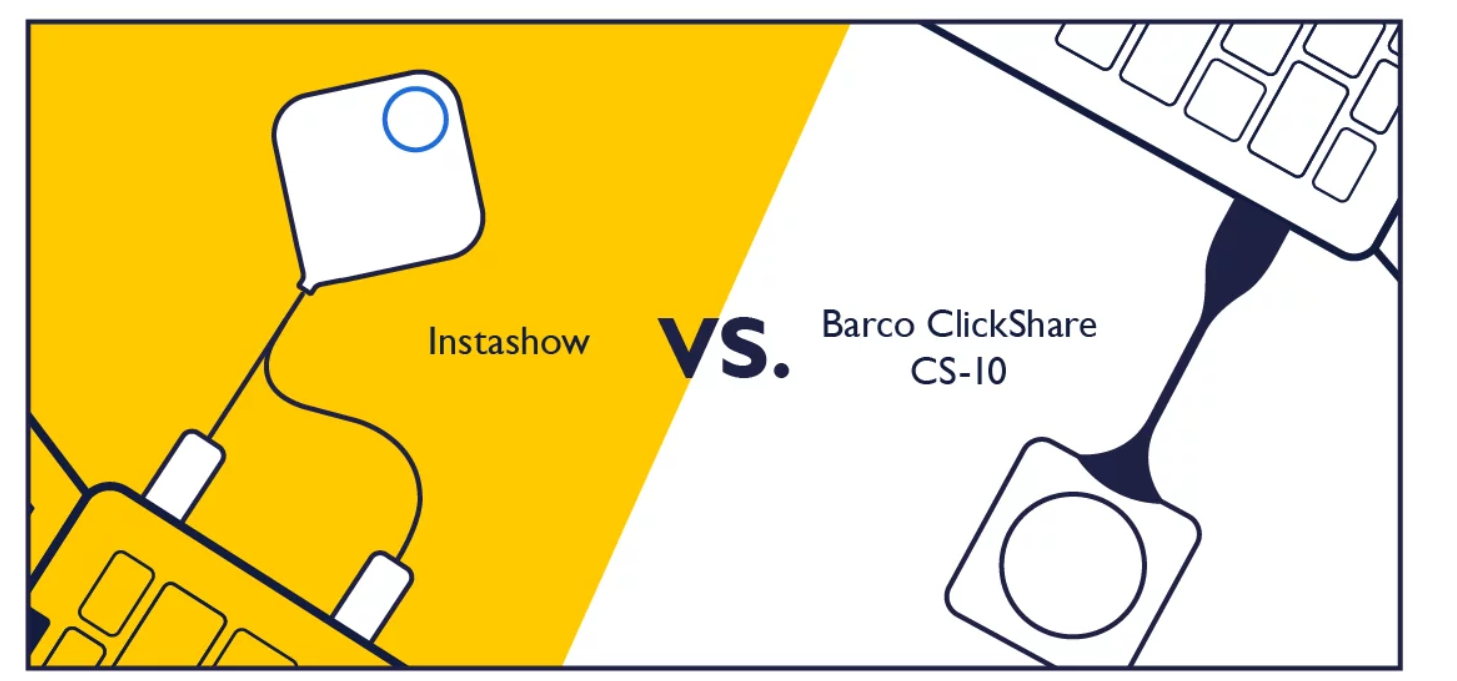
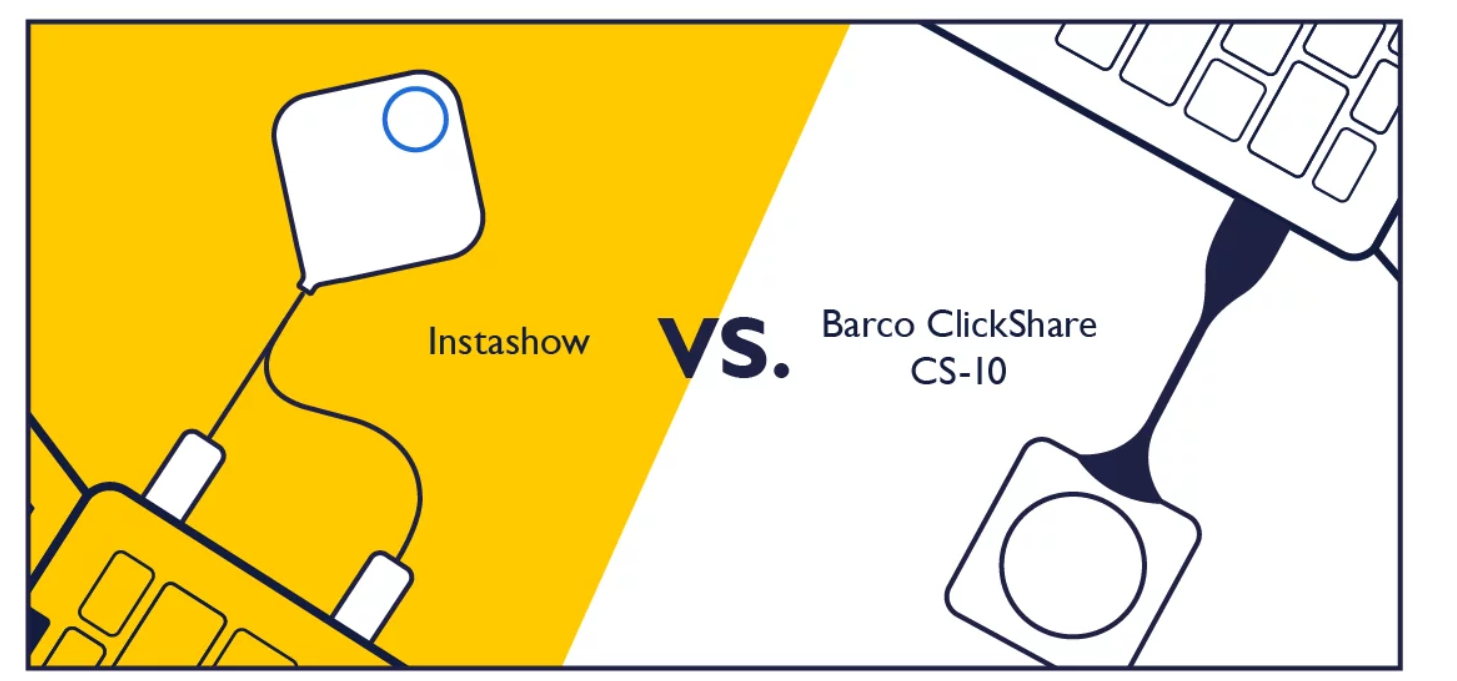
In 2021, Barco introduced the ClickShare C-10 as the next generation of wireless presentation systems for collaboration. With advanced features such as touchback control and split-screen capabilities, how does it compare to the popular challenger from BenQ, the InstaShow S WDC20 and WDC20C? While these two products look similar in design and function, there are a number of differences between them when comparing the two products side by side. This article will compare these two systems by addressing the following questions:
• What software is required to be loaded and run on each system?
• What types of devices can they be used with?
• How do they support advanced features such as extended desktop?
• How well do they support popular interactive displays?
• How much do they cost?
One of the most attractive features of the original Barco ClickShare and InstaShow is that they don’t rely on using the corporate Wi-Fi network infrastructure to mirror data from their notebook. Both the BenQ and Barco ClickShare are button-based systems - the most popular type of wireless presentation systems used in corporations. The main software difference between the Barco and the BenQ is that the BenQ operates without any software having to be loaded on your notebook or device.
For example, to use the Barco ClickShare C-10 button on a MacBook, the button appears in the finder as a CD-ROM drive for you to install the ClickShare app before you can use the button. With a BenQ InstaShow, you simply plug it into the USB-C port – and start presenting.
Both devices can be used with standard notebooks and mobile devices, but only the BenQ InstaShow can be directly connected to a Chromebook. Neither the Barco ClickShare button nor the ClickShare app directly supports Chromebooks, which is a big advantage for the InstaShow for schools and companies who have adopted Chromebooks as a standard platform.
Because the InstaShow doesn’t require any app, you simply plug in the button to your Chromebook HDMI or USB-C port and tap to start presenting. InstaShow can also plug into any other HDMI source such as a Blu-Ray player, digital camera, digital microscopes, and even medical imaging devices for easy wireless sharing. InstaShow also supports using HDCP copy-protected content, which is not supported by the ClickShare C-10.
The BenQ InstaShow has built-in support for using your extended desktop, so you can look at your notes and upcoming slides during your presentation. The Barco C-10 doesn’t support this function out of the box but does offer an additional software upload for your notebook that will enable extended desktop to function.
This could be an issue if the presenter does not have the rights to install the software, such as a visitor making a presentation. Some features on the Barco ClickShare C-10 are dependent on installing and updating the ClickShare app, compared to the InstaShow which has features such as a 4-way split-screen function that don’t require any software installation or management.
The InstaShow WDC20, WDC20C, and WDC20E are designed to operate with any interactive display. This is due to the fact that InstaShow uses the native HDMI and native USB connections and protocols to wirelessly communicate with the display. InstaShow can support nearly any brand and model of the display simply by connecting the USB touch function on the display to the InstaShow receiver.
The Barco ClickShare C-10 relies on drivers to support only a limited number of interactive displays. This means that some popular displays may not be specifically supported. Barco has produced a whitepaper indicating what models work with the C-10, and here is a sample list of some popular interactive displays that are not listed for touchback support by Barco ClickShare.
- BenQ RP / RE / RM Interactive displays
- Boxlight ProColor3
- Promethean Titanium
- Google Jamboard
- Smart Board GX
Both the BenQ InstaShow and Barco ClickShare C-10 are promoted as BYOD screen mirroring systems. The list below highlights some of the cost/feature differences, such as how many buttons are included with each system. So what will schools and companies need to budget when they are considering installing one of these models?
|
BenQ InstaShow WDC20E |
BenQ InstaShow WDC20 |
BenQ InstaShow WDC20C |
Barco ClickShare C-10 |
|---|---|---|---|---|
Extended Desktop Support | BenQ InstaShow WDC20E Yes | BenQ InstaShow WDC20 Yes | BenQ InstaShow WDC20C Yes | Barco ClickShare C-10 Requires additional software |
Touchback Support | BenQ InstaShow WDC20E Yes | BenQ InstaShow WDC20 Yes | BenQ InstaShow WDC20C Yes | Barco ClickShare C-10 Limited |
Number of Split Screens | BenQ InstaShow WDC20E Four | BenQ InstaShow WDC20 Four | BenQ InstaShow WDC20C Four | Barco ClickShare C-10 Two |
# of Buttons & Type | BenQ InstaShow WDC20E One HDMI / USB | BenQ InstaShow WDC20 Two HDMI / USB | BenQ InstaShow WDC20C Two USB-C | Barco ClickShare C-10 One USB-C |
Button Holder Included | BenQ InstaShow WDC20E No | BenQ InstaShow WDC20 Yes | BenQ InstaShow WDC20C Yes | Barco ClickShare C-10 No |
Chromebook Support | BenQ InstaShow WDC20E Yes | BenQ InstaShow WDC20 Yes | BenQ InstaShow WDC20C Yes | Barco ClickShare C-10 No |
HDCP Support | BenQ InstaShow WDC20E Yes | BenQ InstaShow WDC20 Yes | BenQ InstaShow WDC20C Yes | Barco ClickShare C-10 No |
Published Price | BenQ InstaShow WDC20E $699 | BenQ InstaShow WDC20 $1399 | BenQ InstaShow WDC20C $1499 | Barco ClickShare C-10 $1450 |
Central Management System | BenQ InstaShow WDC20E Included at no charge | BenQ InstaShow WDC20 Included at no charge | BenQ InstaShow WDC20C Included at no charge | Barco ClickShare C-10 Optional Subscription |
The Barco ClickShare C-10 and BenQ InstaShow WDC20 are two advanced wireless presentation systems that are ideal for both classrooms and conference rooms. While the two systems share a button-based architecture, these two systems have some significant differences.
The BenQ InstaShow is designed to work right out of the box with features like extended desktop, touchback support, and HDCP content without any special software downloads or drivers. Of course, you will need to make your assessment on which one is right for your classroom or collaboration space, so if you would like to try out an InstaShow yourself to see if it is right for you – just fill out the form below.