10 Ideas for Fun Art Class Activities with BenQ Boards
- Teacher Tips 'N Tricks
- Interactive Displays for Education
- 2022-01-19
Art class offers an excellent creative outlet for students, providing a venue for kids to explore talents and interests and express themselves in various ways. Technology has improved to make art class much more dynamic and supportive of creative experimentation thanks to the arrival of sophisticated digital tools. While the traditional methods of teaching, based on paint, paper, and brushes, have been around for centuries or longer, we now have tools that are far easier to get to grips with.
Art and technology go hand in hand. The latter is a form of art, requiring craftsmanship. And technology supports creative endeavors in all walks of life, with education certainly not an exception. Thus, in addition to (or even instead of) paper, canvass, and other bulky art supplies, an elegant touch screen may just be the secret ingredient to better art classes. The big and responsive interactive flat panels provide an ideal surface for all sorts of creative projects, and do so without the mess and clutter of traditional art implements. Of course, if you want your students to get more “hands on” with art there’s always room for that. But the advantages of a precision 4K touch screen should definitely be considered.
Here are 10 fun, engaging art class activities examples that your students will love for the BenQ interactive board in your classroom.
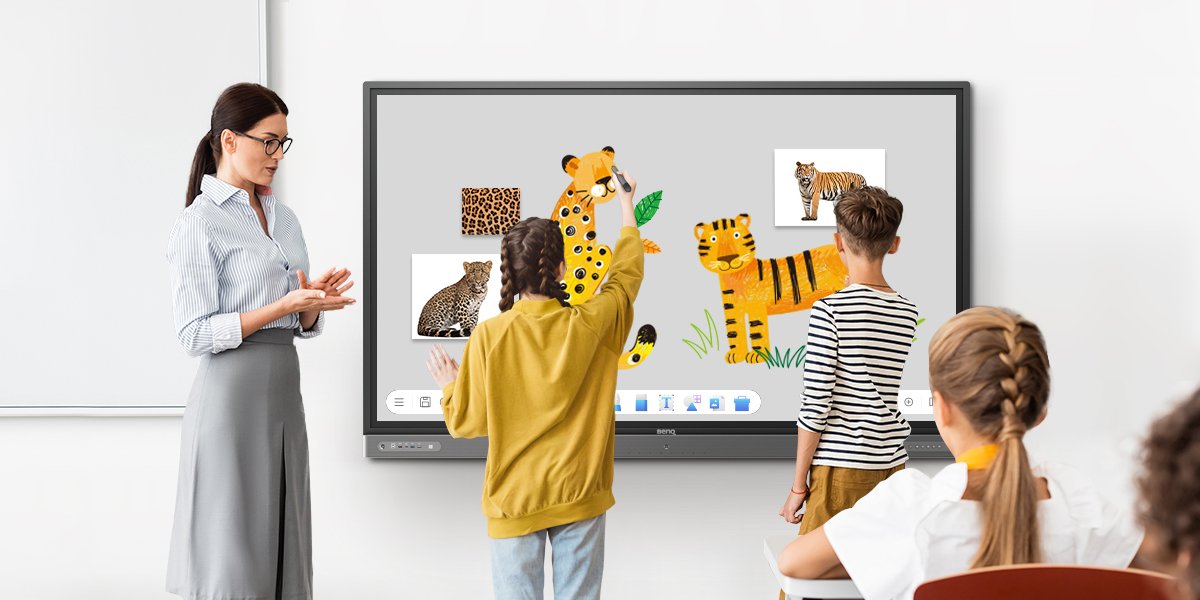
10 Art Class Activities Examples for BenQ Interactive Display
Show Art in Big Screen Format
What better way to provide guidance to budding artists than showcase art pieces on a large, vibrant 4K screen that’s easily visible and pixel-perfect. Inspire your students and encourage them to come up with original ideas by sharing the techniques and experiences of artists from throughout history and all over the world. They’re all easily displayable on an interactive board. The big screen delivers a far clearer and more memorable view of artistic styles and movements than small and grainy textbooks or even portable smart device screens.
Always connected to the internet, including your cloud accounts, BenQ smart boards have the world’s art at hand, bringing a wealth of creative experience to the classroom. From YouTube videos to gallery websites and your own works as stored in Google Drive, OneDrive, or any other storage account, all are readily available. Any file or work you wish to use as an example for students to learn and be inspired by is ready for display in seconds.
Screen to Paper
Good art classes do more than show examples and ask students to go it alone. Ideally, you should provide guidance and clear instructions regarding what you expect them to do. From drawing to sculpting and origami or anything else, providing guidelines helps. The big interactive display is superb for clear and highly visible instructions or tips students can see from anywhere in the class (or home) while working on an art piece. You can use videos to illustrate project requirements, or create step by step guides using the included EZWrite software suite.
The board may also be used to cast a camera feed of you working on a project that students then follow with their own version by using a wireless casting software- InstaShare. Paper craft like origami is a good example. Use your smartphone camera, webcam, or even better a dedicated document camera to zoom in on your workspace and cast it to the interactive panel for a big display the kids can effortlessly look up to as they work.
By doing so, the contents shown on the interactive flat panel move on to a more physical format with ease and minimal fuss. Using an interactive display doesn’t mean the end of paper and other physical tools, just more options.
And Paper to Screen
EZWrite helps you do things the other way around, too. As a tool for digital canvass work, you gain access to a wealth of options with EZWrite for taking physical work and putting it on the interactive board where it can be worked on with a great degree of freedom. Quickly upload images of works created by students onto the interactive display, and even create collages from pieces by different students or the entire class. With EZWrite, it’s easy as the name suggests.
There are also markers in different colors if you want to modify works after they’ve been uploaded to digital format. And most importantly, EZWrite offers support for physical brushes. That means you and your students can use the same types of brushes on the touch screen and on paper or canvass. This maintains a consistent feel and helps learners hone their skills. Just make sure not to get paint on the display by accident!
And because art is also about getting credit and recognition, with an interactive display in class students can show off their work for all to see and enjoy. With the simplicity of the pre-installed browser on the board, upload any work you capture to a cloud storage account and then display on the screen. Or use screen cast via the InstaShare app. Students can use smartphone cameras to frame their work and cast the feed to the interactive flat panel, where it’ll be shown in large screen format.
Practice Skills for Future Work with Digital Art Tools
You may have flourishing future artists in your class, and any tool that helps them realize their passion and potential is a good thing. Art is becoming increasingly digital like everything else, and so introducing digital creativity provides good preparation and fertile ground for practice as your students explore possible paths and interests. Remember, art these days isn’t just primarily viewed on digital devices, it’s also mostly created on them, which applies to everything from advertising to movies, social media, and video games.
One of the fastest growing lines of work in recent decades has been graphics design, and that’s not about to change. Procuring good computer graphics skills in school gives your students an edge in future career prospects. Good ways to practice include creating posters, greeting cards, and logos on the laptops students use with tools like Canva. Works can then be uploaded to a cloud storage account or the more education-focused Google Classroom and showcased on the interactive display, or simply cast from laptop to board with InstaShare.
Moving Pictures
We mostly talked about more static art works up till now, but animation, video capture, and filmmaking also have room in your art sessions. These are likewise growing fields with many promising work opportunities awaiting students that show an interest in them and develop the right skills early on.
Encourage the auteurs among your students with the power of interactive displays, which as big screens are perfect for everything related to movies and animation. You can approach projects the same way as with other forms of art with regards to uploading and sharing on the big interactive display or casting from student devices. A great tool we recommend is video creation platform PowToon, which you can trial for free and see if it applies to your needs.
Drawing Fun
Engagement and creativity make for an excellent pair. It’s no surprise sketching and drawing are the most popular types of art among kids from very young ages, as it seems humans find putting thoughts to paper in picture form instinctive. Thus, having a drawing session is sure to get your students involves and help them further refine their imaginations as well as creative skills and time management. There’s a lot you can do with drawing, whether on paper or touch screen. Students can use their own piece of paper, personal device, or come up to the big board. There are many options here.
Images can be modified or completed with EZWrite on the interactive display, which allows you to offer feedback on student work and make suggestions on how to change styles or enhance drawings. Digital works can be downloaded from cloud storage, and while speaking of the internet, you can also compare student drawings to those from accomplished artists by using the browser. This isn’t to make students feel bad or envious, it’s to provide inspiration and show them what they can accomplish if they put effort into every piece of art they create.
Collaborative Art
Through art you can also teach your students valuable lessons about team work and cooperation, as art doesn’t have to be a solitary endeavor. Students can work in pairs or larger teams, for example on drawing a short comic strip. This should be very relatable, and you have lots of tools available that provide templates, if needed (find templates here). Works can then be uploaded to EZWrite for sharing, discussion, and modification.
The bring your own device nature of modern education plays right into art classes in very good ways. If students have access to tablets like iPads (ideally with a stylus), then you’re good. Pairs or teams of students can gather around a few tablets and work on creating art together based on guidelines you provide. Tablet screens can be cast directly to the interactive flat panel via InstaShare so that the entire class can experience every team’s contribution. A little competition doesn’t hurt, and the benefits of such collaborative and comparative work are many. Check out FlockMod collaborative drawing site for group projects.
Learn to Talk About Art
Art is meant to be discussed and debated, not just made. A major part of art class is learning to talk about art and offering interpretations of observed pieces. This is an important skill you should encourage your students to pick up. An easy way to start is having two paintings side by side on the interactive display, and asking students to analyze and compare them. Focus on styles, color schemes, themes, and inspirations.
Venn diagrams are great for doing this, whether on the interactive board or on student devices in EZWrite collaboration mode. Give students a Venn template, and ask them to fill out what they think the two paintings have in common and how they differ. Students can write comments manually or add them as virtual sticky notes using their own devices via EZWrite for more flexibility. The important part is to make sure you discuss the comparison and help them express what they think about the paintings in question.
Virtual Museum Tours
Thanks to fast internet access, many of the world’s major museums have detailed virtual tours through the magic of Google Street View or their own websites. You don’t need to put your class on a jet to another continent for a museum school trip, simply open the interactive flat panel browser and visit the site that hosts the museum tour of your choice.
Google Art & Culture is a superb portal for art venue tours via the internet, using Google Street View technology to offer great inside looks at some of the most notable art in human history, whether ancient or the very newest.
Play Art Games
We’ve discussed the benefits of gamification many times by now, and art class is definitely a part of this trend. Games that revolve around creativity are extremely popular as we all know (best example, Minecraft), so introducing gamified art curricula is probably a guaranteed way to engage students with the topic of creativity. Minecraft, while we’re at it, has tons of ideas for projects you can use in class, and of course is most likely familiar to your students to begin with. Also, turn to Kahoot! for more art and creativity-focused games that apply to classrooms. Remember, Kahoot! is an official BenQ partner and thus optimized for our interactive flat panels.
Whether students work on art games at home by themselves or in-class as teams, everything they create can be shared and saved easily using all the methods we described above. The easiest is casting screens with InstaShare from student devices to the interactive display in the center of the class.
An Investment in a Creative Future
Digital devices have somewhat of a mixed reputation when it comes to creativity, as they’re often seen as platforms for passive or hasty content consumption. Whether that’s true or not is entirely up to the user.
Like any good tool, digital displays and interactive devices are as good as the person applying themselves to any given device. Digital devices definitely boost creativity when used properly. They’re by far the most effective and relevant tools for helping your students become next generation graphic artists, animators, film makers, designers, and gallery stars. Help them get started today!
Teacher Tips 'N Tricks
-
Trends & Knowledge
[Teacher Tips 'N Tricks] How to Prepare Your Students for Collaborative Future in Tech-Rich Classrooms?
Collaboration is a skill your students will need in the future. Now, thanks to BenQ boards, you have a chance to teach your students how to work in a project team!
2021.11.05 -
Trends & Knowledge
[Teacher Tips 'N Tricks] Kahoot! on BenQ Boards- Guide to Fun, Engaging Classes
Kahoot! is a great tool to create fun classes and improve students engagement. Learn how to get started with Kahoot! on your BenQ Interactive Display.
2021.08.16 -
Trends & Knowledge
[Teacher Tips 'N Tricks] 4 Apps You Need to Start Using Now on Your BenQ Board
Here is a list of 4 must-have apps for interactive displays in your classroom that will reshape the way you teach and students learn
2021.09.02 -
Trends & Knowledge
[Teacher Tips 'N Tricks] 5 Websites You Should Be Using Now in Classrooms With BenQ Boards
See 5 examples of websites that can help you teach easier and more efficient and make classes unforgettable, directly from your BenQ Interactive Display
2021.12.03
