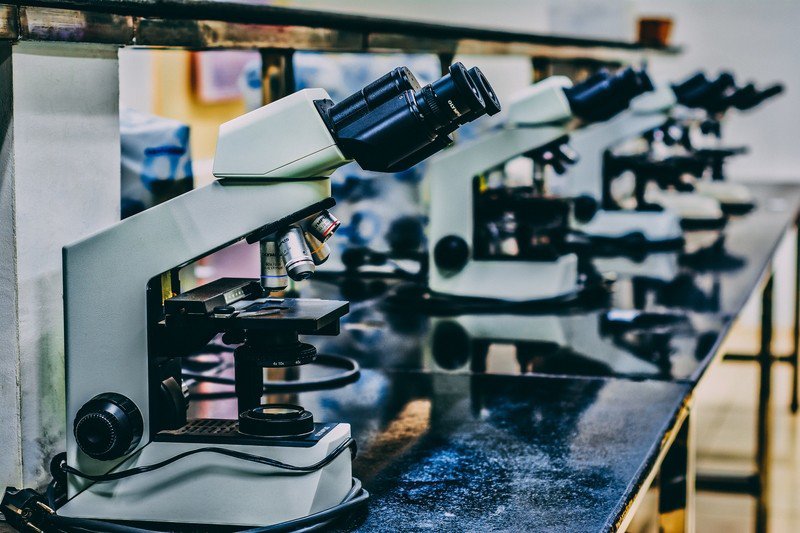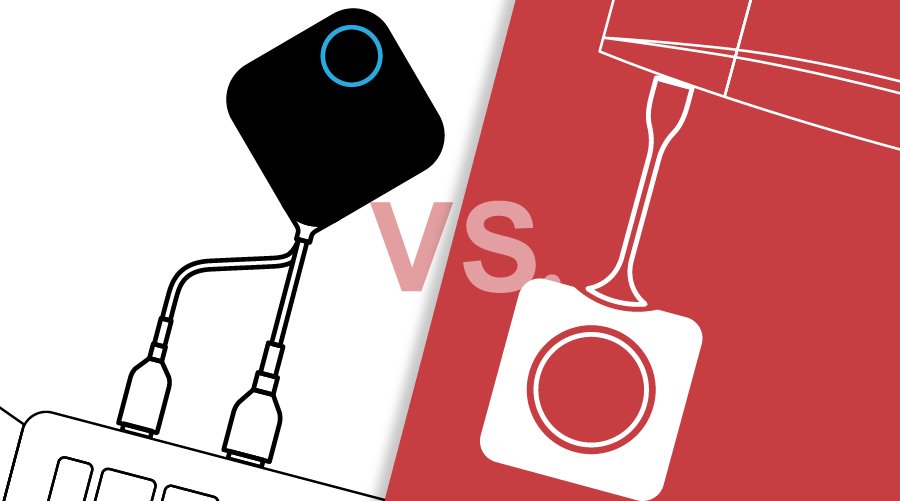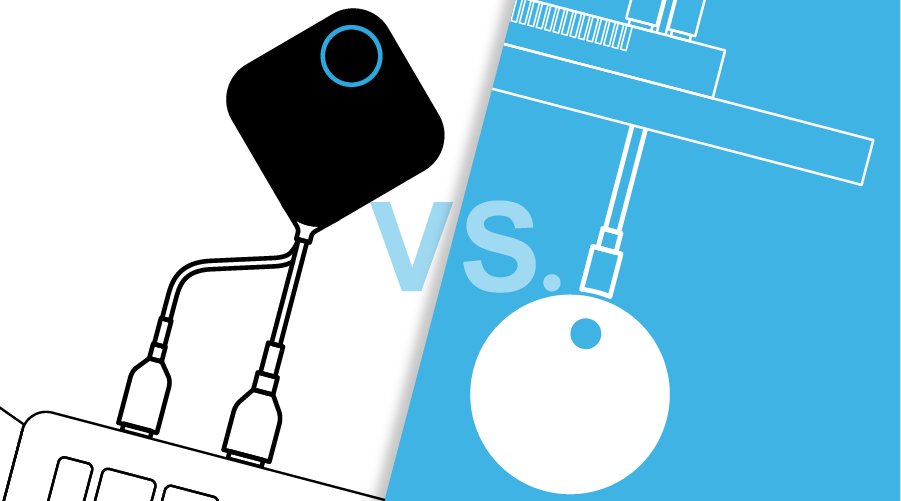Like the AirTame2, the Mersive Solstice Pod connects to both the network and display. The Solstice Pod does not offer a USB power option, but can be run using a Power over Ethernet (PoE) system as an alternative to the AC adapter. To integrate the system into the corporate network, a 14 page Quick Start Guide outlines how to attach the Pod to the network, configure the user settings, and set up the system for secure collaboration.
Since the Solstice Pod’s live video streaming frame rate is dependent on the host network, there are minimum performance and baseline security standards to enable smooth video at 30 frames per second:
- 1.1MB of bandwidth times the number of simultaneous connected devices
- Maximum packet latency of 35ms
- Maximum network jitter of 1 standard deviation
- Maximum packet loss of 0.20%
When Solstice is deployed on an existing network, the Solstice hosts and user devices require a wired or wireless network connection with a minimum bandwidth of 20 mbps. These details and other network implementation topics such as port requirements can be found in the Mersive Network Deployment Guide.