How Do I Connect to a TV without Apple TV?
- 2020-11-10
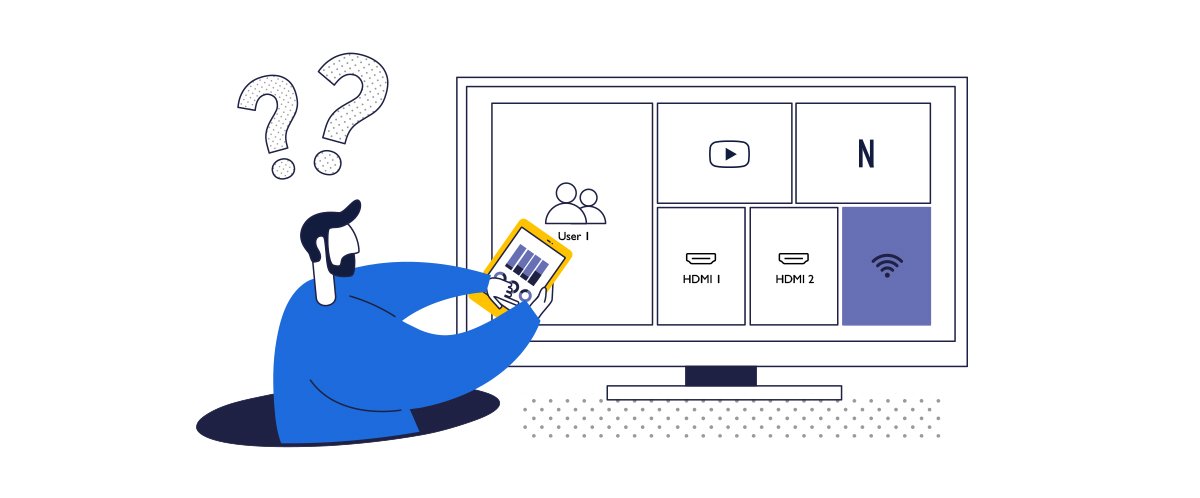
Showing content from your IPad on a TV is easy if you have an Apple TV or an Airplay-enabled TV. If you don’t have an Apple TV, here are a few alternative ways for you how to share your photos & videos on any TV.
Use an HDMI Cable. Or Maybe Not?
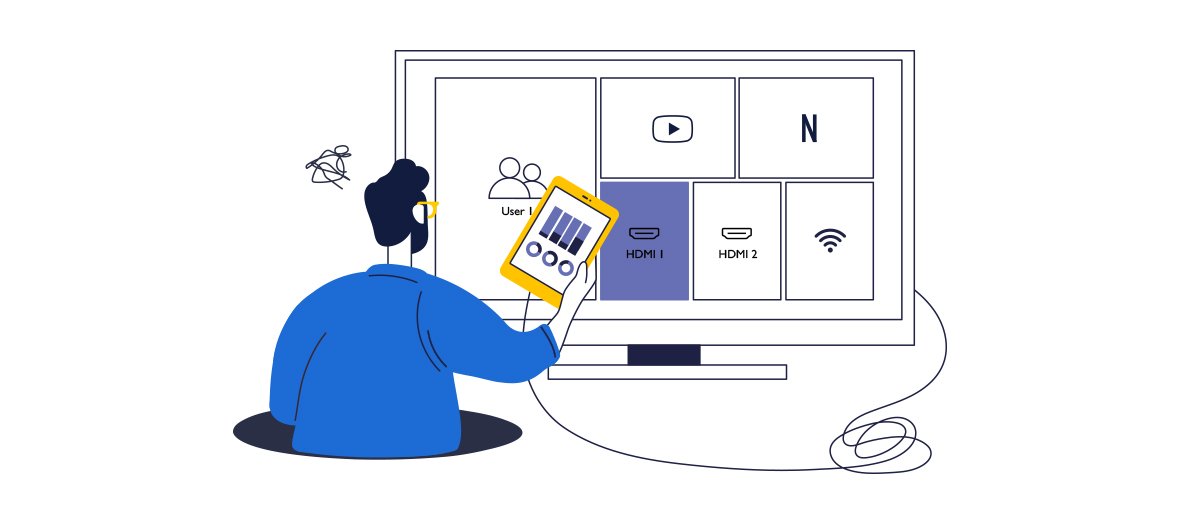
The simplest way to connect your IPad to a TV is by using an HDMI cable. With a US$50 Apple Digital AV Adapter, you can connect any TV to show movies and photos from your iPad. You simply connect one end of the HDMI cable to your TV. Then, connect the adapter to another end of the cable and plug it into your iPad. Your iPad will handle all the HDCP verification for you to play your iTunes movies on your TV.
While this is a simple approach, it does have its drawbacks, especially for collaborative spaces. Stringing a long HDMI cable to your TV across the floor is messy – and if someone trips over it – can be a disaster for your TV, iPad – or both.
If you want to share content from your iPad at work – cables make it difficult to stay properly spaced for social distancing – and the cost of adding or hiding cables to support more devices can be really expensive.
Connect Wirelessly
The best alternative to stringing cables is a system that allows you to wirelessly mirror your screen on a bigger display – projector, TV, or a flat panel. They came in very different forms.
Connect Wirelessly At Home with Google Chromecast
For home use, Chromecast is a great Apple TV alternative for consumers to wirelessly connect your iPad to your TV. Instead of using Airplay with an Apple TV, you just set up your Chromecast dongle with your TV and then upload the Chromecast app onto your iPad, available on the App Store.
While a great solution for home, you will want to think twice about using a Google Chromecast in a meeting room or collaboration space. Why? Wireless transmissions in a corporate setting need to be protected from unauthorized viewers. Imagine if your confidential product roadmap presentation was recorded and sent to your competitor.
Connect Wirelessly in the Office
If you want to share content from your iPad in a work environment, you should consider wireless presentations systems that are designed for commercial – not home use. Here are the three reasons why you want a wireless system built for meeting rooms.
Most company meeting rooms regularly host vendors, visitors, customers, and others who bring their own devices and have information to share. Therefore, you need a wireless presentation system that anyone can use without a lot of hassle of downloading software (link to why apps are not needed), and will work with Macs, Linux, Windows, phones, and tablets. With a cost of a meeting running up to US$100 per minute for a mid-level executive meeting – every second count.
Secondly, the best devices are equipped with enterprise-level security. This guarantees that when your presentation is wirelessly transmitted to the display, there won’t be any unauthorized person accessing the transmission to watch or record your company secrets.
Finally, a wireless presentation system makes it easier to maintain proper social distancing in your collaboration spaces for our post-COVID-19 world. Meeting participants can present their material without the need to get up from their seats or to pass around the cable.
Consider InstaShow for your collaboration space
InstaShow WDC-20 is a wireless presentation system that allows you to safely share the data in meeting rooms or huddle spaces. Its very simple to install and use - with no driver, no app, and no special network configuration needed. Security types will appreciate that every transmission is encrypted and the product has been tested and certified against known threats. You can learn more about wireless presentation security here.
InstaShow works with laptops, iPads, and smartphones – and even Linux devices such as Raspberry Pi to make it easy for anyone to share their screen in a meeting. Multiple presenters can connect at the same time and up to 4 participants can show their data simultaneously while keeping your data secure from eavesdropping.
Recommended Articles
-
Trends & Knowledge
How to Connect Your Mac to TV Wirelessly?
Connecting Mac to TV wirelessly is easy with AirPlay. For mirroring your screen wirelessly in a collaborative environment, you might need to consider other solutions, such as BenQ Wireless Presentation System.
2020.06.18 -
Need to Connect Mac to Your Projector for Screen Mirroring?
Learn how to connect your Mac laptop to a projector for wireless screen mirroring with cables or wirelessly with BenQ Wireless Presentation System.
2020.05.08 -
Trends & Knowledge
How to Connect Your Laptop to TV? HDMI and Wireless
The easiest way to connect a laptop to a TV is with HDMI cable. You can also choose to connect wirelessly with BenQ Wireless Presentation System. We explain both wired and wireless options.
2020.04.10