Projector
Monitor
Lighting
Digital Display
Job References
In the last article “Color Management is the Key to Reproduce Consistent Colors" and “How Photographers Incorporate with Color Management Workflow", we covered in detail how images can be color managed from the source, either from being drawn or captured. In this article, we will look at how to keep the color consistent from the source to the rest of the workflow.

After an image is created, it is usually enhanced by image retouchers. All the cosmetic effects of the image are done in this stage. For example, brightening up the scene, boosting up saturation, softening skin imperfections, etc. Sometimes, image retouchers and designers or photographers are the same person. But no matter whether they are the same person or not, anyone who performs these tasks will need a properly calibrated monitor to finish the work. The reason behind this is very straightforward. The retoucher needs a monitor to properly reflect the amount of adjustment that is applied to the image, so that he or she does not over adjust or under adjust the image. This is the same case for the designers: the only way to confirm whether the image is same as we wish, is to look at the image displayed on the monitor. If the monitor can not truly reflect what the image should look like, then the enhancement can lead to a total disaster. The typical workflow of image enhancement is shown in Figure 1.
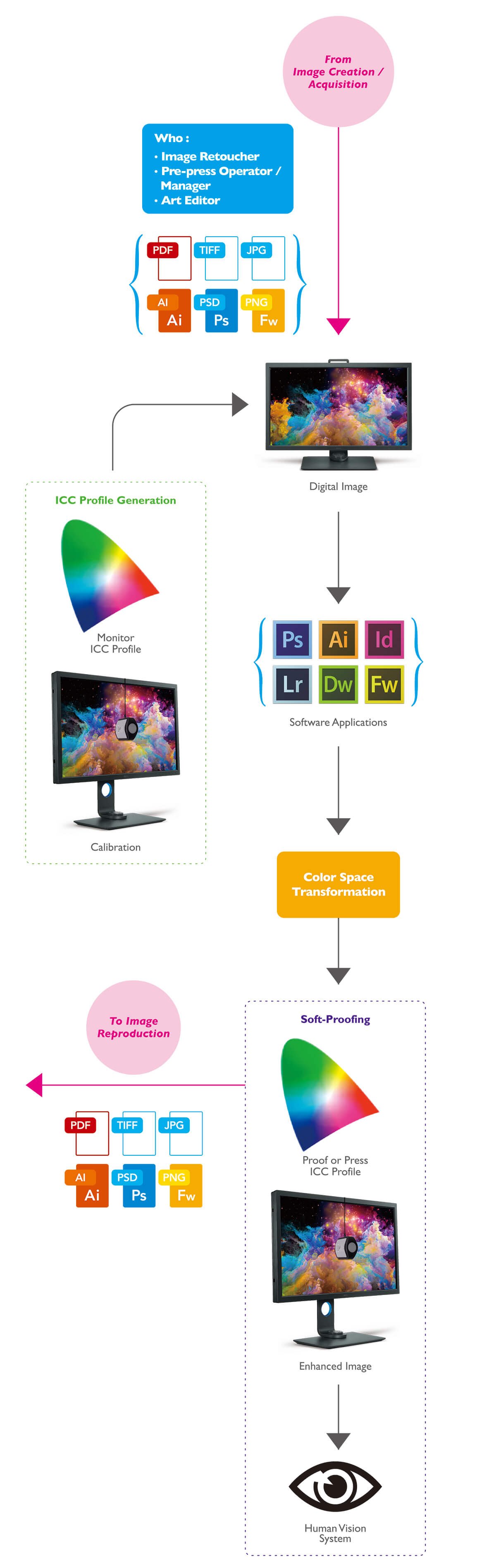
Figure 1: Typical Color Management Workflow for Image Enhancement.
As you may notice in the workflow, there is a block called “Soft-Proofing”. This is a unique function offered by color management workflow, and it can be considered the most important and powerful function in the workflow. Soft-proofing is the ability of the user to actually preview the printed image before it is printed. The user, in this case a retoucher or a pre-press operator, can review the image from the monitor and see what it will look like when printed on paper. The monitor acts as a “simulator”. With the help of a printer ICC profile and a properly calibrated monitor, a retoucher can have an accurate approximation of what the image will look like if printed on glossy paper or matte paper. He or she could make the right adjustments to the image to have the best output on the printed substrate. The benefit of soft-proofing are the savings of tons of time and consumables (paper and ink). In the past, the proofing was done by reviewing the printed hardcopies. The printers had to send different versions of printed images to their customers, and wait for customers to send their comments back on the printed images. This process was repeated until the final image met the requirements of the customers. This was a very expensive and time consuming process. But now this can be replaced by a soft-proofing process. All the images and comments can be sent electronically to avoid delay in time and expenses for consumables and delivery. The best part is that all you need to implement a soft-proofing process is to have a good, properly calibrated monitor, the ICC profile for the output printer, paper and ink set, and the software to carry out the color transformation, such as Adobe Photoshop and Acrobat.
So are there any additional requirements for the monitors used in soft-proofing scenario? Yes. Besides the monitor calibration, the color accuracy also has to be spot on. Here, we use target practice scenario to illustrate the importance of color accuracy. For typical monitors, we will see the same color every time, but the color may not be necessarily on target, just like the situation shown in the bottom left corner in Figure 2. However with color management, the monitor will display the correct colors every time, as shown in the bottom right corner in Figure 2. This will ensure the user has the same color perception every single time.
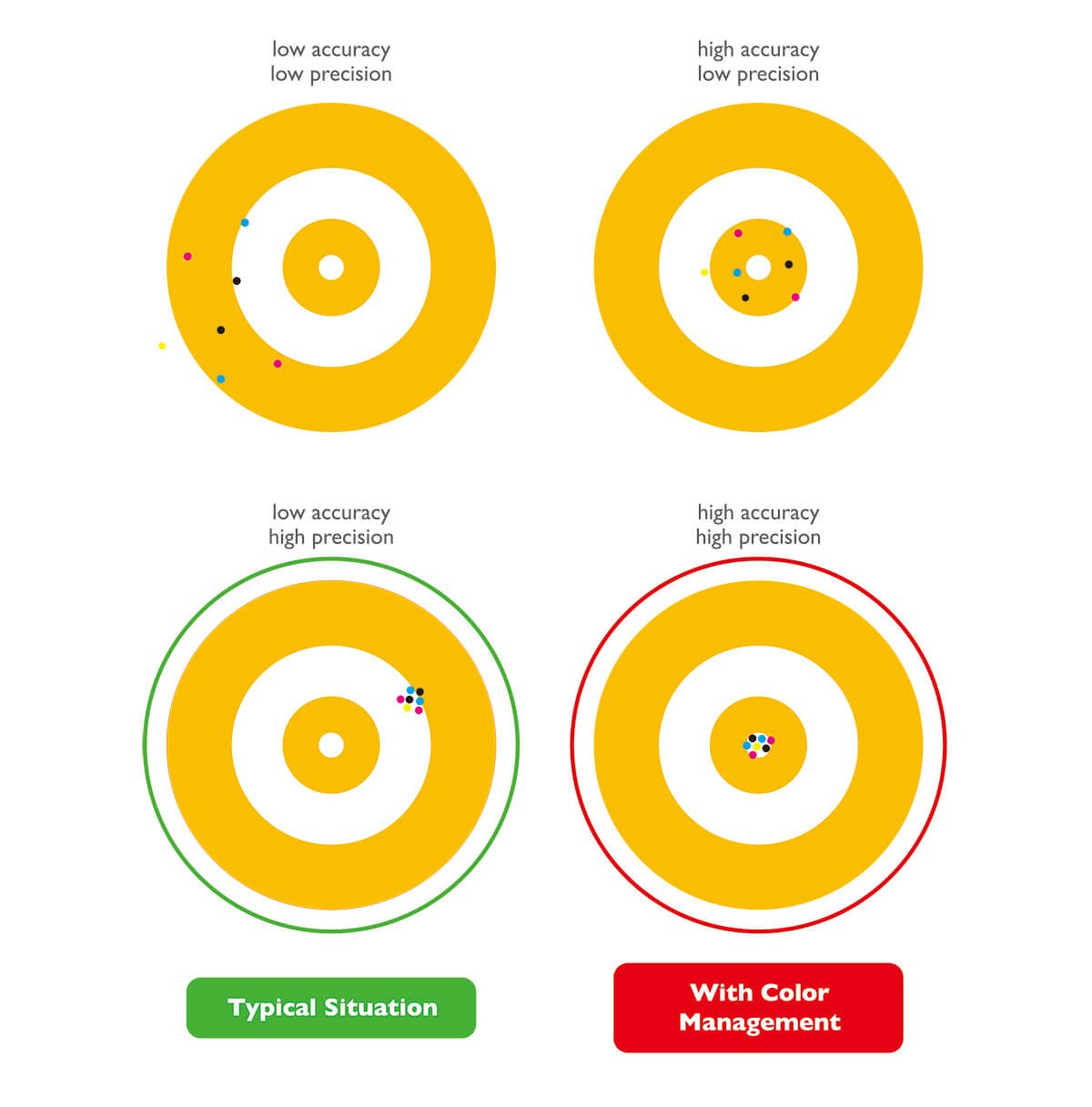
Figure 2: Color accuracy in typical scenario and with color management scenario
Another important scenario in image enhancement is post production for video. The person with the role of assigning colors to the footage is called a colorist. A colorist gives the footage the intent that the director would like to deliver. A typical workstation for the colorist is shown in Figure 3. There are many monitors in this station, for example, there are monitors specifically for placing a UI toolbox, reference monitors for adjusting colors (or color grading), and a large format TV or projector for viewing the output in large size. The most critical monitor when it comes to color is the reference monitor since it needs to accurately reflect the colors. Managing the colors across reference monitor and a TV or projector is also very important.
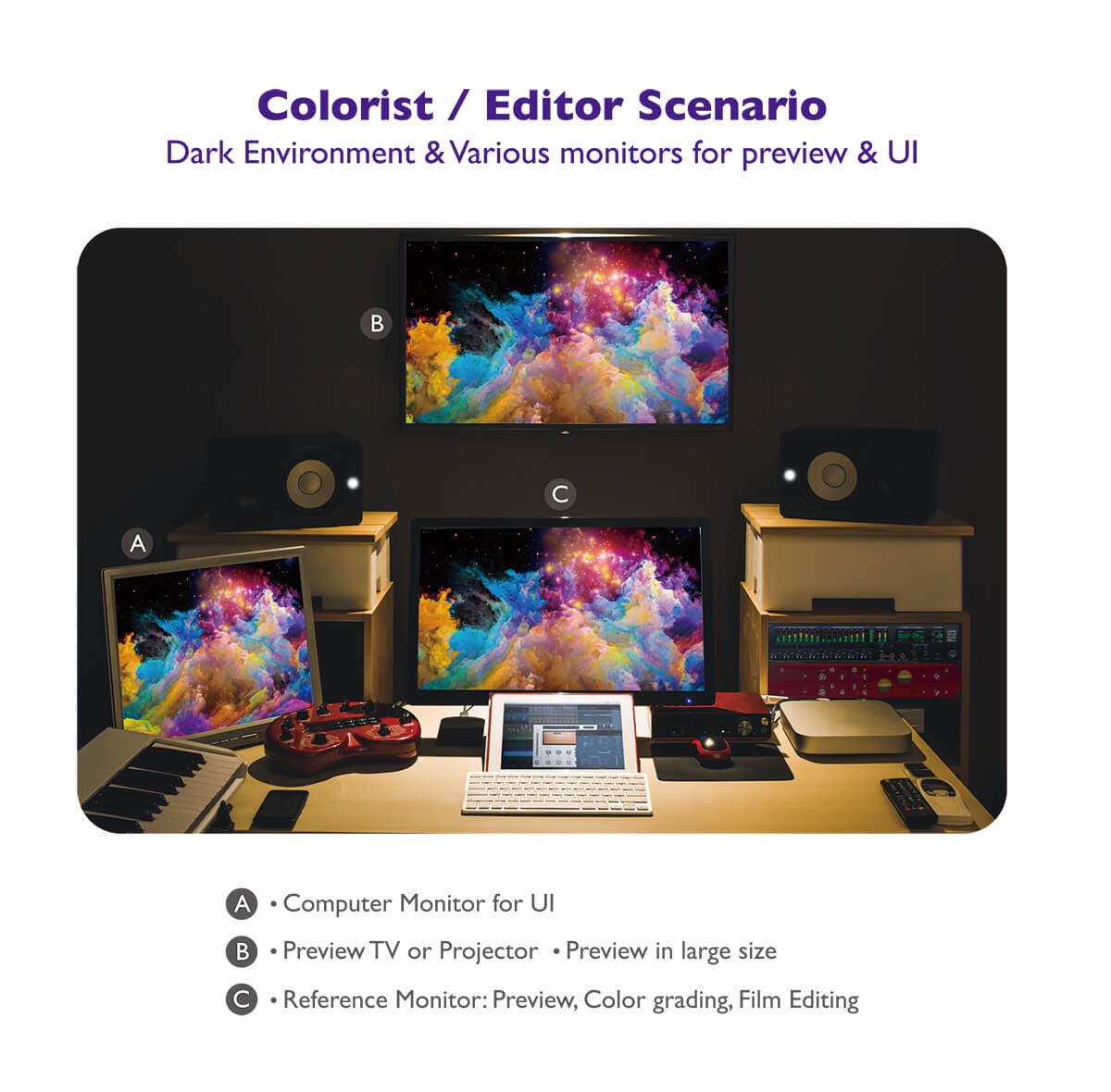
Figure 3: Typical workstation setup for Colorist.
At this point, we have covered the color management workflow for retouchers and colorists, as well as introduced the soft-proofing process. Now it is a good time to take a look at the color management workflow for image reproduction. The concept of image reproduction is to reproduce or replicate images across different mediums, for example, newspaper, magazine, online gallery, website, etc. Let’s take a look at the typical workflow for the printing process in Figure 4.
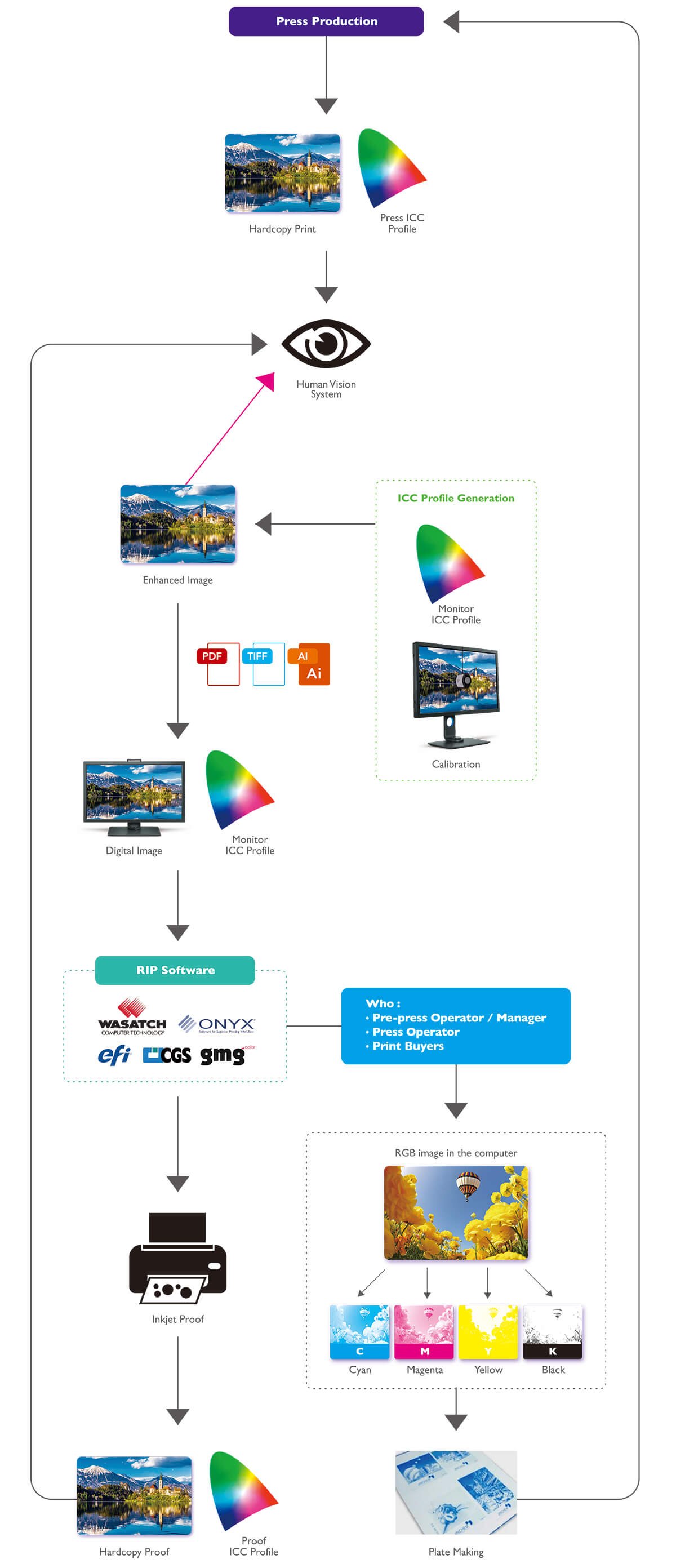
Figure 4: Typical printing process workflow.
Once the printing house receives the enhanced image, the pre-press operators will view the image on a properly calibrated monitor to check the file. After everything is checked out, the image will be sent to RIP (Raster Image Processing) software for generating hardcopy inkjet proof and data for color separation. RIP software is responsible for matching inkjet proof and press production, and can be done in an open loop (like the ICC workflow) or a closed loop (via proprietary technology).
Nowadays, lots of images do not get printed; instead, they are posted directly on websites or online galleries. Distributing images via websites or online galleries is not as complicated as the printing process shown above, but there are still a few points that need to be considered. First of all, the reproducers do not know what kind of display devices the audience may be using. Images may be viewed on different grades of monitors, for example mainstream monitors vs. color management monitors or reference monitors. In some cases, even projectors may be used. The color gamut and accuracy can vary a lot. So how can reproducers or distributors make sure that the audience is looking at the right colors? In fact, they cannot. It is really up to the audience to calibrate their monitors or projectors before viewing the images. It is also a good practice to convert the images to sRGB color space since sRGB should be the standard for all devices.
Besides calibrating their display devices and converting images to sRGB color space, users should also pay attention on which internet browsers the images will be viewed. In Figure 5, there are four different browsers viewing the same website, but the images look different. This is due to the fact that the browsers have not necessarily applied the latest ICC engine to the browser engine. Therefore, it is also important for the web designers or people who wish to distribute images online to check the images with different browsers. From Figure 5, we can see that IE and FireFox can interpret images with v4 ICC profile correctly, whereas Chrome and Opera have trouble.
In this article, we completed the discussion regarding the color management workflow: image enhancement and image reproduction. We have also introduced the concept and benefit of soft-proofing, which is the most powerful tool for enhancing the efficiency of the workflow. We concluded by going over some pointers for viewing images online: asking users to calibrate their monitors, convert images to sRGB color space, and checking the output on different internet browsers.
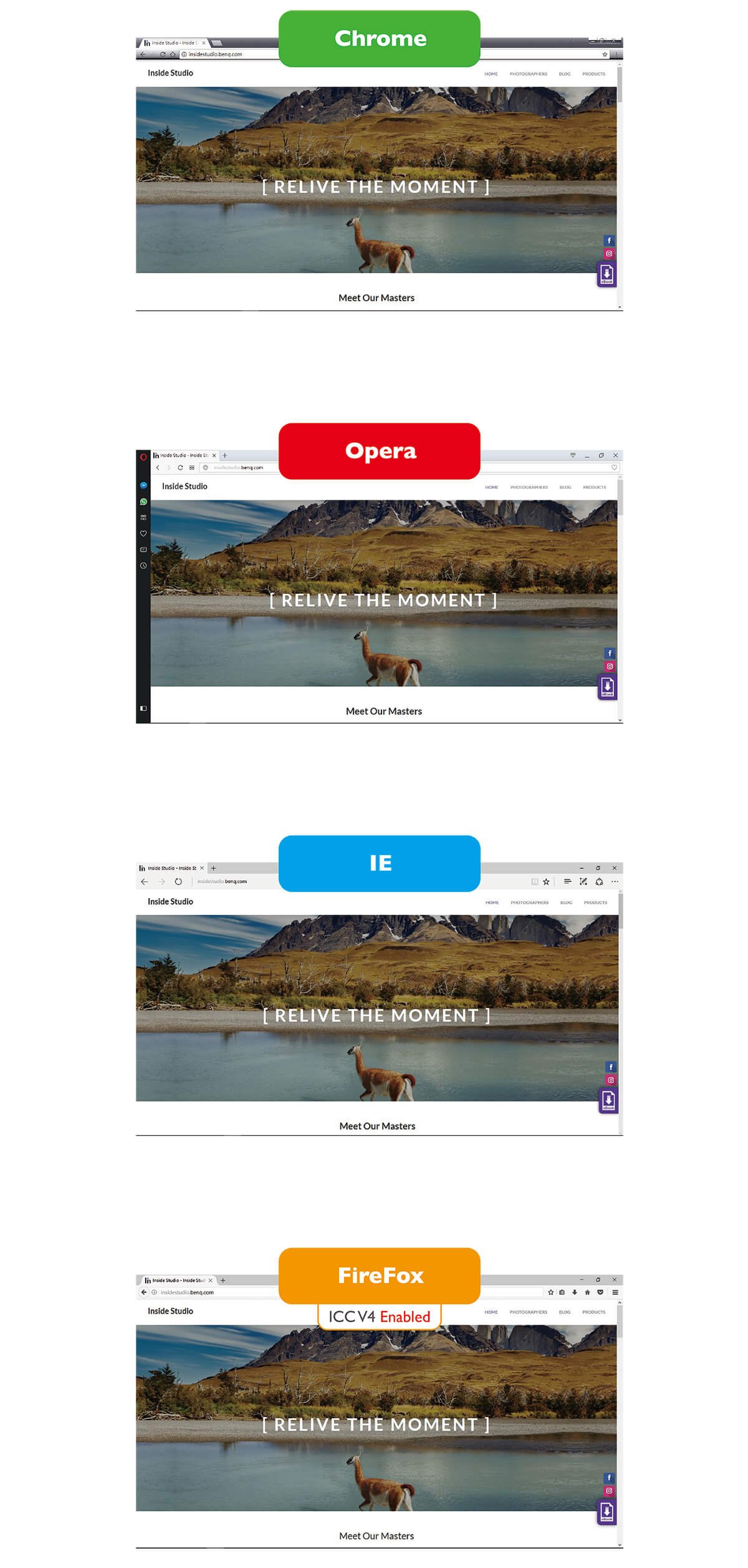
Figure 5: ICC profile handling test with different internet browsers.