How can I change my BenQ cookie settings?
Page updated: May 2020
Some essential features on BenQ sites just won’t work without cookies. And having other cookies switched off can seriously affect the way you’ll be able to enjoy our services.
Please check your cookie settings below and turn on any cookies you’re happy with.
“Strictly necessary” cookies can’t be turned off. But Functional and Performance cookies can be turned on or off below. You can learn more about cookies and what they do on our other pages.
If you've chosen to block third-party cookies on your browser, your cookie preferences won't carry over from benq.eu to benq.xx and vice versa. Please make sure to set your cookie preferences in both places.
-
On
Strictly necessary cookies
These cookies are essential so that you can move around the website and use its features. Without these cookies services you have asked for cannot be provided.
-
On
Off
Functional cookies
These cookies allow the website to remember choices you make to give you better functionality and personal features.
-
On
Off
Performance cookies and advertising cookies
Performance cookies
These cookies help to improve the performance of BenQ. If you want to opt-out of advertising cookies, you have to turn-off performance cookies. We also use Google Analytics, SessionCam and Hotjar to track activity and performance on the BenQ website. You can control the information provided to Google, SessionCam and Hotjar. To opt out of certain ads provided by Google you can use any of the methods set forth here or using the Google Analytics opt out browser add-on here. To opt-out of SessionCam collecting data, you can disable tracking completely by following link:https://sessioncam.com/choose-not-to-be-recorded/. To opt-out of Hotjar collecting data, you can disable tracking completely by following link:https://www.hotjar.com/privacy/do-not-track/.
See list of performance and advertising cookies
Advertising cookies
These cookies are used to track your activity on the BenQ website and other websites across the Internet, help measure the effectiveness of our advertising campaign and deliver advertisements that are more relevant to you and your interests. We use various advertising partners, including Amazon, Facebook, and Google. These cookies and other technologies capture data like your IP address, when you viewed the page or email, what device you were using and where you were. You can find out how to avoid them below.
See list of performance and advertising cookies
We use cookies and similar technologies to process personal information for the operation of our website, statistical analysis, and providing targeted advertising. We share information about your use of the site with our advertising partners who may further share it with additional parties. You may opt out of performance cookies here, and learn more about how we use cookies here”
Can I use my own microphone with the InstaShow VS Assist App, instead of the InstaShow Button Microphone?
Last updated July 14, 2023
By default, the InstaShow has its built-in microphones enabled when connected. However, if you prefer to use your own microphone exclusively, you have a couple of options:
To temporarily disable the InstaShow's built-in mic, you can press the 'mute key' on the InstaShow button.
If you want to permanently remove the InstaShow's built-in microphone function from the VS system, you can follow these steps:
1. Access the “Web Management” interface.
2. Navigate to “Peripheral Setting”
3. In the Advanced Settings, locate the “X Wi-Fi Microphone” Option and change it from Enable to “Disable”.
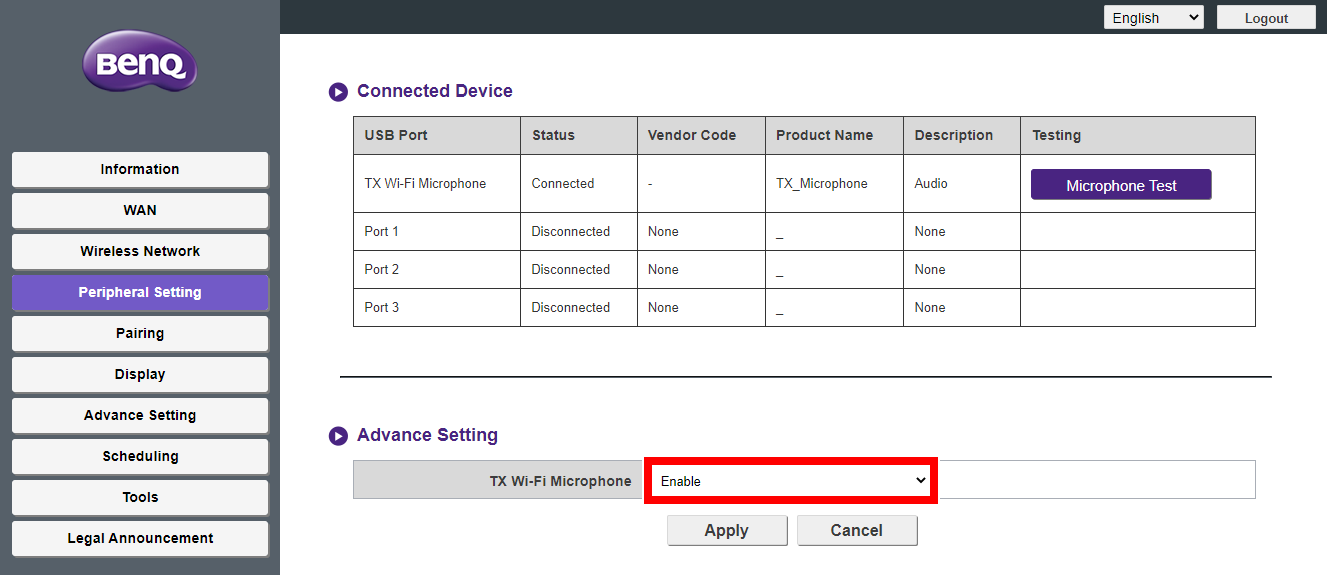
Wireless Microphone Enabled in Web Management Interface
Note: Even after disabling the TX Wi-Fi Microphone, your video conferencing app (such as Teams or Zoom) will still display your all-in-one video conference devices as “InstaShow Audio”.
BenQ Australia
BenQ Australia Pty Ltd
Unit 7, 175 Briens Road, Northmead NSW 2152
Tel: +61-2-8988 6500
Fax: +61-2-8988 6538