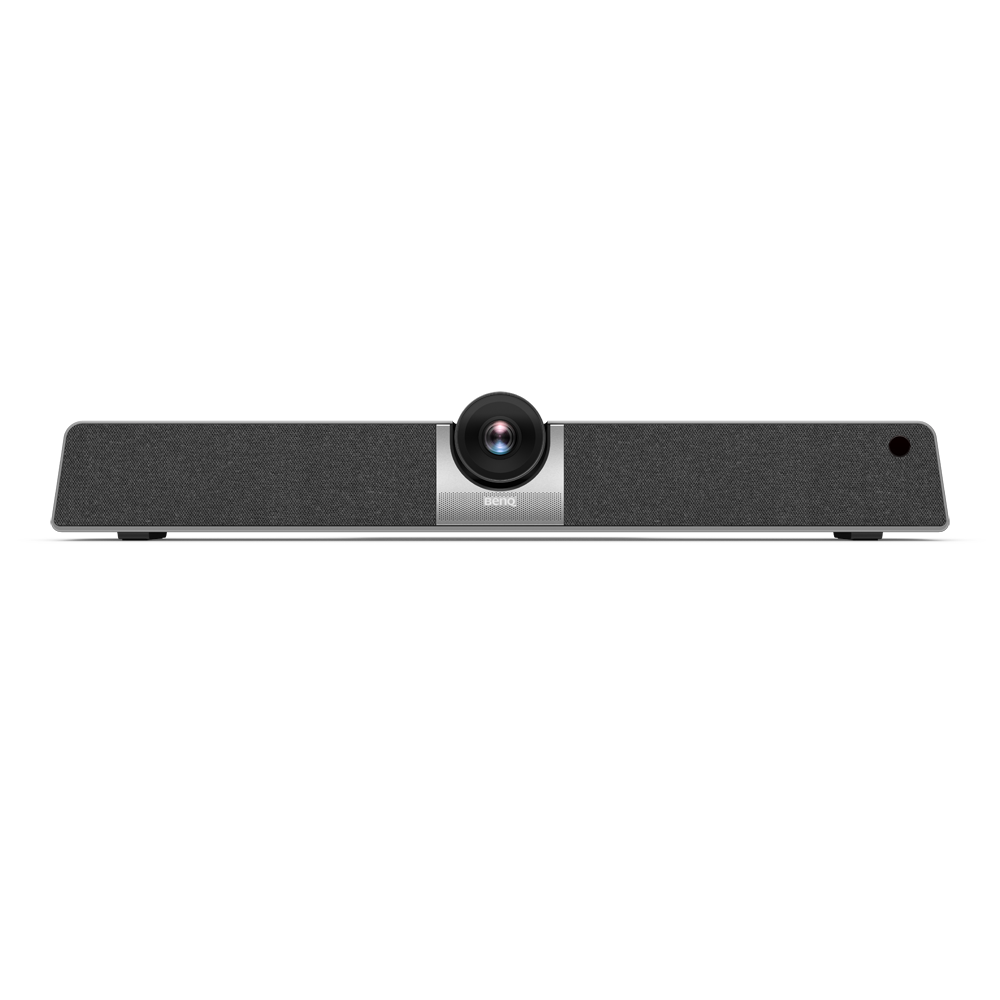
VC01A 4K UHD Video Bar
Smart video conferencing solution with built-in Android
Application
 How do I unlock the keypad and IR?
How do I unlock the keypad and IR?

If the keypad and IR are both locked all, press and hold [MENU] on the remote control for five seconds.
Learn more What is all-in-one mode?
What is all-in-one mode?

 What is USB mode?
What is USB mode?

Connect a USB-C cable from the USB 2.0 port on the rear of the product to the USB-C port on your computer. Learn more
 How can I enable all-in-one mode?
How can I enable all-in-one mode?

By connecting the product with an HDMI cable, it functions as your monitor/TV's operating system, which serves as your conference camera and offers apps for wireless projection, collaborative meetings, file management, etc.
To enable all-in-one mode:
1. Connect power to the product.
2. Connect the product to the your monitor or TV through an HDMI cable.
3. Power on the product.
4. Share the screen of your own device (such as laptop, tablet or smartphone) to the display wirelessly via InstaShare 2.
Learn more How can I enable USB mode for use as an external webcam, microphone, and speaker?
How can I enable USB mode for use as an external webcam, microphone, and speaker?

The product functions as your external camera, microphone, and speaker when it is connected to a computer through a USB-C cable.
You can keep working with your own operating in meetings or connect an HDMI cable to any display to share the contents of your computer.
To enable USB mode:
1. Connect power to the product.
2. Connect the product to a computer with a USB-C cable. Plug in to the USB 2.0 port on the rear of the product.
3. Connect your monito/TV to the computer through an HDMI cable.
4. Power on the product.
Learn moreFurther Query
 How do I unlock the keypad and IR?
How do I unlock the keypad and IR?

If the keypad and IR are both locked all, press and hold [MENU] on the remote control for five seconds.
Learn more What is all-in-one mode?
What is all-in-one mode?

 What is USB mode?
What is USB mode?

Connect a USB-C cable from the USB 2.0 port on the rear of the product to the USB-C port on your computer. Learn more
 How can I enable all-in-one mode?
How can I enable all-in-one mode?

By connecting the product with an HDMI cable, it functions as your monitor/TV's operating system, which serves as your conference camera and offers apps for wireless projection, collaborative meetings, file management, etc.
To enable all-in-one mode:
1. Connect power to the product.
2. Connect the product to the your monitor or TV through an HDMI cable.
3. Power on the product.
4. Share the screen of your own device (such as laptop, tablet or smartphone) to the display wirelessly via InstaShare 2.
Learn more How can I enable USB mode for use as an external webcam, microphone, and speaker?
How can I enable USB mode for use as an external webcam, microphone, and speaker?

The product functions as your external camera, microphone, and speaker when it is connected to a computer through a USB-C cable.
You can keep working with your own operating in meetings or connect an HDMI cable to any display to share the contents of your computer.
To enable USB mode:
1. Connect power to the product.
2. Connect the product to a computer with a USB-C cable. Plug in to the USB 2.0 port on the rear of the product.
3. Connect your monito/TV to the computer through an HDMI cable.
4. Power on the product.
Learn more