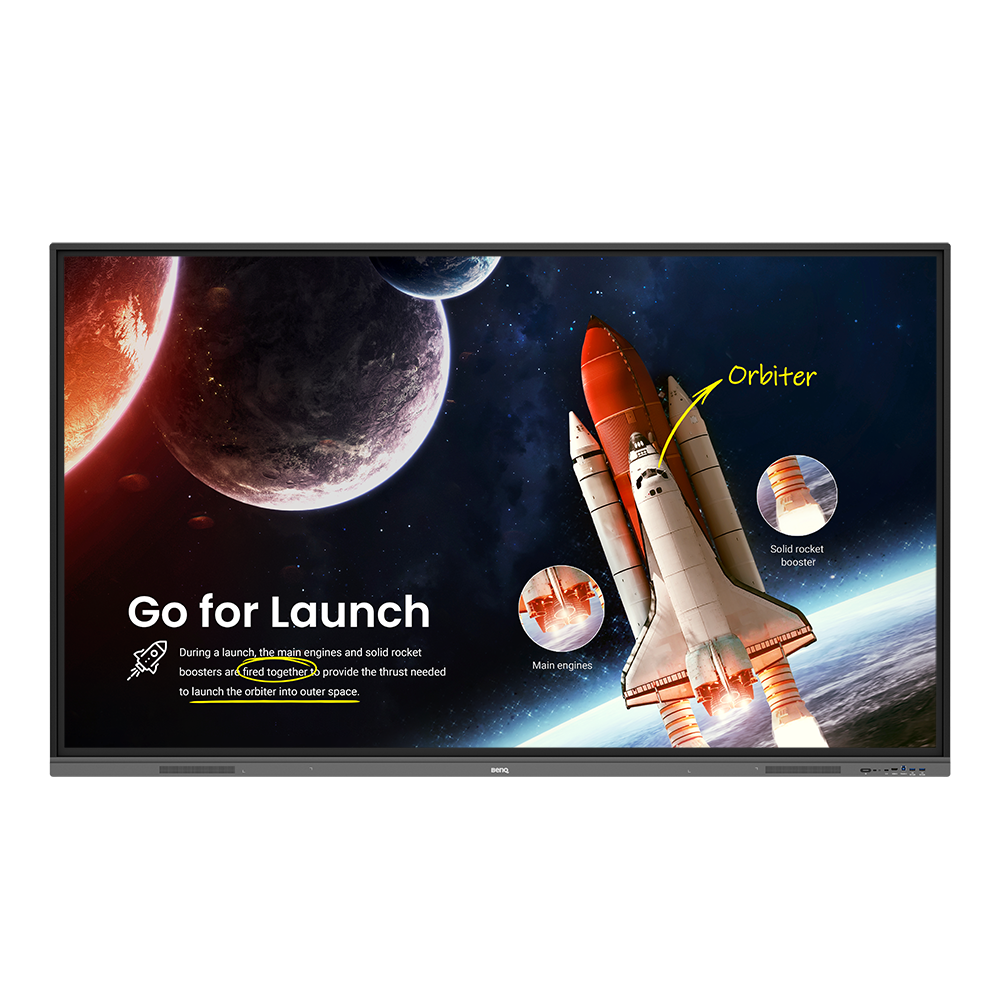
RE8603 – Essential Series Education Interactive Display
Have all your teaching essentials at your fingertips with an interactive display designed to make classes healthier and more engaging.
Application
 How do I add a device by using QR code for DMS Cloud?
How do I add a device by using QR code for DMS Cloud?

 How do I use DMS Cloud to control the device remotely?
How do I use DMS Cloud to control the device remotely?

 Why does it show "Display ID is invalid" when I tried to register EasySetting with my device?
Why does it show "Display ID is invalid" when I tried to register EasySetting with my device?

(1) Is the network working properly? Make sure to use LAN instead of Wi-Fi for internet access.
(2) Make sure EasySetting whitelist is set up already. Learn more
 Where can I download InstaShare App for Android/iOS/Windows/MAC OS?
Where can I download InstaShare App for Android/iOS/Windows/MAC OS?

- Android phone/tablet: Search for "InstaShare" in Google Play and download the app.
- iOS phone/tablet: Search for "InstaShare" in the App Store and download the app.
- Windows/MAC: Follow the below steps to download the app from IFP:
(1) Ensure both IFP and PC are connected to the same network.
(2) Open IFP InstaShare app.
(3) Follow InstaShare instructions to download the app. Learn more
 How do I connect with InstaShare?
How do I connect with InstaShare?

 How to bind the NFC card to the BenQ Account Management System (AMS) accouont?
How to bind the NFC card to the BenQ Account Management System (AMS) accouont?

This video will guide you on how to bind the NFC card to the AMS account. Link Learn more
 How to unbind a display from BenQ DMS (Device Management Solution)?
How to unbind a display from BenQ DMS (Device Management Solution)?

This video will guide you on how to unbind a display from DMS. Link Learn more
 How to install InstaShare2 without the virtual sound driver?
How to install InstaShare2 without the virtual sound driver?

If you wish to install InstaShare 2 without the virtual sound driver (Instashare2Vad), please follow the steps in the video to install without it.
Learn moreExplanation
 Why is there a high pitched noise heard from the front HDMI ports?
Why is there a high pitched noise heard from the front HDMI ports?

This high pitched sound or coil whine is caused by inductance and AC signals and it is normal for it to be audible if you get very close to the front HDMI ports.
Learn moreFurther Query
 Why isn't "Display ID" shown on the device?
Why isn't "Display ID" shown on the device?

 Why does it turn to full screen automatically when I select InstaShare "2-Split Screen" or "4-Split Screen" to play YouTube video with an iPhone?
Why does it turn to full screen automatically when I select InstaShare "2-Split Screen" or "4-Split Screen" to play YouTube video with an iPhone?

When YouTube video is played through an iPhone, it will turn to full screen automatically, this is a known behavior for iOS devices.
Learn more How can I export logs on RP/RM/RE series models?
How can I export logs on RP/RM/RE series models?

In order to assist you further, it would be helpful if you could provide us with system logs when you experience any issues with BenQ displays.
This video will guide you on how to export system logs for the BenQ RP/RM/RE series.
Learn more Why is there a high pitched noise heard from the front HDMI ports?
Why is there a high pitched noise heard from the front HDMI ports?

This high pitched sound or coil whine is caused by inductance and AC signals and it is normal for it to be audible if you get very close to the front HDMI ports.
Learn more How do I add a device by using QR code for DMS Cloud?
How do I add a device by using QR code for DMS Cloud?

 How do I use DMS Cloud to control the device remotely?
How do I use DMS Cloud to control the device remotely?

 Why does it show "Display ID is invalid" when I tried to register EasySetting with my device?
Why does it show "Display ID is invalid" when I tried to register EasySetting with my device?

(1) Is the network working properly? Make sure to use LAN instead of Wi-Fi for internet access.
(2) Make sure EasySetting whitelist is set up already. Learn more
 Where can I download InstaShare App for Android/iOS/Windows/MAC OS?
Where can I download InstaShare App for Android/iOS/Windows/MAC OS?

- Android phone/tablet: Search for "InstaShare" in Google Play and download the app.
- iOS phone/tablet: Search for "InstaShare" in the App Store and download the app.
- Windows/MAC: Follow the below steps to download the app from IFP:
(1) Ensure both IFP and PC are connected to the same network.
(2) Open IFP InstaShare app.
(3) Follow InstaShare instructions to download the app. Learn more
 How do I connect with InstaShare?
How do I connect with InstaShare?

 How to bind the NFC card to the BenQ Account Management System (AMS) accouont?
How to bind the NFC card to the BenQ Account Management System (AMS) accouont?

This video will guide you on how to bind the NFC card to the AMS account. Link Learn more
 How to unbind a display from BenQ DMS (Device Management Solution)?
How to unbind a display from BenQ DMS (Device Management Solution)?

This video will guide you on how to unbind a display from DMS. Link Learn more
 How to install InstaShare2 without the virtual sound driver?
How to install InstaShare2 without the virtual sound driver?

If you wish to install InstaShare 2 without the virtual sound driver (Instashare2Vad), please follow the steps in the video to install without it.
Learn more