How to Wirelessly Mirror Windows to a Projector?
- BenQ
- 2022-04-11
Today we’ll be looking at quick and easy ways to use Miracast with your Windows laptop and getting a connection going with a wireless projector. Doing so brings many benefits and simplifies matters for meetings, knowledge and experience sharing, and much more.
When creating a wireless connection between your laptop and a wireless projector, you want to make sure all the keyboard shortcuts and hotkeys remain in effect and continue working as you expect. As long as your wireless projector is fully compatible with Miracast standards, it will respond to your laptop keyboard inputs as intended.
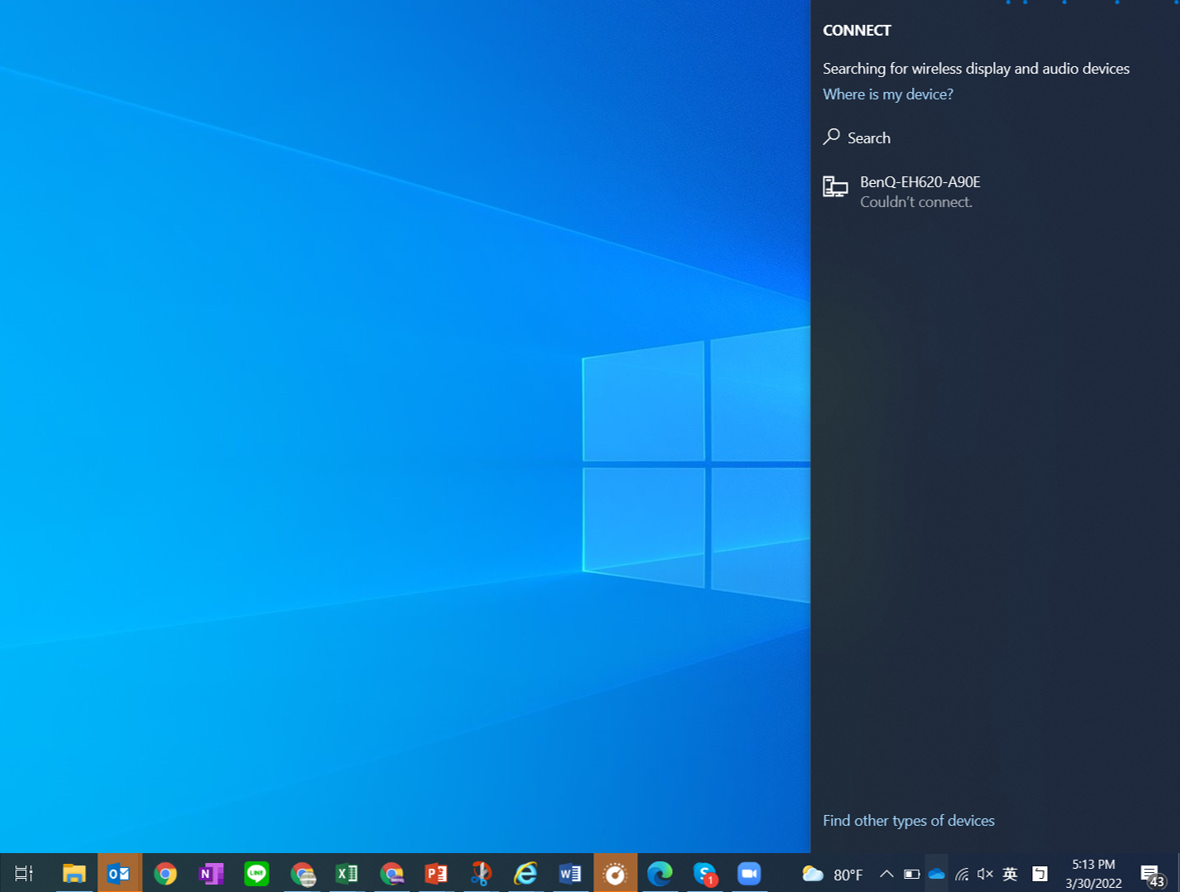
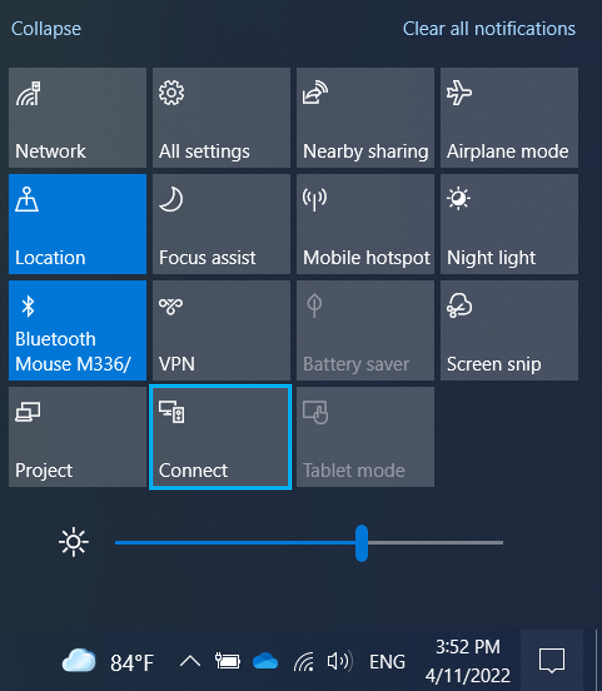
Searching for the wireless projector is as easy as pressing Windows + K, which brings up all devices that are available for pairing or mirroring. The BenQ EH620, for example, will appear in that the list as it’s fully Miracast compatible. The next step being Windows + P followed by “connect to a wireless display”.
Thanks to its use of proven Wi-Fi Direct technology, Miracast doesn’t need access to your general Wi-Fi environment. That makes it insulated against intrusion and therefore very safe. You laptop and the EH620 can be with seperate Wi-Fi connection. In addition to greater privacy and security, setup is also simple since you’re free from relying on routers. The Miracast standard and BenQ Smart Projectors Series support WPA2 encryption for even better data protection and overall security.
This varies by projector, but the basics are the same or at least very similar across models. The first thing to check for is connectivity. With Miracast, you should only check that your laptop and the wireless projector are connected but without the need to be on the same Wi-Fi network.
If we’re being completely honest, the EH620 makes using a laptop rather optional. Since the projector has Windows onboard, you can even log in your Microsoft 365 account directly from the projector. As the EH620 also supports Bluetooth, simply add a wireless keyboard and mouse and it then functions almost just like a Windows PC.
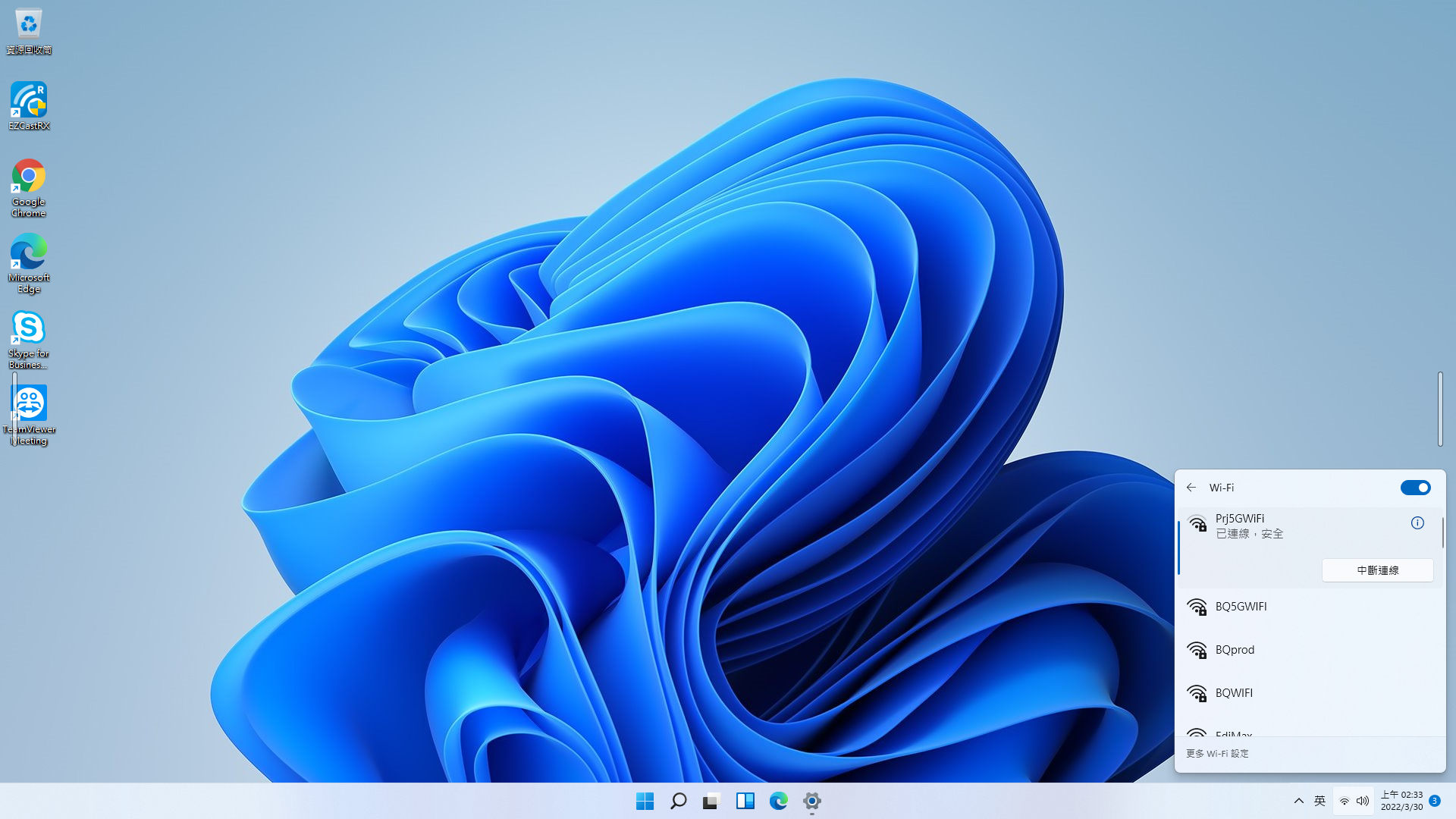
The BenQ EH620 Smart Windows Projector User Interface
Unlike Apple AirPlay, Google Cast also works in the Windows environment, although differently from Miracast. For many people who are more comfortable with Android-based apps, Google Cast may be a very appealing choice. However, Google Cast requires using Google Chrome, which is not compatible with Wi-Fi Direct. So, you can’t simply press Windows + K/Windows +P to create a direct connection between your laptop (or tablet) and a smart projector.
What you can do is open up Chrome, then click the three-dot icon in the top right corner of the screen. Look down and you’ll see the “Cast…” prompt. Click on it and you’ll see the BenQ EH620 listed as a found device. Click on it to begin the mirroring process. Unlike Miracast, Google Cast requires external Wi-Fi so both your source device and the smart projector you’re connecting to need to be on the same wireless network, or SSID. We have more information regarding this if you’re interested.
Take a look at this comparison table, which puts BenQ smart projectors alongside other wireless projectors and lists the features available with each connection standard. We hope this is going to help you make the best choice for your needs, and look forward to hearing your feedback.
|
Traditional Wireless Projector
|
Traditional Wireless Projector (support WiFi Miracast) |
BenQ EH600 Smart Wireless Projector |
BenQ EH620 Smart Wireless Projector ( support WiFi Miracast) |
|
Network Security |
Direct Wi-Fi | Traditional Wireless Projector
X | Traditional Wireless Projector (support WiFi Miracast) O | BenQ EH600 Smart Wireless Projector X | BenQ EH620 Smart Wireless Projector ( support WiFi Miracast) O |
WPA2 | Traditional Wireless Projector
O | Traditional Wireless Projector (support WiFi Miracast) O | BenQ EH600 Smart Wireless Projector O | BenQ EH620 Smart Wireless Projector ( support WiFi Miracast) O | |
B.Y.O.D. |
Google Cast | Traditional Wireless Projector
O | Traditional Wireless Projector (support WiFi Miracast) O | BenQ EH600 Smart Wireless Projector O | BenQ EH620 Smart Wireless Projector ( support WiFi Miracast) O (2022.Q4) |
Airplay | Traditional Wireless Projector
O | Traditional Wireless Projector (support WiFi Miracast) O | BenQ EH600 Smart Wireless Projector O | BenQ EH620 Smart Wireless Projector ( support WiFi Miracast) O | |
Miracast | Traditional Wireless Projector
X | Traditional Wireless Projector (support WiFi Miracast) O | BenQ EH600 Smart Wireless Projector X | BenQ EH620 Smart Wireless Projector ( support WiFi Miracast) O | |
User Friendly |
OS built-in | Traditional Wireless Projector
X | Traditional Wireless Projector (support WiFi Miracast) X | BenQ EH600 Smart Wireless Projector O | BenQ EH620 Smart Wireless Projector ( support WiFi Miracast) O |
Direct Screen mirroring | Traditional Wireless Projector
X | Traditional Wireless Projector (support WiFi Miracast) X | BenQ EH600 Smart Wireless Projector O | BenQ EH620 Smart Wireless Projector ( support WiFi Miracast) O | |
Standalone (PC free) | Traditional Wireless Projector
X | Traditional Wireless Projector (support WiFi Miracast) X | BenQ EH600 Smart Wireless Projector O | BenQ EH620 Smart Wireless Projector ( support WiFi Miracast) O |

