Switching Aspect Ratios with BenQ’s Screen Fill Feature
Golf enthusiasts looking to build their own simulator at home now have a new option: the SimTheater. The SimTheater is a hybrid room that can act as both a golf simulator and home theater, creating not only an immersive space to practice their golf swing, but also a cinema-like atmosphere where they can enjoy movies, sports, and video games by using the large impact screen as a television. By making their room a dual-use space, the SimTheater allows the homeowner to leverage much of the hardware investment for a true family entertainment area.
But building a SimTheater involves having your equipment and software work in tandem with each other so that the user can fully realize the vision of a multi-use TopGolf style entertainment area. One of the key cogs in the SimTheater is the projector, and here are some guidelines on how to ensure that your projector properly fills your entire impact screen to deliver a truly immersive experience.

The aspect ratio is the shape of the impact screen. There are three primary sizes used, and tradeoffs on each one. One of the common issues for golfers looking to setup a simulator for multiple uses is the disparity between the aspect ratios used by the golf simulation software and home theater content in the SimTheater. For example, some setups use a 4:3 aspect ratio impact screen to make the image as tall as possible – which makes it difficult to show widescreen movies on the screen without distorting the picture. So how can one projector be used to render both golf simulator software and widescreen video content? Here are some examples below to illustrate how different impact screen aspect ratios can be used for multiple applications with the right projector.
4:3 Aspect Ratio Impact screens
One common problem is trying to match a native widescreen projector to a 4:3 aspect ratio impact screen. Most projectors designed for home cinema have a native widescreen resolution that will result in the image spilling over the sides of the screen. For this scenario, you need a projector that will easily fill the 4:3 impact screen for your golf simulation software – and then properly fill the screen for widescreen movie content.
Problem Scenario #1
In the first scenario that a SimTheater builder might encounter, they have a 4:3 ratio impact screen for their golf simulator paired with a cinema-based projector featuring a native resolution of a 1920x1200 and thus a 16:10 aspect ratio. The result will be a mismatch in which the right and left sides of the projected image will not fit on the screen.

Problem Scenario #2
In the second scenario, the user sticks with equipment listed in the first scenario but then toggles the aspect ratio of the projector (via the projector’s OSD settings menu) to a 4:3 ratio so that it can fit on the impact screen. What results is that the projected image is scaled downwards so that the image become distorted – i.e. the image becomes compressed horizontally – which is something that should be completely unacceptable to the golfer.

16:10 Aspect Ratio Impact screen
The other common scenario is where you have a taller 16:10 widescreen impact screen, but a native 16:9 projector. For many years the highest resolution for golf simulator projectors is the 16:10 WUXGA, which only has 2.4 million pixels. With affordable high brightness 4K UHD projectors with 8.3 million pixels now available for golf simulators, you will want a projector that can easily adapt to either format without ruining the picture for either golf simulation or video content on a large impact screen that will be used like a television.
The ideal SimTheater projector should be able to switch its native resolution to suit its use at the time. You want the right resolution and aspect ratio when it’s time to practice your golf swing but also project a cinematic image when it’s movie-watching time.
How the Screen Fill Feature Helps Resolve Differences in Aspect Ratios
Some of BenQ’s latest golf simulator projectors have a new Screen Fill feature that enables the projector to switch its native resolution to match the projection screen. When enabled Screen Fill allows the user to set the native resolution of the projector to either a 1:1, 4:3, 16:9, or 16:10 aspect ratio, which is then communicated to the computer system running the golf simulation software so that the software automatically outputs the image in the aspect ratio that matches, thereby avoiding any mismatch and bypassing any need to scale the image downwards.

To utilize the Screen Fill feature, the user only has to access the Screen Fill menu in the projector’s OSD settings menu and then select the aspect ratio that corresponds to their intended use. Once set, the computer running the golf simulation or the video device playing the movie will take care of the rest.
How-to:
- Open the Advanced Menu and select the Display sub-menu through the OSD of your BenQ projector. Find Screen Fill and select the resolution you prefer.
- Right click on your PC desktop. Select Display Settings, then confirm Display resolution is set to Recommended.
- Select Advanced display settings.
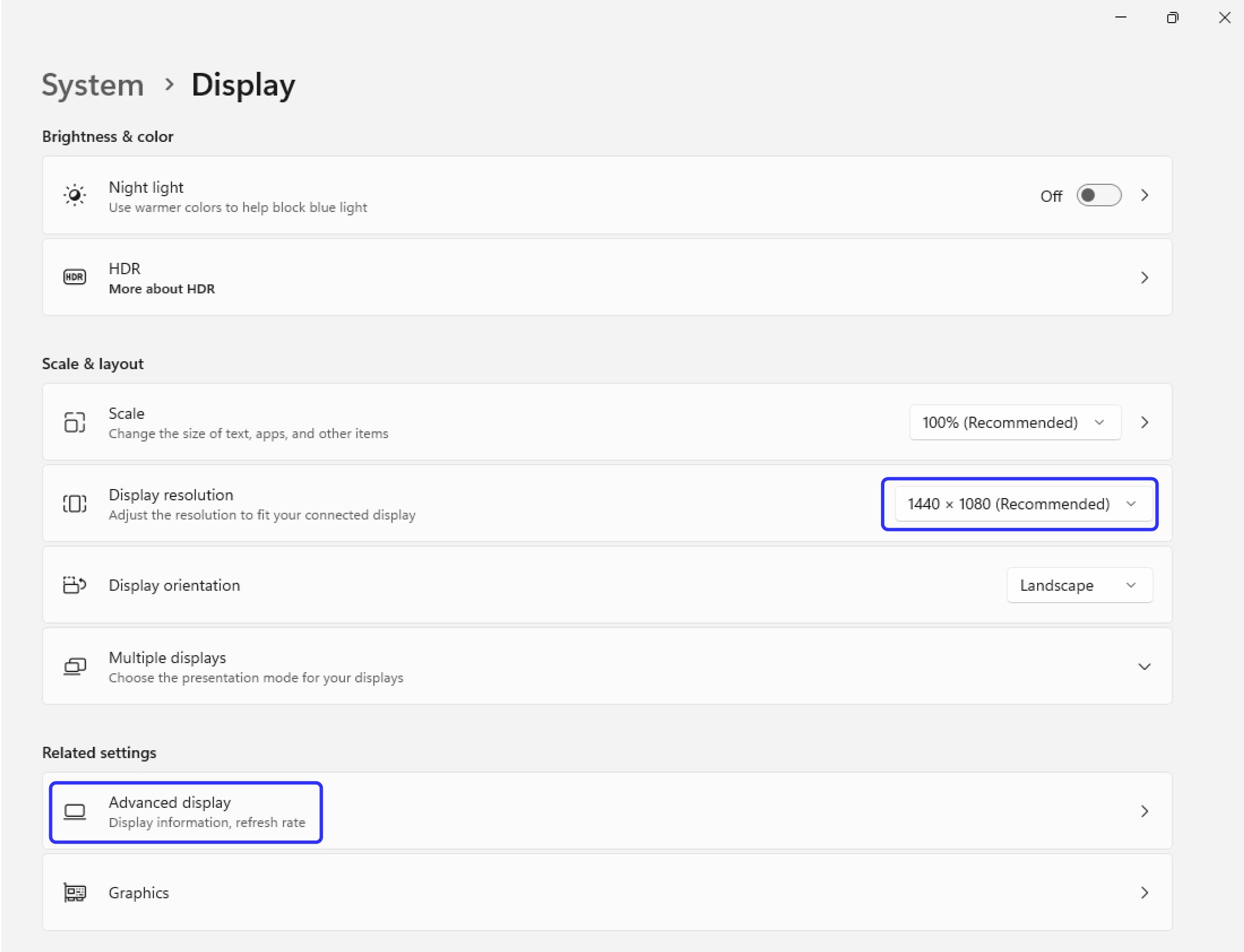
- Change the Refresh Rate to ensure the Desktop mode and Active signal mode matched.
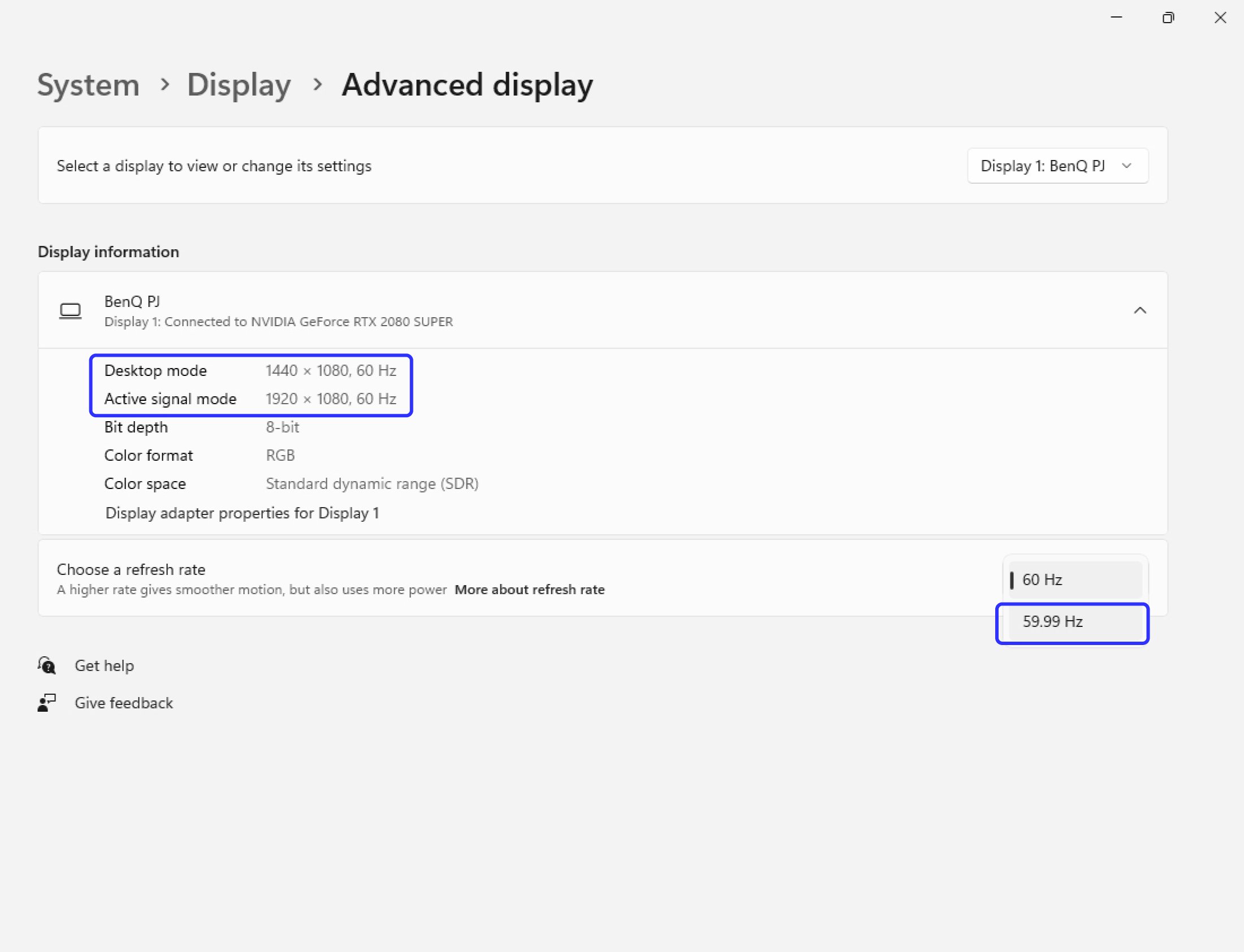
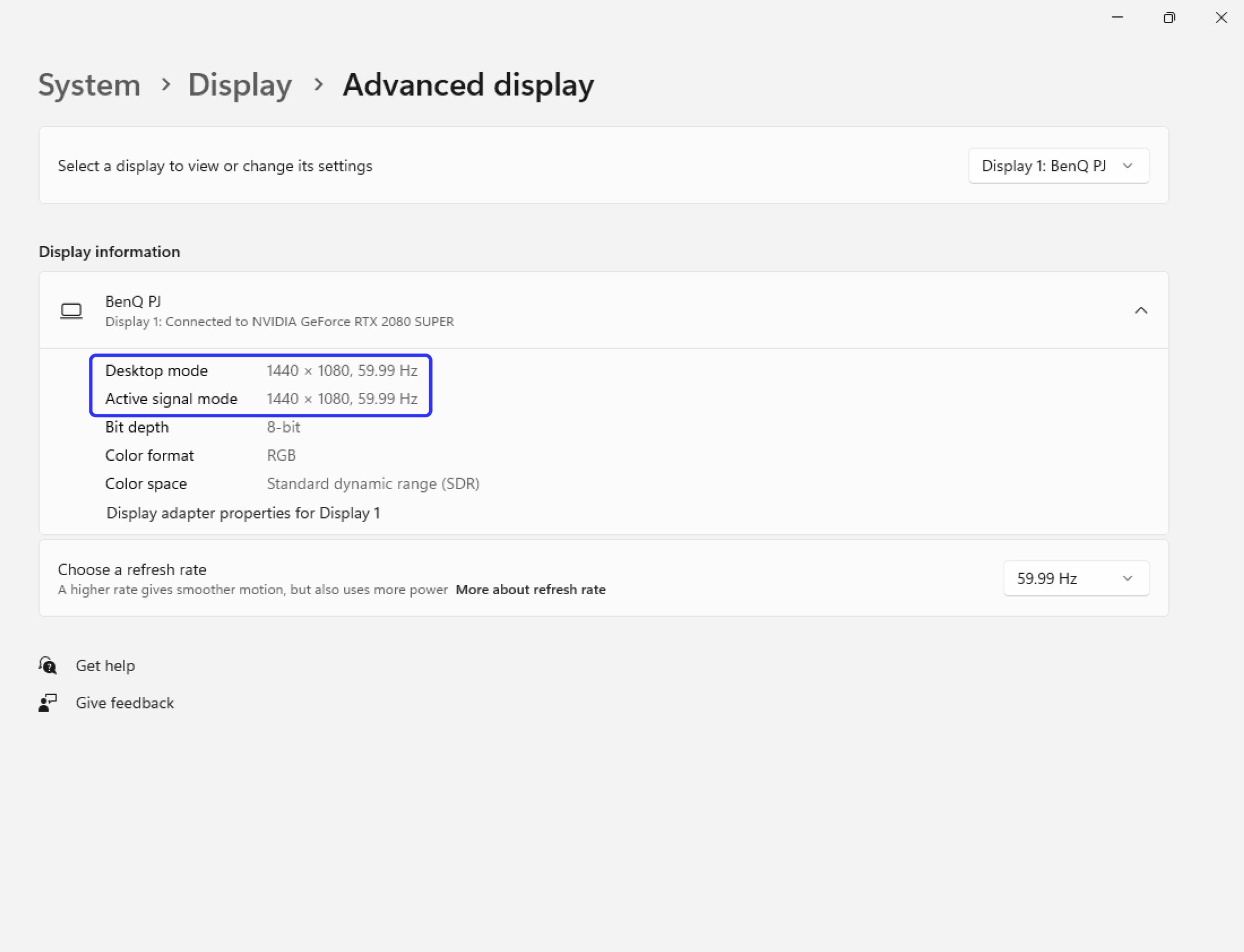
Beyond that the Screen Fill menu in the OSD settings menu also features a digital lens shift function which allows the user to shift the projected image both vertically and horizontally to adjust for any possible misalignment of the image after switching ratios, thus ensuring a perfect fit on the screen.
BenQ has trained staff to help you find the perfect golf simulator projector – within your room size and budget. To help you make the best decision, you can reach out to one of our experts to set up anything from a chat to a complete online demo, to help you find the right projector for your needs.
Recommended Products
-
LH820ST Golf Simulator Projector
LH820ST Short Throw Full HD Laser Golf Simulator Projector with High Installation Flexibility
-
LH600ST Golf Simulator Projector
LH600ST Short Throw Full HD LED Golf Simulator Projector with High Installation Flexibility.
-
LW500ST Golf Simulator Projector
LW500ST Short Throw WXGA LED Golf Simulator Projector with High Installation Flexibility
You may also like
-
Golf Simulator Projector Resources
What You Need to Know Before Buying a Golf Impact Screen
-
Golf Simulator Projector Resources
What Is the Best High Brightness 4K Laser Projector for Home Cinema and Simulation – BenQ or Epson?
-
Golf Simulator Projector Resources
What is the best projector for a FlightScope Mevo golf simulator?
-
Golf Simulator Projector Resources
What are the three best projectors for eye-popping realism with a GCQuad golf simulator system?
-
Golf Simulator Projector Resources
What are the best projectors for the Uneekor golf simulator system?