Unless you’re absolutely passionate about K12 mathematics, you might remember your own classes as a combination of dull, tiring, and very paper-based. Tons of handouts, thick, heavy books that you had to haul to class, and most likely a big pencil case as well.
We think you and your students deserve better, and you probably agree. With BenQ interactive displays, you can move towards paperless math classes while making them more engaging, simpler, and more interactive without any undue effort.


Whiteboard V2
One of the main features of BenQ interactive displays is EZWrite whiteboarding software. Everything done on a traditional whiteboard can be done here and much more!
Presenting your students with equations, concepts, and calculations is an obvious way to leverage EZWrite. Simply grab your BenQ pen and start drawing.
As opposed to a traditional marker, this pen never runs out of ink so no more trips to get a replacement with awkward breaks when you run out.
Also, no more messy erasing with your hands. Go digital, palm erasing is neat and fast. To erase, simply put your palm on the screen surface for a second, and drag it across the area you wish to erase.
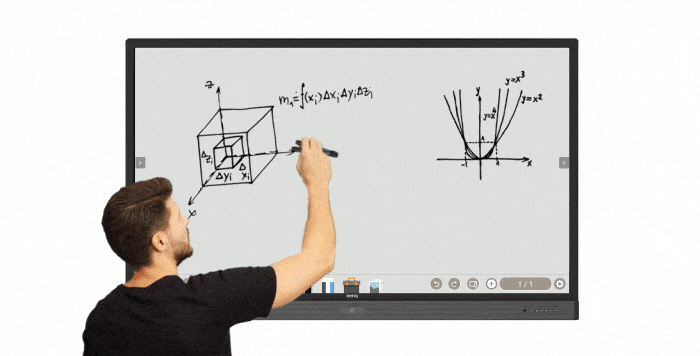
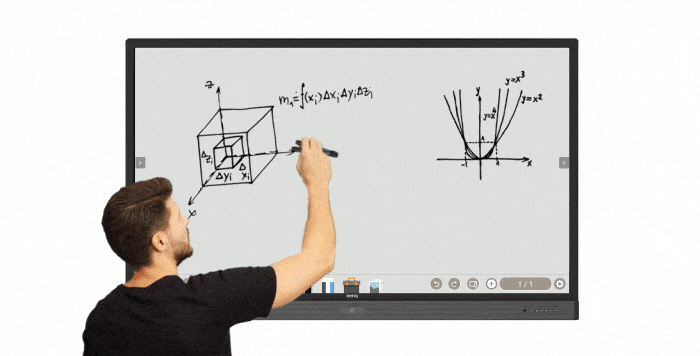
If you’ve ever tried teaching mathematics via computer, you’ve probably realized that writing equations, especially complicated ones, isn’t the easiest or most convenient task in the world. It’s still better to handwrite.
On a BenQ board, you can save content and share it if you wish, just like you would a document, but it’s so much easier to create! Simpler, handwritten content like letters, numbers, and basic math symbols can be recognized and converted into print font, making it easier for your students to review material.
Share Your Whiteboard
Whatever you create via EZWrite can be shared and saved to PDF or image file. You can pick up where you left off in another room or continue the next day. PDFs can be uploaded to your Google Drive or Google Classroom accounts and shared with students so they don’t need to take fuzzy picture with their phones anymore.
EZWrite also has a recording function. Everything you do on the board can be recorded and sound is also saved in high quality thanks to the eight microphone array*. You can use the recording function to help students who missed class or to simply allow students to review materials at home. You can also create short instructional videos and upload them to YouTube to help out. Think of it as your shot at becoming an ed influencer!
* 8 microphone array only available on RP02 models
Not So Blank Canvas
Not everything you present in class needs to be hand drawn. EZWrite allows you to change board backgrounds based on class themes, topics, or any other choice.
Are your students learning about functions? We have a grid for you to use. Teaching how to calculate certain geometric properties like the height of a triangle? A detailed square grid reminiscent of graph paper is ready to use.
Need another background and can’t find it? Look for appropriate images online and upload them as custom backgrounds.
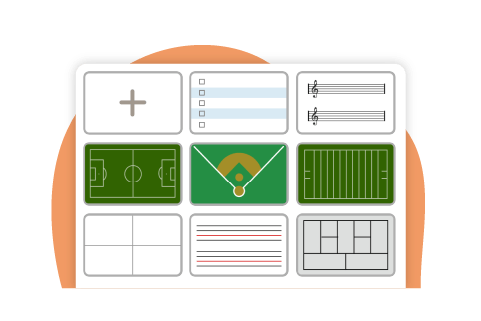
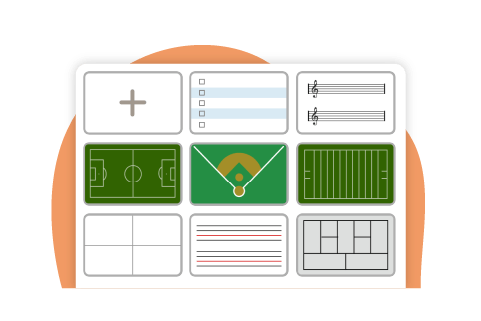
Math Tools 101
EZWrite also features an array of math tools. Open the EZWrite widgets window to find what’s available.
Calculations are easy with the calculator tool. Simply draw the equation you wish to have solved followed by and equal sign (e.g. “65X84=") to get instant solution.
Geometry is also made simple. With the geometry widget, you can hand draw the shape you wish to portray and EZWrite will clean it up, straighten lines, and export it to the whiteboard without clunky rulers. You can draw virtually any shape, from simple lines to ellipses and irregular polygons.
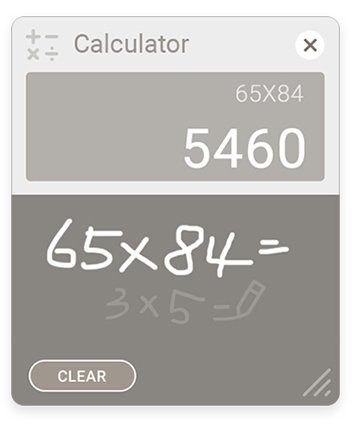
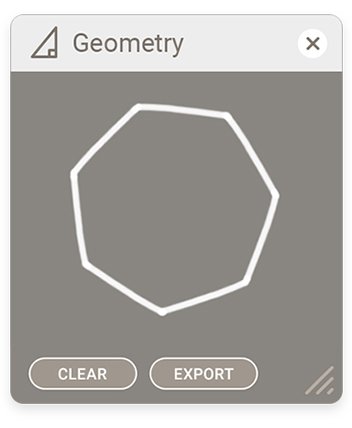
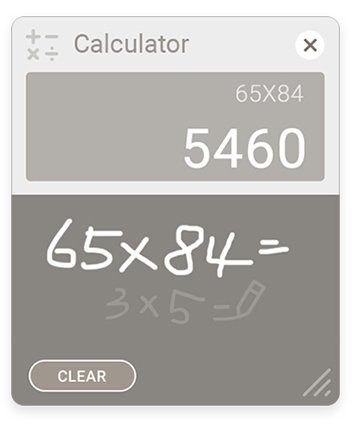
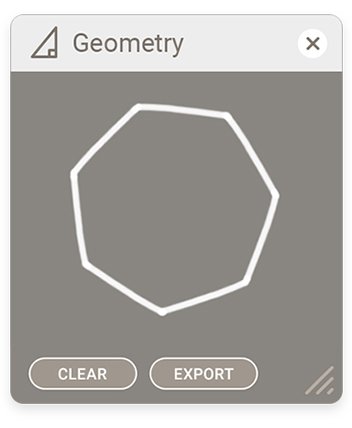
”If I cut the cake into 8 pieces and eat half, how many pieces do I have left?”
Do your students respond better to more graphical representations of mathematical equations or simply struggle to grasp solving equations based on an unknown? We have a solution for that.
You can find suitable pictures of fruits, toys, pieces of cake or slices of pizza on the internet and demonstrate equations in a more attractive way that’s also clearer. Simply download the pictures to the display’s internal storage or your cloud drive and pull them up on the whiteboard. You can resize, move, and rearrange pictures according to your needs.
Fun Classes Through Competition
Another function that many of teachers using our boards like is the team post feature. This divides your board into two or three sections, so three students can work simultaneously. To promote a competitive feel, enable the timer and introduce teams so your students will be more motivated, attentive, and entertained.
If you just want more than one student to work at a time, this is also a good solution. It’s your choice whether you want each section of the whiteboard to feature a different equation or problem to solve, or the same one. You can write the equation once and copy it over to other sections with two clicks. Select the icon that depicts a piece of paper with a question mark on it on the left side navigation menu when team post function is enabled, and copy content to all sections.
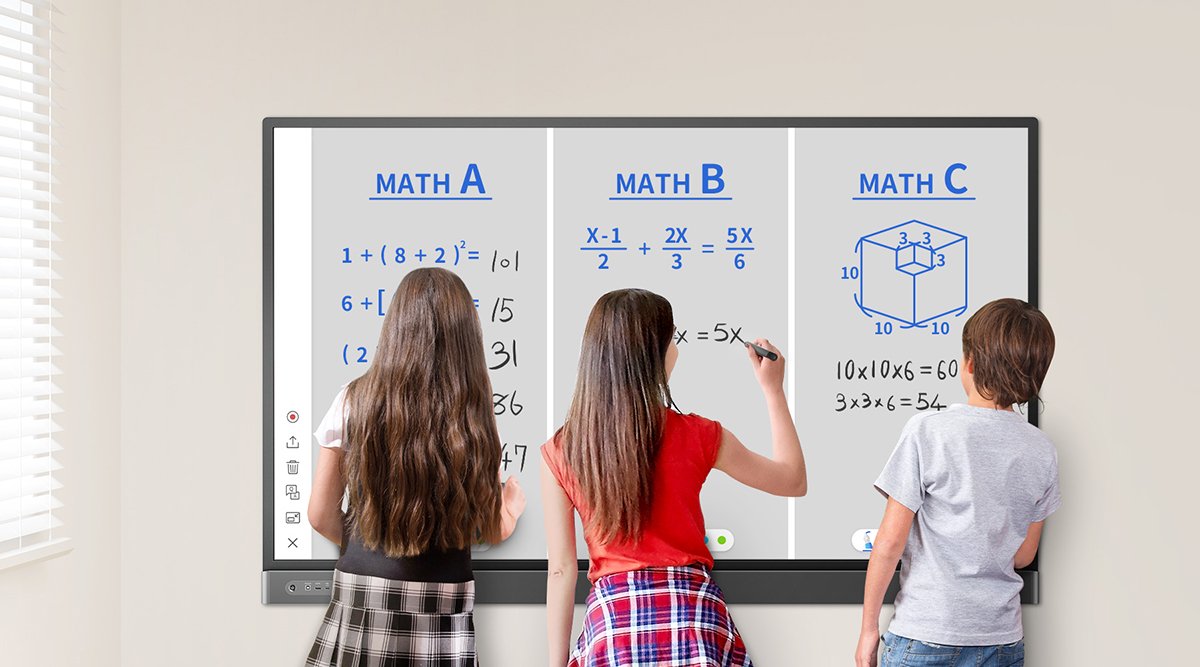
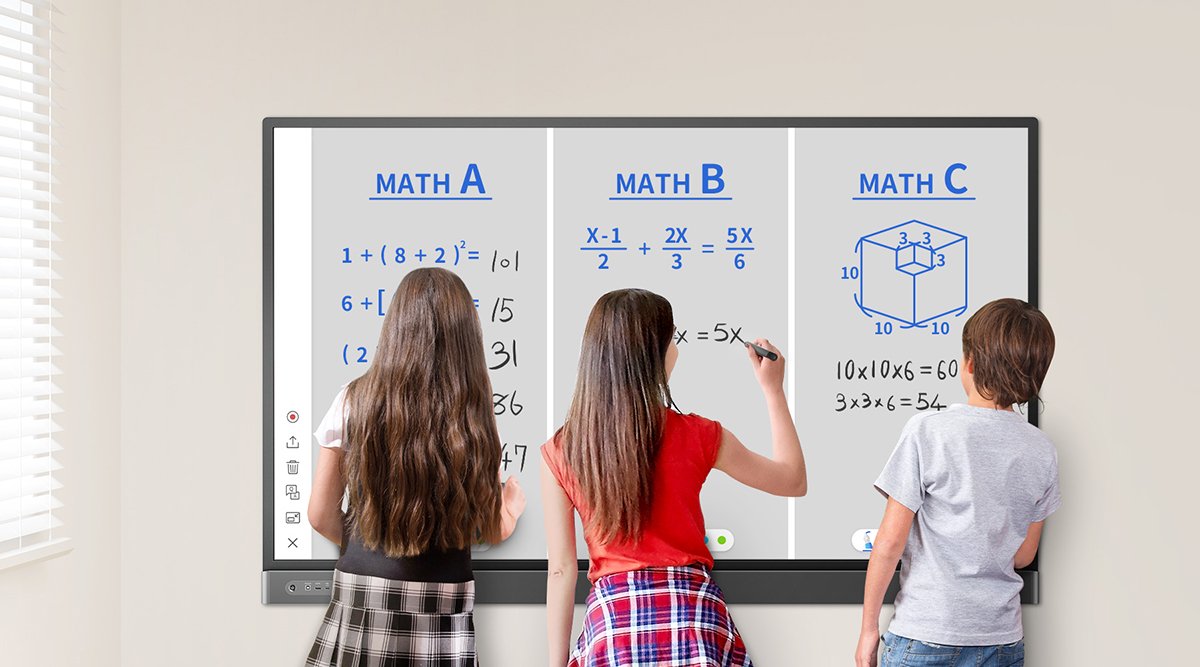
Work and Show
For various reasons, perhaps due to social distancing rules, you may choose to remain at your desk. Or you still prefer to work with paper and pencil. If that’s the case, you can still show what you’re doing to your students. You can also demonstrate how to use geometric tools like a compass to your students.
To do so, you can “live stream” to the board from your mobile device via InstaShare software.
Connect your device to the BenQ board via InstaShare and cast the screen, then turn on your phone’s camera and point at what you wish to show. Your students can do the same!
If you wish your students to show the rest of the class how they solve a problem or an equation without getting up from their seat, they can do the same thing. If they are using a tablet, it’s even simpler, just cast the screen while working and the content will show on the big screen, letting everyone see what they’re doing.
Note that in order to wirelessly cast content to the BenQ display via InstaShare your device must be connected to the same network as the BenQ interactive display.
Bringing in Outside Help
To do so, in Firefox tap the address bar at the top of the screen and type the web address of the website you would like to use via the onscreen keyboard. This works the same as with any other browser you use.
Kahoot! Removes Dread from Quizzes and Homework
Kahoot! is one of the most popular applications for teaching, available directly on your BenQ display in a tailor-made version. We are proud to be an official Kahoot! partner. Kahoot! app is available for download from BenQ App Store*.
With Kahoot! you can make quizzes much more entertaining. Students join quizzes from their own devices. A series of questions show up on the screen and they choose the correct answer. The faster the more points they get. After each round, Kahoot! summarizes results and shows a ranking. Again, a competitive spirit is guaranteed to awaken in students.
You can also assign Kahoot! tasks as homework or at-home quizzes. Just start the desired game in self-paced mode and decide whether you wish to implement a time limit for each question. You can share the link to the assignment via Google Classroom or any other way you share materials with your students.
Kahoot! allows you to create your own custom quizzes or just one from the library of ready-made and carefully curated resources.
* On certain devices, BenQ App Store can be found under name "BenQ Suggests"


Why Change?
The health benefits of not hauling school materials are obvious for both students and yourself. Using and sharing digital materials is a better way than traditional teaching methods. It also helps equip students with digital skills that will greatly help them in the future. The world is getting more techie, and classrooms need to keep up.
Aside from being paperless, using BenQ interactive displays to teach math helps you save time, effort, and the amount of required classroom hardware. It makes classes safer and improve communications between you and students, parents, and school admins.
See in what other ways you can use our boards to transform teaching spaces into true smart classrooms:



