Projector
Monitor
Lighting
Digital Display
Job References
This site uses cookies. By continuing to browse the site you are agreeing to our use of cookies, you can also manage preferences.
This site uses cookies. By continuing to browse the site you are agreeing to our use of cookies, you can also manage preferences.
Projector
Monitor
Lighting
Digital Display
Job References
Projector
Monitor
Lighting
Digital Display
Job References
Knowledge Center Support1. In Windows-based computers, please click the speaker icon on the bottom right corner of the screen. Please select the correct speaker icon:
Once clicked, the following interface should appear:
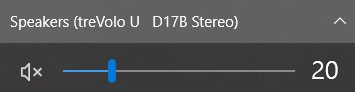
2. If the speaker is shown as in the below photo, please click the speaker icon again to cancel mute.

Once clicked, the X marker should be off, which means mute is off.

3. To adjust the sound volume, once complete you should hear a sound signaling the loudness level of the new sound volume setting.
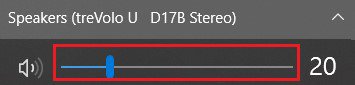
4. If audio is still too low, you can right-click the speaker icon on the bottom-right-hand side and open up the 【Open Sound Settings】interface.
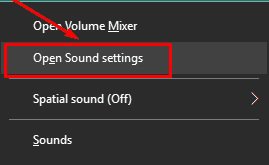
Then adjust the volume slider according to personal preference.