Projector
Monitor
Lighting
Digital Display
Job References
This site uses cookies. By continuing to browse the site you are agreeing to our use of cookies, you can also manage preferences.
This site uses cookies. By continuing to browse the site you are agreeing to our use of cookies, you can also manage preferences.
Projector
Monitor
Lighting
Digital Display
Job References
Projector
Monitor
Lighting
Digital Display
Job References
Knowledge Center SupportPlease follow below steps to fix the FTDI driver issue:
1. Remove all USB devices such as Wacom from the monitor, except USB upstream cable (USB TypeA to TypeB cable) and the calibrator that connects to the PC/NB and the monitor.
2. Refer to the following image and remove the FTDI driver if the OS is Windows-based.
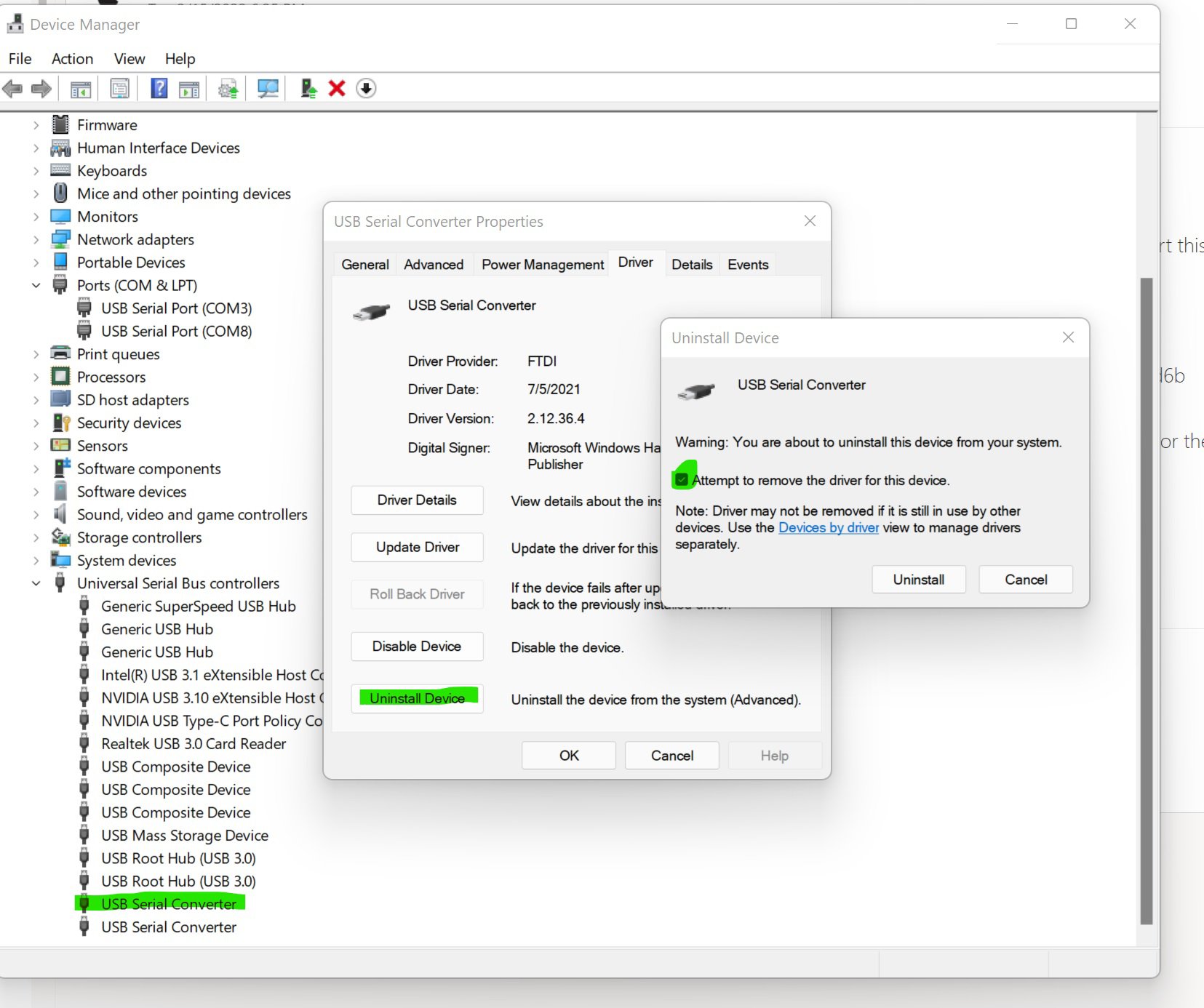
3. Download the latest version of PME (Palette Master Element) from BenQ's official website and re-install it (When installing it, keep the USB upstream cable (USB TypeA to TypeB cable) connected with the monitor and PC/NB directly.
4. If the FTDI error message still persists, unplug and re-plug USB upstream cable (USB TypeA to TypeB cable) or replace a new one.
5. If the FTDI error message still persists, try to download the latest version of calibrator driver from the vendor and install it.
6. Reboot the PC/NB and start opening PME to check if the FTDI driver works.
Note that when using PME to calibrate the monitor, ensure that extended mode, instead of mirror display mode, on your PC/NB is used to display the content on the monitors.
If the issue still exists, please contact BenQ local service centre.
Symptom example:
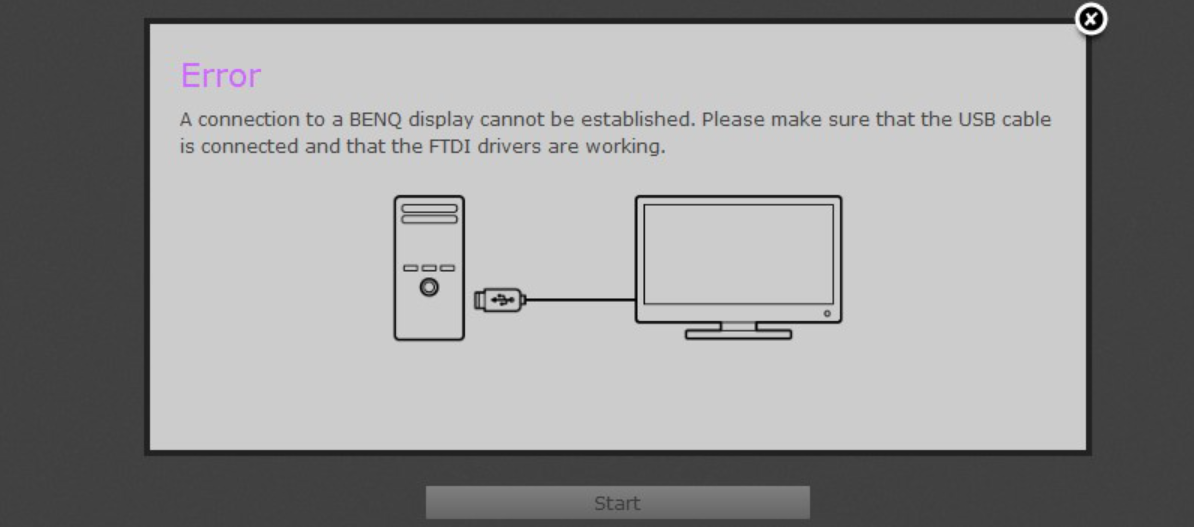
Applicable Models
SW240, , SW270C , SW271, SW271C , SW321C