Projector
Monitor
Lighting
Digital Display
Job References
This site uses cookies. By continuing to browse the site you are agreeing to our use of cookies, you can also manage preferences.
This site uses cookies. By continuing to browse the site you are agreeing to our use of cookies, you can also manage preferences.
Projector
Monitor
Lighting
Digital Display
Job References
Projector
Monitor
Lighting
Digital Display
Job References
Knowledge CenterPlease follow the below steps to project Netflix videos played with Google Chrome Browser:
1. Make sure both your projector and Windows/Mac PC or laptop are under the same SSID.
2. Visit the Netflix website
3. Select "Customize and control Google Chrome" on your Google Chrome browser.
4. Select "Cast tab" and "BenQ projector model number-xxxx" to start Google Cast on the Chrome tab. You will see a blue screen icon in the selected tab.
5. Select "Both Screens" on the pop-up window.
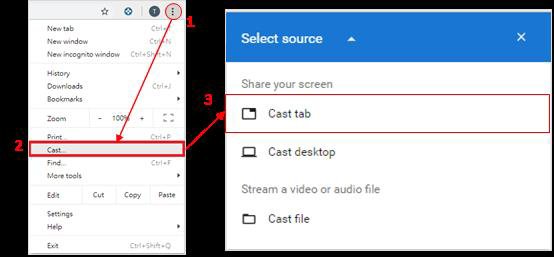
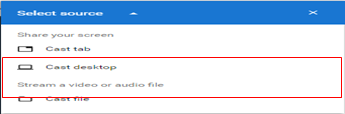
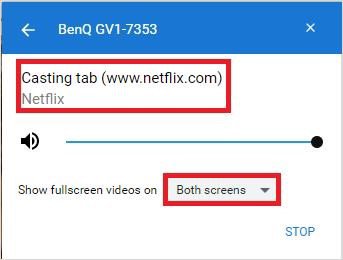
Applicable Models
GS2, GV1, TK810