Projector
Monitor
Lighting
Digital Display
Job References
This site uses cookies. By continuing to browse the site you are agreeing to our use of cookies, you can also manage preferences.
This site uses cookies. By continuing to browse the site you are agreeing to our use of cookies, you can also manage preferences.
Projector
Monitor
Lighting
Digital Display
Job References
Projector
Monitor
Lighting
Digital Display
Job References
Knowledge Center SupportPlease follow below steps to project Netflix videos played with Google Cast or Google Chrome Browser:
1. Make sure both GV1/ GS2 and Windows PC/laptop are under the same SSID.
2. Visit Netflix website and select "Customize and control Google Chrome" on your Google Chrome browser.

3. Select "Cast tab" and BenQ GV1/ GS2-xxxx to start Google Cast on the Chrome tab. You will see a blue screen icon in the selected tab.
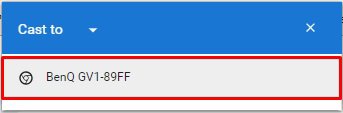
4. Select Both Screens on the pop-up window.
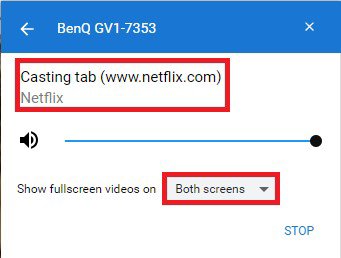
Applicable Models
GV1, GS2