Projector
Monitor
Lighting
Digital Display
Job References
This site uses cookies. By continuing to browse the site you are agreeing to our use of cookies, you can also manage preferences.
This site uses cookies. By continuing to browse the site you are agreeing to our use of cookies, you can also manage preferences.
Projector
Monitor
Lighting
Digital Display
Job References
Projector
Monitor
Lighting
Digital Display
Job References
Knowledge Center Support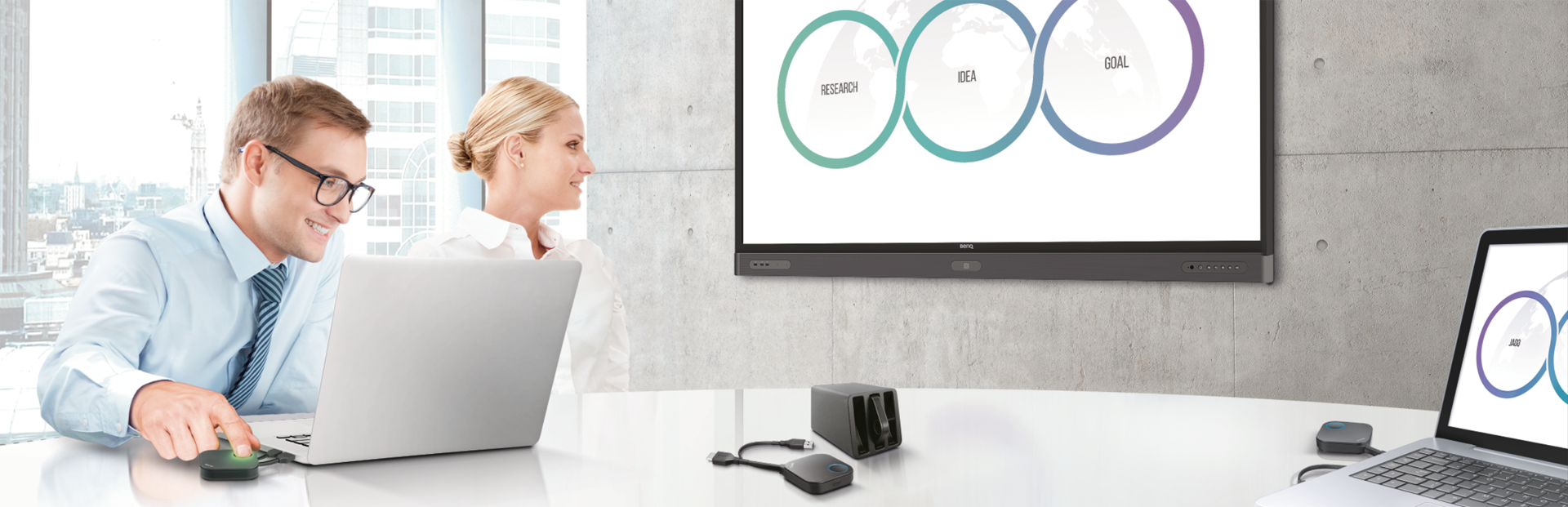
According to Futuresource, Wireless Presentation Solutions are forecasted to maintain 10%+ unit growth for the foreseeable future!
A few years ago, I had the chance to try out one of the newer wireless presentation solutions called ClickShare, a button-based approach to share content from a laptop to the projector in the room. While the unit allowed me to connect and present, I did have a bit of worry as an app was being loaded & installed on my corporate laptop. Even though there was no immediate issue, I’m not a big fan of installing additional software, devices, or drivers that could potentially impede my laptops’ performance over time.
What I was really wanting, both in company-wide meeting rooms and as a solution that was common across company locations, was a secure, user-friendly wireless solution that would give users the ease of pressing a button but without the need for additional software or drivers – enter the BenQ InstaShow.





The BenQ InstaShow WDC10 was designed to provide a simple, network independent wireless presentation solution that allows a high level of flexibility in conference room settings. No longer are presenters confined to the front of the room or wherever the wired legacy connection dictates. Presentations are easily made from anywhere in the room in three simple steps: Plug-in, Press the button, and Present. Additionally, the InstaShow comes with two transmitter buttons, so switching to another presenter can be done quickly at the press of a button.
For setup, you will need an open HDMI input on your projector or large format display. The wireless HDMI “receiver” module is connected to this input and to localized power. Then the USB/HDMI “transmitter” module is connected to your laptop or PC. For about five seconds, the light on the module will be red, indicating the unit is setting up the wireless encryption channel to the receiver. After this, the module button will turn green indicating all is ready. Next, just press the button and the wireless signal transmits to the screen. Once connected and throughout the presentation, the module will be in the “blue” color mode setting, indicating a stable and secure connection. The system can handle up to 16 different transmitter buttons and each presenter can follow these same easy steps to be up and running in seconds.
For those that are looking to show video, InstaShow is equipped with a video mode button which optimizes the picture for video transmission. This mode eliminates the choppiness and artifacts that you may have seen in the past when trying to project wireless video making it a very nice added feature.
Some may think that a simple Apple TV or a Chromecast device is good enough for meeting presentations, but it would be worth consulting with your IT department. Wireless transmission that is not secure creates risk to sharing content to unintended screens and it opens up potential theft risks from possible wireless hackers who have curiosity and proximity to your presentation environment. By effectively creating a “siloed” encrypted network between the InstaShow transmitter and receiver modules, you can keep your secure collaboration session directed at the intended audience without burden or risk to the company network. To compare the InstaShow vs. ClickShare, please see the table below.
While there are several wireless presentation solutions currently available, make sure to look into the differences. Proper choice and proper set up will minimize meeting distractions, important both for visitors and for your meetings to start on time as planned. ClickShare is well established and if your company does not have any concerns about 3rd party software apps on your notebook or PC, it is a solid choice. But if you want a software free, network independent, secure wireless HDMI presentation approach throughout your workplace, the InstaShow WDC10 from BenQ is worth taking a good hard look at. Plug in, Press, and Present. It really can be that easy.
|
BenQ InstaShow WDC-10 |
Barco ClickShare CS-100 |
Button Connection Options | BenQ InstaShow WDC-10 HDMI or USB-C | Barco ClickShare CS-100 USB or USB-C |
“App Free” Architecture | BenQ InstaShow WDC-10 Yes | Barco ClickShare CS-100 No – requires ClickShare App |
Number of buttons included | BenQ InstaShow WDC-10 Two Buttons and Holder | Barco ClickShare CS-100 One Button |
Secure 128-bit wireless Encryption | BenQ InstaShow WDC-10 Yes | Barco ClickShare CS-100 Yes |
Typical Street Price | BenQ InstaShow WDC-10 $999 | Barco ClickShare CS-100 $999 |
Thanks for your feedback!