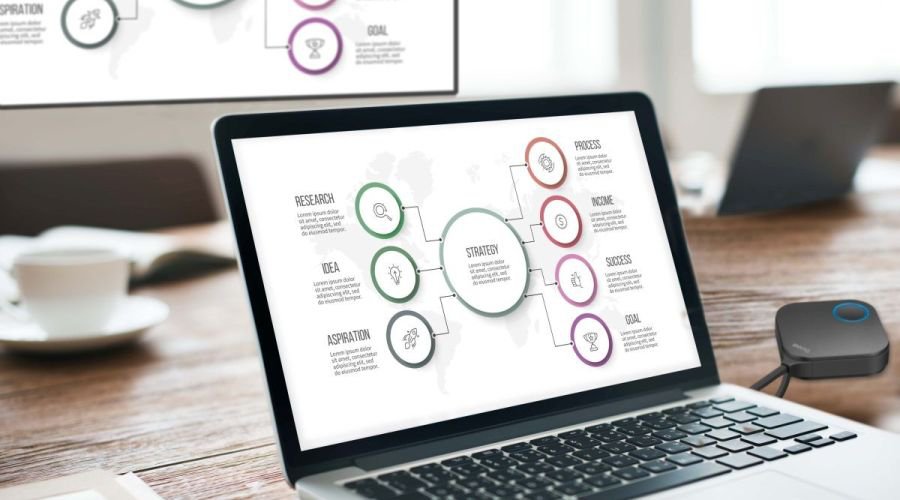Projector
Monitor
Lighting
Digital Display
Job References
This site uses cookies. By continuing to browse the site you are agreeing to our use of cookies, you can also manage preferences.
This site uses cookies. By continuing to browse the site you are agreeing to our use of cookies, you can also manage preferences.
Projector
Monitor
Lighting
Digital Display
Job References
Projector
Monitor
Lighting
Digital Display
Job References
Knowledge Center Support
With the increased use of home offices today, more and more people are looking to wirelessly connect a Macbook or iMac to a TV. If you have photos, movies – or Keynote presentations you want to share with others – there are the two effective approaches to consider – which don’t require any IT support.
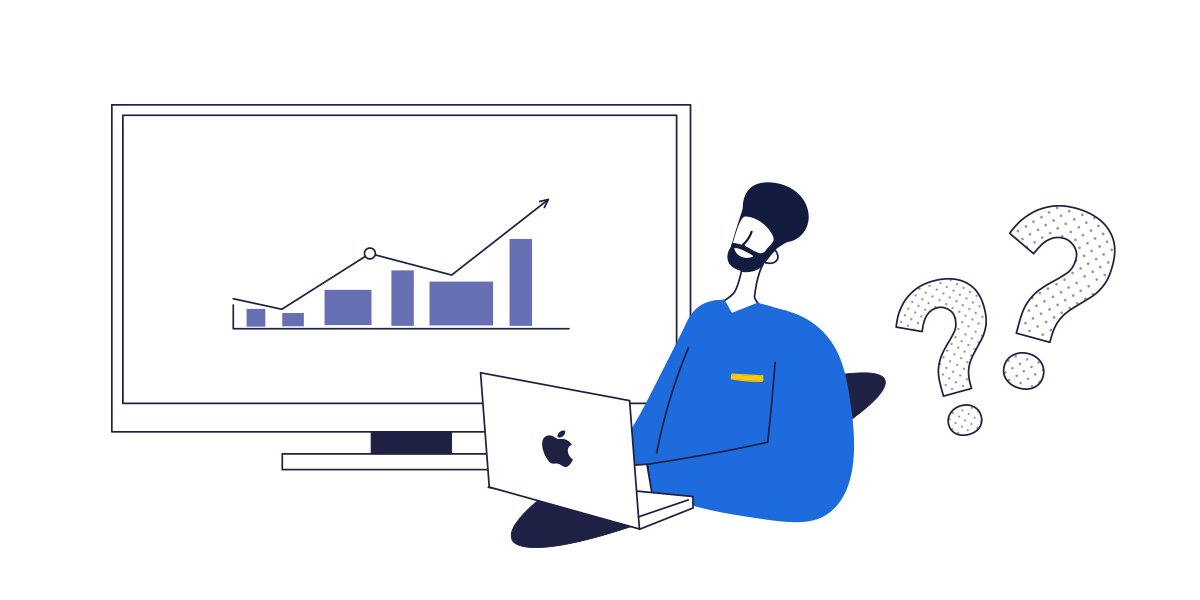
Lots of Mac users have an Apple TV they use for content – somewhere between 16 and 20 million units sold as of the writing of this article. With AirPlay and a little setup time, you can use your TV as a giant monitor to either mirror your screen- or extend your desktop. This is an easy way to share photo albums or iMovie videos from your Mac.
To connect Mac to a TV using Airplay, first set up your Apple TV with your TV. Make sure both Apple TV and Mac laptop are on the same Wi-Fi before you proceed. You then select the AirPlay icon in your menu bar. From the dropdown menu choose one of the three options:
If you need to collaborate using a TV with your Mac device – then you may want to look at other options to connect your TV. Why? Even in a home office, there are significant limits on Airplay when needing to collaborate
Bottom line – if you are going to have multiple people who are sharing your TV – and need device flexibility – you are going to want a corporate-grade wireless screen mirroring to enable anyone to connect to your TV – without a big hassle. The good news is that they are less expensive than ever and offer state-of-the-art collaboration features.
One popular approach for collaboration spaces as well as home-based work areas where you want to have a Mac share your television is the BenQ InstaShow. Available in either HDMI or USB-C connectors, you can simply connect a button to your Mac, then tap and present. It comes with two buttons and an attractive holder to keep your workspace organized. To learn more about how to use these types of systems you can access our library of articles on your different choices here.
Thanks for your feedback!