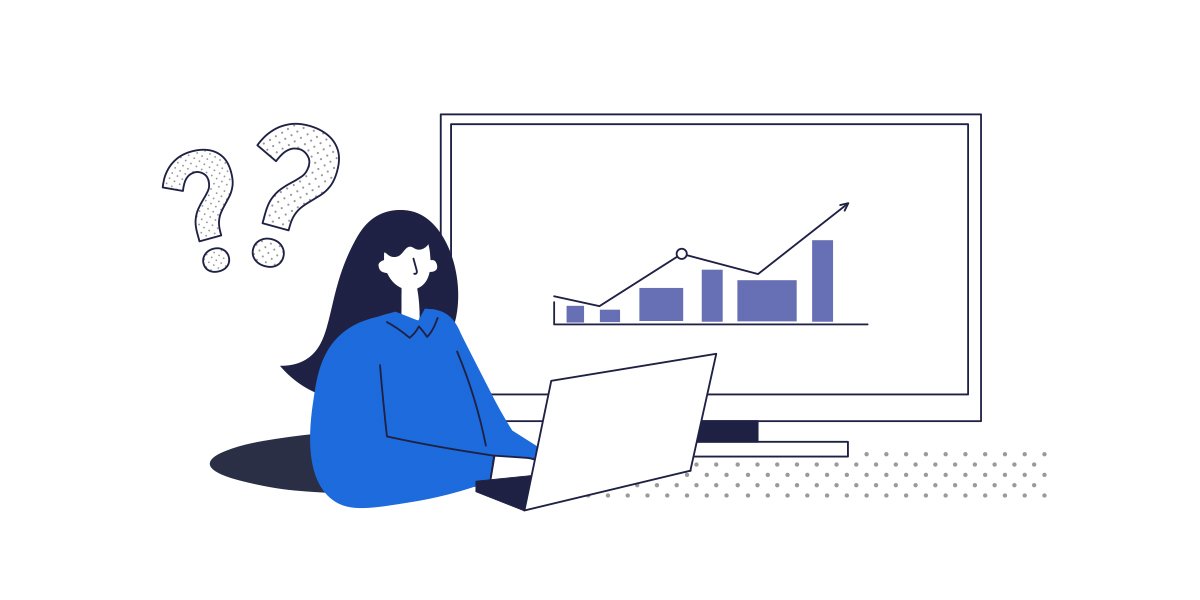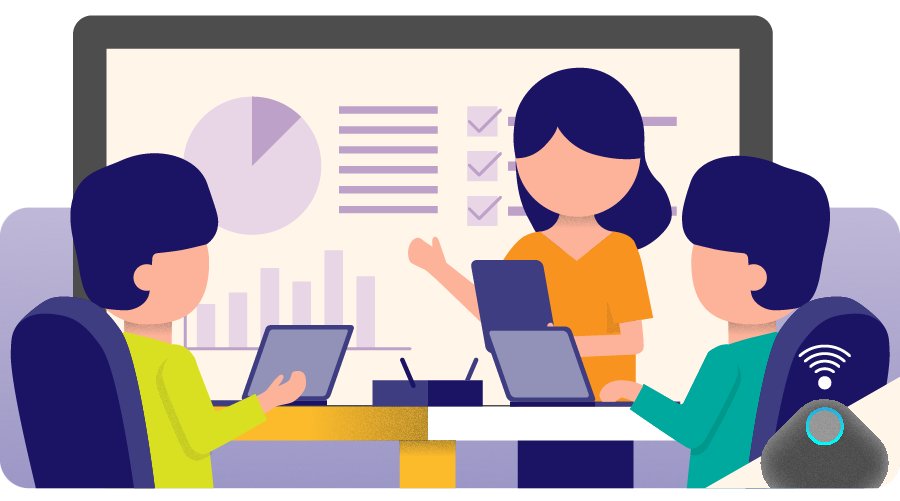If you want to have more than one person share a TV with a Chromebook or other device, then you will want to look at a purpose-built wireless screen mirroring system such as a BenQ InstaShow. While these are more expensive than a Chromecast receiver, they can facilitate better collaboration – and pay for themselves in time savings alone. Here are some of the reasons you may want to use this to connect to your TV:
- Make it easy for guests and visitors to connect their devices to your TV (regardless of type)
- Enable you to change presenters instantly on your TV with a push of a button.
- Display multiple sources or presenters on your TV at the same time
There are also other reasons to look at these systems – including security and managing network bandwidth.
If you want to use a TV to collaborate with a Chromebook, you may want to learn more about how to use these types of systems and determine which one might be the best one for your situation – and budget.