Projector
Monitor
Lighting
Digital Display
Job References
Wireless presentation systems have seen significant growth over the last few years, and according to Futuresource, entry-level models costing under $1000 make up over half of all wireless presentation solutions sold. While products like Chromecast and Apple TV were designed for the home, both the BenQ InstaShow and Kramer Via Go are popular wireless collaboration systems designed for both enterprise collaboration or shared educational meeting spaces. This article looks at how these two systems handle typical notebook use in small to medium-sized meeting rooms and huddle spaces.
These two systems use different methods to create a wireless collaboration environment. The Kramer Via Go uses a special software application that is loaded onto the presenter’s notebook and uses the corporate WiFi network to transmit the signal to the Via Go hub connected to the projector or flat panel. The BenQ InstaShow uses a physical transmitter button that plugs into the notebook’s HDMI or USB-C port that wirelessly transmits to a receiver that is connected projector or flat panel display. While both types of systems have been on the market for a few years, the majority of corporate meeting rooms use button type wireless displays.
To compare these systems, let us look at three major areas important to both the IT staff and meeting room users.
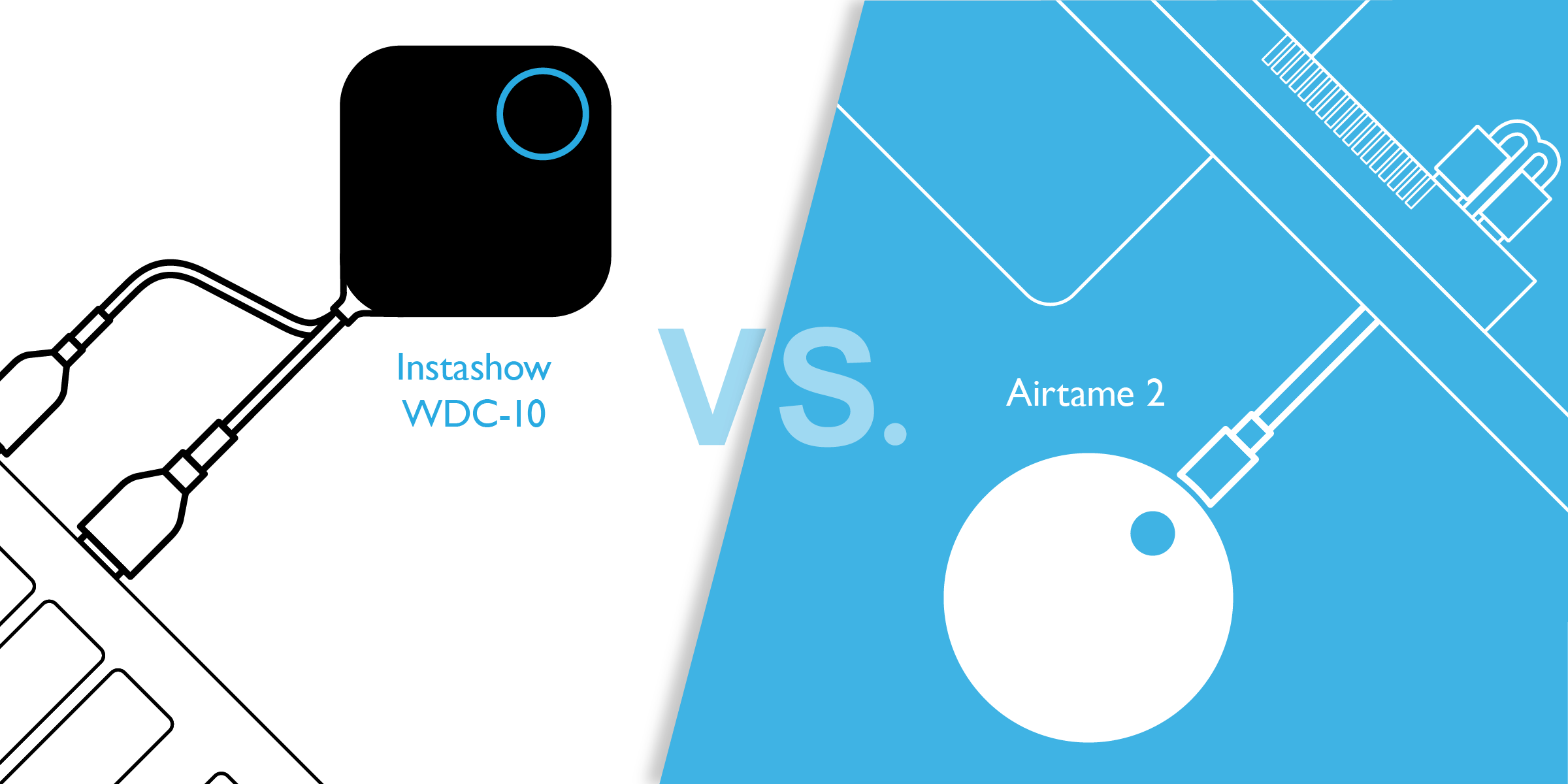
If you are looking for a wireless presentation system to improve your ability to social distance in a meeting room, then you are probably looking at either the Airtame 2 and the BenQ Instashow. While products like Chromecast and Apple TV are popular home devices, they are not designed for use in a meeting room. Both the InstaShow and AirTame2 are collaboration systems that support multiple presenters in a corporate or educational environment.
These two systems use different methods to create a wireless collaboration environment. The BenQ InstaShow uses a physical transmitter button that plugs into your notebook’s HDMI or USB-C port to send the video to the receover that is connected to a projector or flat panel display. The AirTame2 uses a special software application that is loaded onto the presenter’s notebook and sends the signal through the WiFi network to the AirTame2 device connected to the display.
To compare these systems, let us look at three major areas important to both the IT staff and meeting room users.
The AirTame 2 system utilizes both an application on the notebook and typically uses the enterprise WiFi network to transmit the video to the AirTame2 device. AirTame recommends extra bandwidth or making Quality of Service (QoS) adjustments to handle the increased traffic load during meetings. There are multiple network configurations that can be used, but Airtame advises that the most secure installation method is using a VLAN network. This approach can add additional time and costs to the installation for smaller firms.
AirTame2 also has other specific networking and performance requirements from the enterprise network including:
Additionally, AirTame suggests that presenters running the streaming application optimize their notebooks by:
The InstaShow is designed to install right out of the box in less than 10 minutes without IT support. The user attaches the antenna to the receiver, connects the receiver to a projector or display, and then plugs in the button to their notebook HDMI or USB-C port to start presenting. Testing by the publication My Tech Decisions indicated it took only a few minutes to connect and use. To speed installation, the InstaShow comes with two buttons that are already paired to the receiver, and the host can be powered directly from a USB type A jack commonly found on projectors and flat panels.
Because the BenQ InstaShow does not need any software applications or special network configuration, it is easier and faster to install without IT support. With the BenQ InstaShow, there is no required connection to the corporate network, and there is no software application to install and manage on the presenter’s notebook. In addition, the InstaShow HDMI button can also be used with any HDMI device such as a Blu-Ray player or television receiver to share videos or other content in a meeting.
Huddle spaces and smaller meeting rooms often host vendors, consultants, and other outside visitors where ideas need to flow quickly to keep the collaboration processes flowing. So how is Airtame vs InstaShowin terms of ease of use? Which of these two wireless systems is easier for visitors to use with their notebook computers?
For a visitor to use the AirTame2, they first need to load and run the AirTame software application from their notebook. Many organizations “lock down” their notebooks from third-party software to protect from malware and require IT support and approval for any application to be installed. This could impact the flow of the meeting.
The visitor must also log onto the same network that the AirTame2 is using. Because of security risks to the enterprise network, IT administrators need to ensure that their network is protected from tunneling apps or other security risks with visitors on the network. The company also recommends that presenters turn off network apps such as DropBox to increase performance when using AirTame2.
To stream video and audio content, the user clicks on the audio button in the app, which adds a one-second delay to the stream, and delivers up to 24 fps on an optimal network connection. The visitor can also manually configure the various settings on the app to achieve higher frame rates as needed.
For a visitor to use an InstaShow in a huddle space or meeting room, they simply connect a transmitter button to the notebook using the HDMI connector or a USB-C connector. No software is needed to be installed on the visitor’s notebook. The button will create an encrypted transmission to the receiver host in about 10-15 seconds, and once it is safe to transmit, the visitor simply pushes their button to present. To enable smooth video streaming, the visitor presses the “Mode” button on the side of the transmitter which will then automatically optimize the stream for video and audio playback.
As we compare Airtame vs InstaShow, it appears that BenQ InstaShow makes it easier since it does not need special software, administrator rights, or network login for visitors to use the system. Both systems support video playback, but the BenQ uses a simple button press on the transmitter to make it more intuitive to use. The InstaShow does not have any limitations on work apps such as DropBox for presenters.
There are a number of security issues that are commonly asked in wireless presentations both for visitors as well as the company hosting the meeting. What are these risks and how do these two systems address them?
Visitors must use the AirTame2 software application to use the system. Visitors with “locked down” notebooks may not be able to use the system. IT may need to approve the application.
According the security page on the AirTame2 website, the system DOES NOT encrypt the transmissions from the computer to the AirTame2 receiver to ensure that each presentation transmission cannot be captured or recorded by unauthorized external or internal users on the network.
Airtame uses cloud and third-party services such as Amazon to send account and other information over the internet. According to AirTame2, user account and password information are stored on an AWS server hosted in Germany.
None. The InstaShow does not require any software to be installed onto the laptop or network to work, enabling locked down computers to use the system as they would a standard cable.
The InstaShow transmitter and host uses advanced 128-bit encryption to ensure that each presentation transmission cannot be captured or recorded by unauthorized external or internal users. The LAN port on the host is for configuration only and does not transmit any presentation information over the internet.
None. The BenQ InstaShow does not send any account or other information over the internet via the cloud or third party services such as Amazon Web Services (AWS).
Physical and cyber security is a key concern for any enterprise. The BenQ InstaShow is designed to minimize these threats and has a detailed security paper highlighting the various components and techniques used to protect the visitor and enterprise system from malware, unauthorized viewing, or recording of confidential presentations.
Washington D.C. cybersecurity expert Kenneth Buckler recently produced a detailed evaluation of the security protections built into the BenQ InstaShow that can be downloaded here.
| Product | Encrypted Transmissions | Require App on Notebooks | Enterprise Network | Internet Exposure |
|---|---|---|---|---|
Product BenQ InstaShow | Encrypted Transmissions Yes, 128-bit encryption | Require App on Notebooks No | Enterprise Network Optional - Monitoring Only | Internet Exposure None |
Product AirTame 2 | Encrypted Transmissions No | Require App on Notebooks Yes | Enterprise Network Typical - must login to the same network as AirTame | Internet Exposure Account and Password stored on an external server |
While the InstaShow has a higher MSRP than the AirTame2, it does have a number of advantages. The BenQ InstaShow delivers a wireless presentation system that is easy to install and setup without IT support and enables a visitor to start presenting in just seconds – without any software hassles. This plug and play solution can save hours on network installation time and costs, as well as the overhead of deploying and maintaining the software on each user notebook.
While the Airtame2 does not encrypt its transmissions over the network, the BenQ InstaShow’s advanced encryption and other security features protect both visitors and companies from the unauthorized internal or external recording of sensitive presentations. In addition, the InstaShow buttons and tabletop holder have won both the iF Design and Good Design awards for beauty and functionality, demonstrating that it not only works well, but it will also add style and class to your meeting space.