Projector
Monitor
Lighting
Digital Display
Job References
This site uses cookies. By continuing to browse the site you are agreeing to our use of cookies, you can also manage preferences.
This site uses cookies. By continuing to browse the site you are agreeing to our use of cookies, you can also manage preferences.
Projector
Monitor
Lighting
Digital Display
Job References
Projector
Monitor
Lighting
Digital Display
Job References
Knowledge Center Support
Sometimes, it’s just some steps away from being heard and hearing your teammates clearly. Here’s some tips you need to know to make your AI noise-cancelling mic work to your benefits.
Often all it takes for you to clearly hear your teammates, and be heard by them, is a few minor adjustments. Here are four tips to help you get your AI noise-cancelling mic working the way you want it.
● AI microphone signal
Follow the steps to ensure your microphone works properly.
1. Make sure that your USB upstream cable is connected to your source system, PC or PS 4/5.
2. Enter OSD and turn on the mic manually.
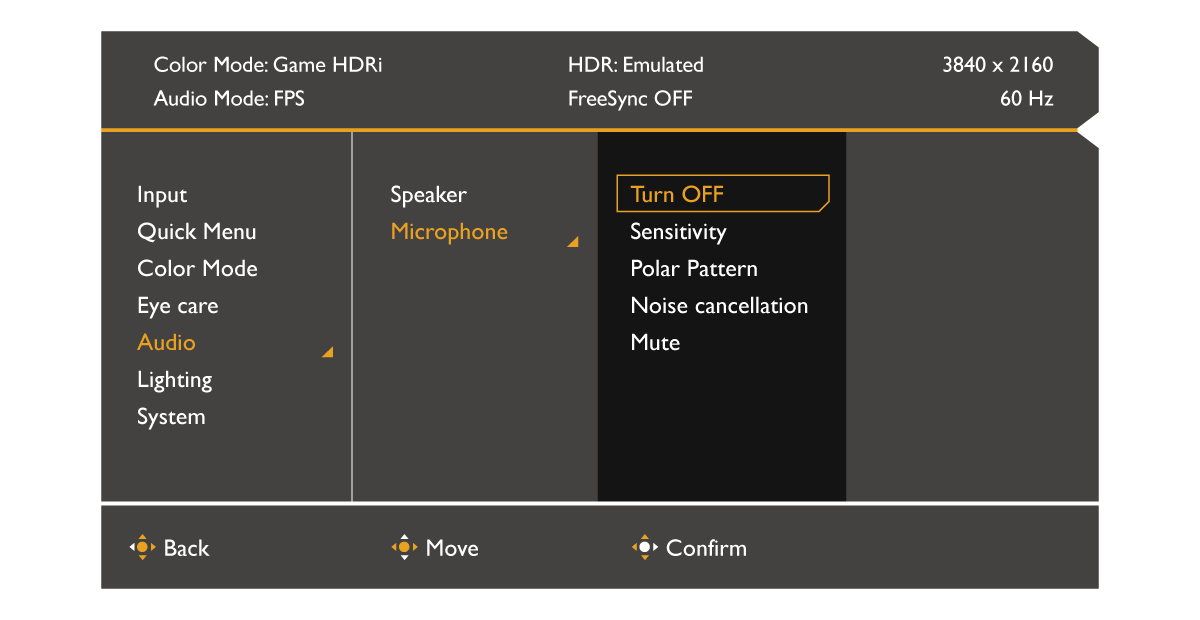
3. Make sure that your PC or PS5 is detecting the mic signal and then go to to select the AI mic as the input signal.
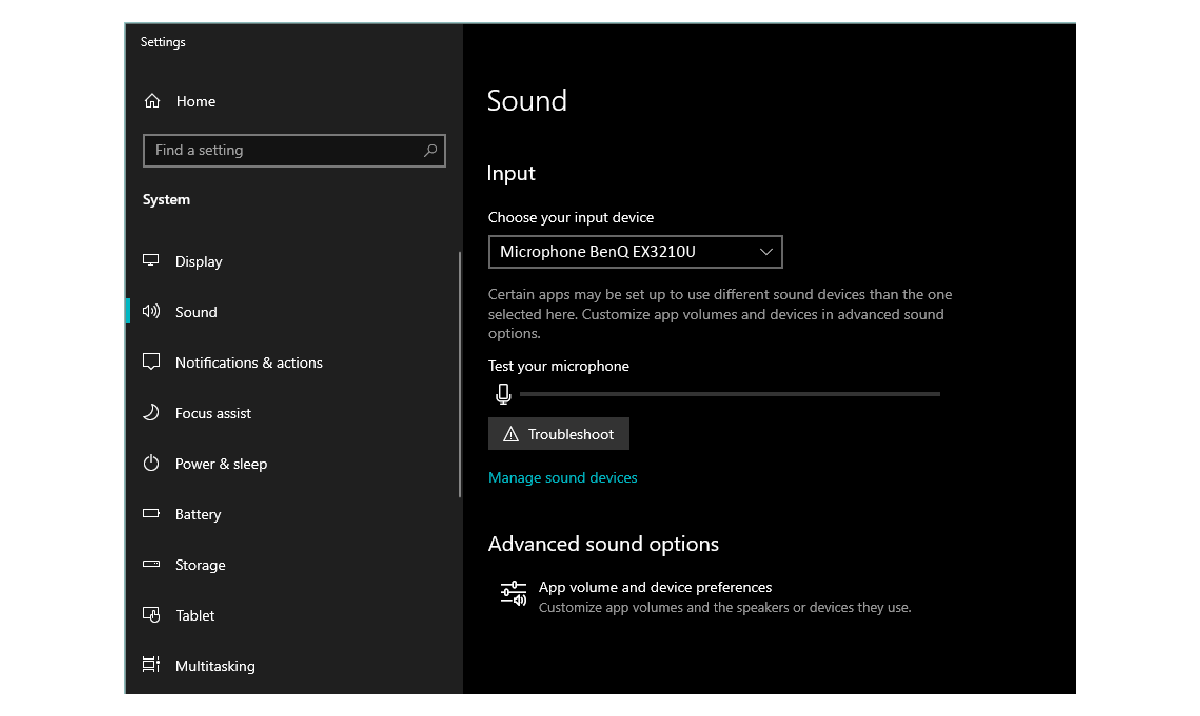
4. Done. This is an essential step for your mic to work properly.
● How to know the status of your mic
When the PC or game console is connected to the monitor, the AI mic will be turned on automatically, with the green light illuminated. Since the AI mic’s preset is “Unmute,” you can start using it. You can mute the mic by pressing the “Mute” button. When you see the orange light, that means the mic is off. You need to turn the mic on before you use it.
● Determining how well your mic is picking up sounds
On the OSD menu, there’s a feature called “Sensitivity.” The higher the value, the more sensitive the mic is in picking up sound. When you are away from your monitor, increase it to more than 7 to make yourself more easily heard. A low sensitivity value helps reduce background noises.
● When you want to be heard clearly
BenQ AI noise-cancelling mic has a Private Mode setting. If you want to be heard more clearly, turn it on. In this mode, the AI system’s directional input only registers important sounds within the range of 60 degree. Your teammates can now hear you much more clearly.
With the BenQ AI noise-cancelling microphone, you can be sure of being clearly heard during your gaming and enjoy an elevated gaming experience.
Thanks for your feedback!