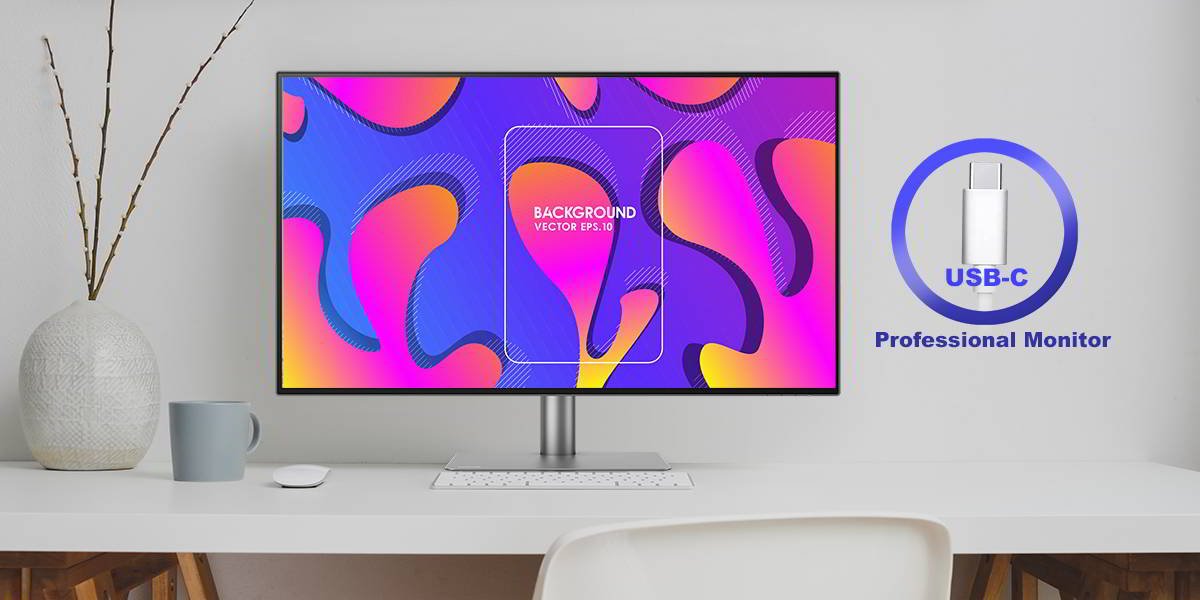Perhaps the most noticeable advantage of using a USB-C monitor is the simplicity of not having to deal with multiple cables or adapters. USB-C connectivity on a monitor allows you to directly plug your laptop to a monitor without the need to spend extra money and carry bulky adapters around. Not using additional adapters also avoids the delay added to your video signal; as you might already know, input lag is one of the biggest enemies of an enjoyable monitor experience. The video signal in a USB-C cable is actually DisplayPort, therefore any USB-C to HDMI adapter will have to do some degree of signal processing, potentially degrading the video quality. Think about it, you definitely didn’t buy that beautiful 4K monitor only to have subpar video quality due to unnecessary adapters. A simple connection has the advantage of less things to carry around and a better signal with all of its quality untouched.
Another common problem of using adapters is that they tend to break. Carrying an adapter with you for whenever you might need it certainly puts a lot of stress on those delicate connections and cables. Nothing is worse than pulling out your adapter the moment you need it only to realize it doesn’t work anymore. Sometimes running to the store to buy a new one or waiting a few days to get one in the mail are simply not an option. A USB-C cable is as simple and inexpensive as any other cable that you have lying around, meaning that unless you seriously abuse it, it won’t break.
In addition to the simplicity of the USB-C cable, we can mention its surprising versatility. Never before had a cable so simple and inexpensive been able to do so many things at once. A single USB-C cable can carry DisplayPort video signals up to 8K at 60Hz, digital audio signals, ultra-fast data over USB 3.1, as well as up to 100 watts of power to charge or operate your devices (more on that later). What this means for your monitor is that it can easily integrate USB hubs, memory card readers, webcams and any other USB devices that you can think of without the need for additional cables running from your monitor to your computer.