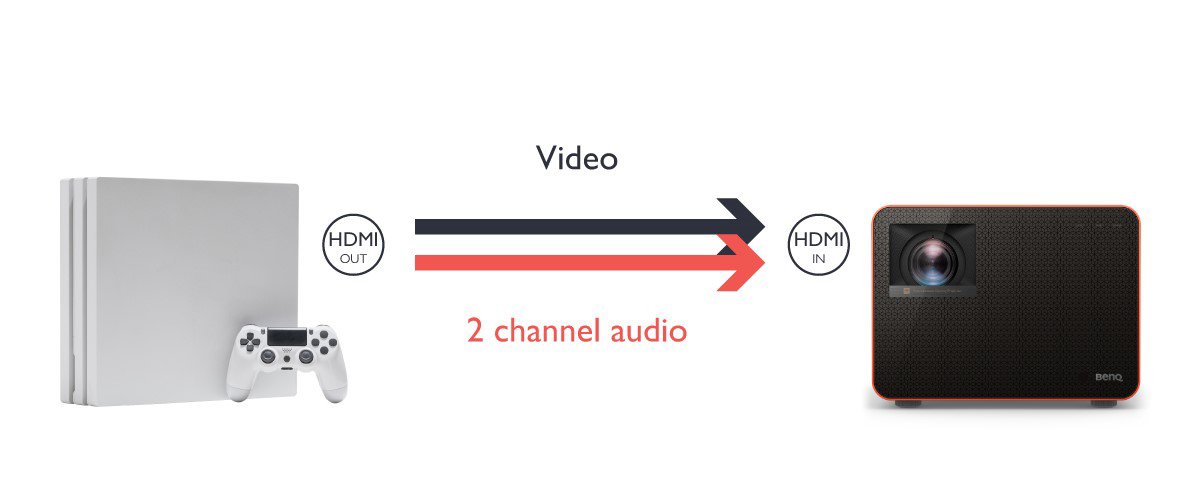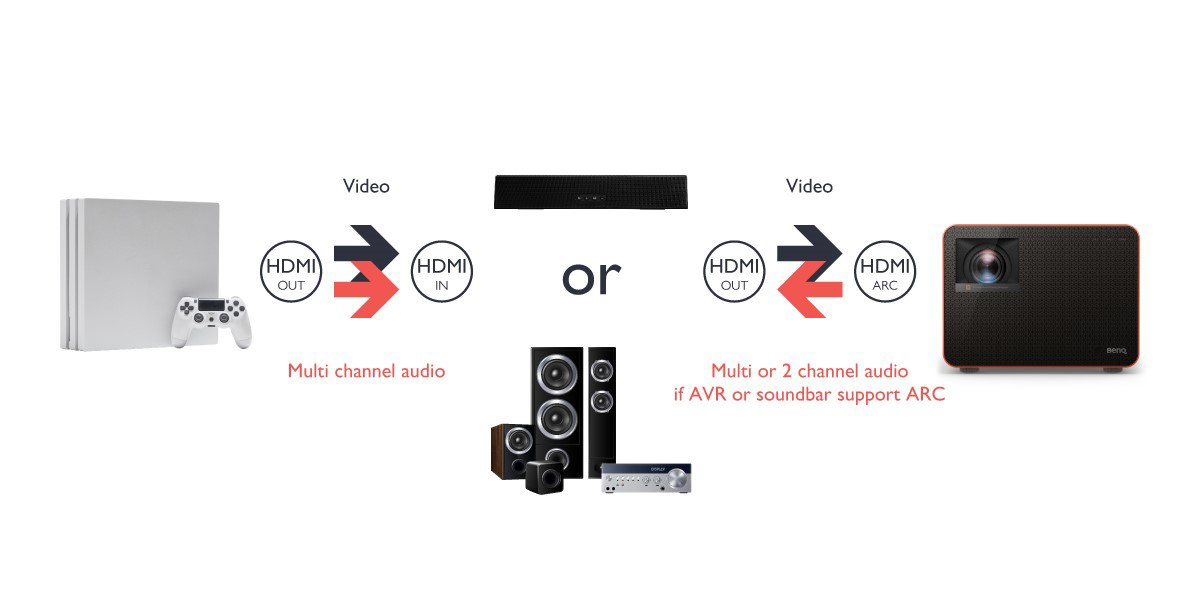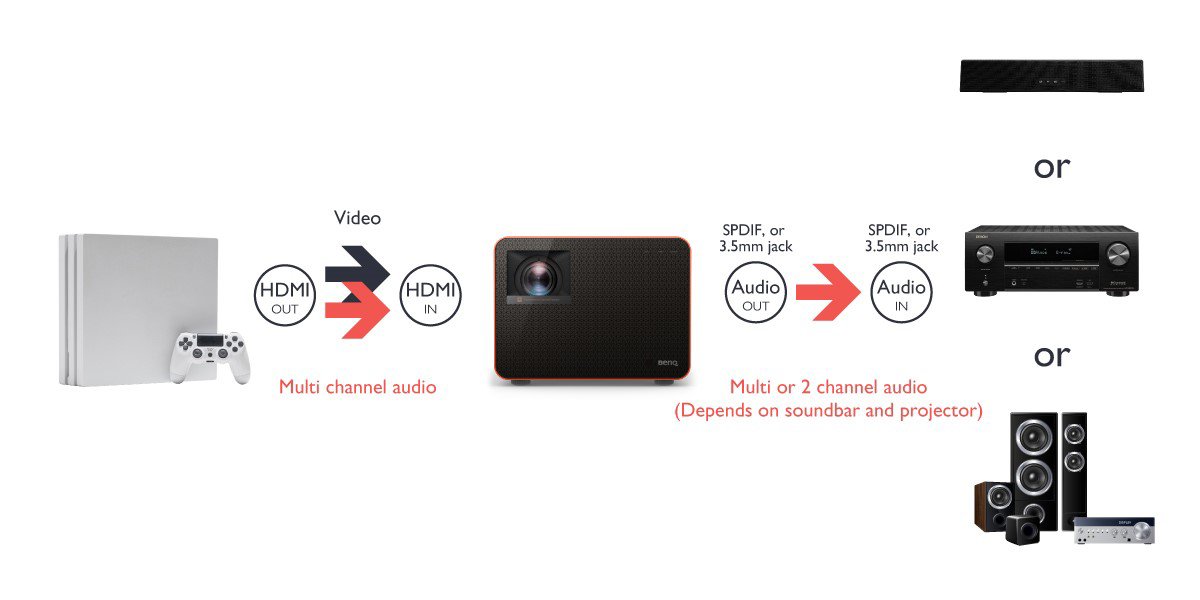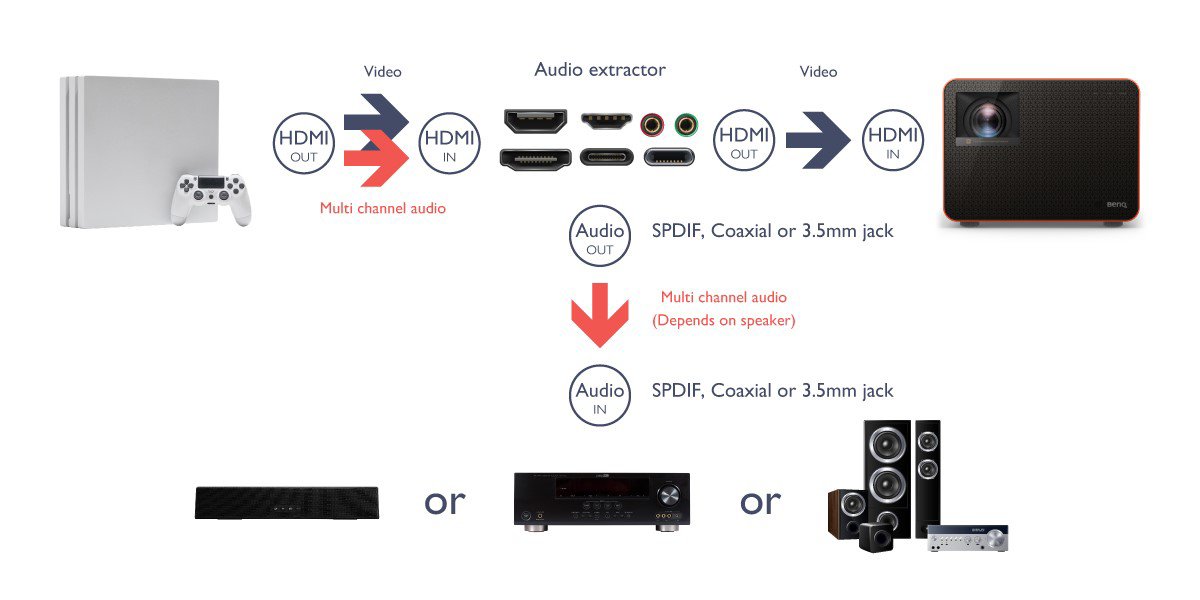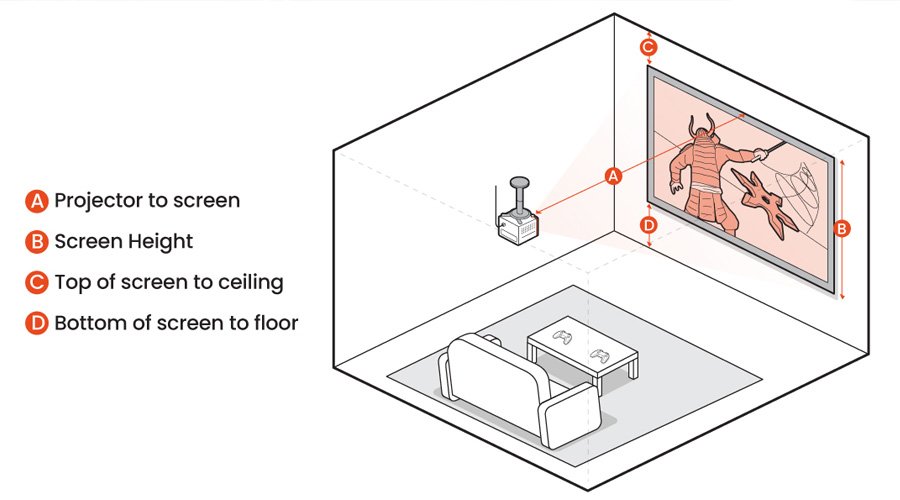Any true gamer will tell you that creating a truly immersive gaming experience involves taking advantage of the next level visuals and audio that your gaming console can deliver. For users of BenQ gaming projectors, the visual side of the equation is already covered; but what about the audio side? With an array of options available on the market which you can choose from to complete your gaming setup, from soundbars to traditional speakers to AV receivers (AVR), figuring out how to connect each type of sound system to your projector and gaming console, whether it’s a Sony PS5/PS4, Nintendo Switch, or Xbox Series, will be a key part to your decision-making process.
To help make the available options clear and concise, this article will detail how to connect the main components in various audio setups so that you can further enhance the sound from your gaming console. The scenarios described below include:
NOTE: The level of support for the connections described below may vary depending on the model used. Before making the connections please check the product specifications for your particular model and ensure that the features mentioned below are present and/or supported.