

BenQ has developed a dedicated eye-care monitor tailored for software engineers, ensuring code is displayed crisply on screen. This specialized monitor enables software developers to focus more effectively on their programming tasks, enhancing productivity.
RD280U Unboxing Video
RD280UA Unboxing Video
RD240QUnboxing Video
BenQ Display Pilot 2 synchronizes MoonHalo with your monitor, enhancing the ease of adjusting light settings, including Switch, Brightness, Color Temperature, Light Mode, Non-stop Mode control.(Only available on RD280U, RD280UA)




Software developers go vertical! See more codes at once, less scrolling. Ideal for languages like Python with shorter lines.
Auto Pivot keeps OSD upright for seamless vertical use, boosting productivity.



Accessible at a touch of the dedicated Coding HotKey at the center of the function bar, advanced coding mode readily helps programmers to achieve a focused state of flow.
* Only features in RD series monitor




High resolution isn't the only factor for clear code readability. BenQ's exclusive coding mode enhances code visibility, and, when paired with IDE's light or dark theme, Coding Mode's effectiveness is significantly improved, making the lines of code stand out even more.
* Advance Coding Mode in RD series supports dark and light theme, while GW series only supports dark theme.



BenQ Programming series monitors are designed to keep your eyes comfortable with Eye-Care Technology, featuring Night Hours Protection for better eye protection in dark environments and Brightness Intelligence Gen2 for automatic brightness adjustment. This approach enhances the overall viewing experience during long coding sessions.



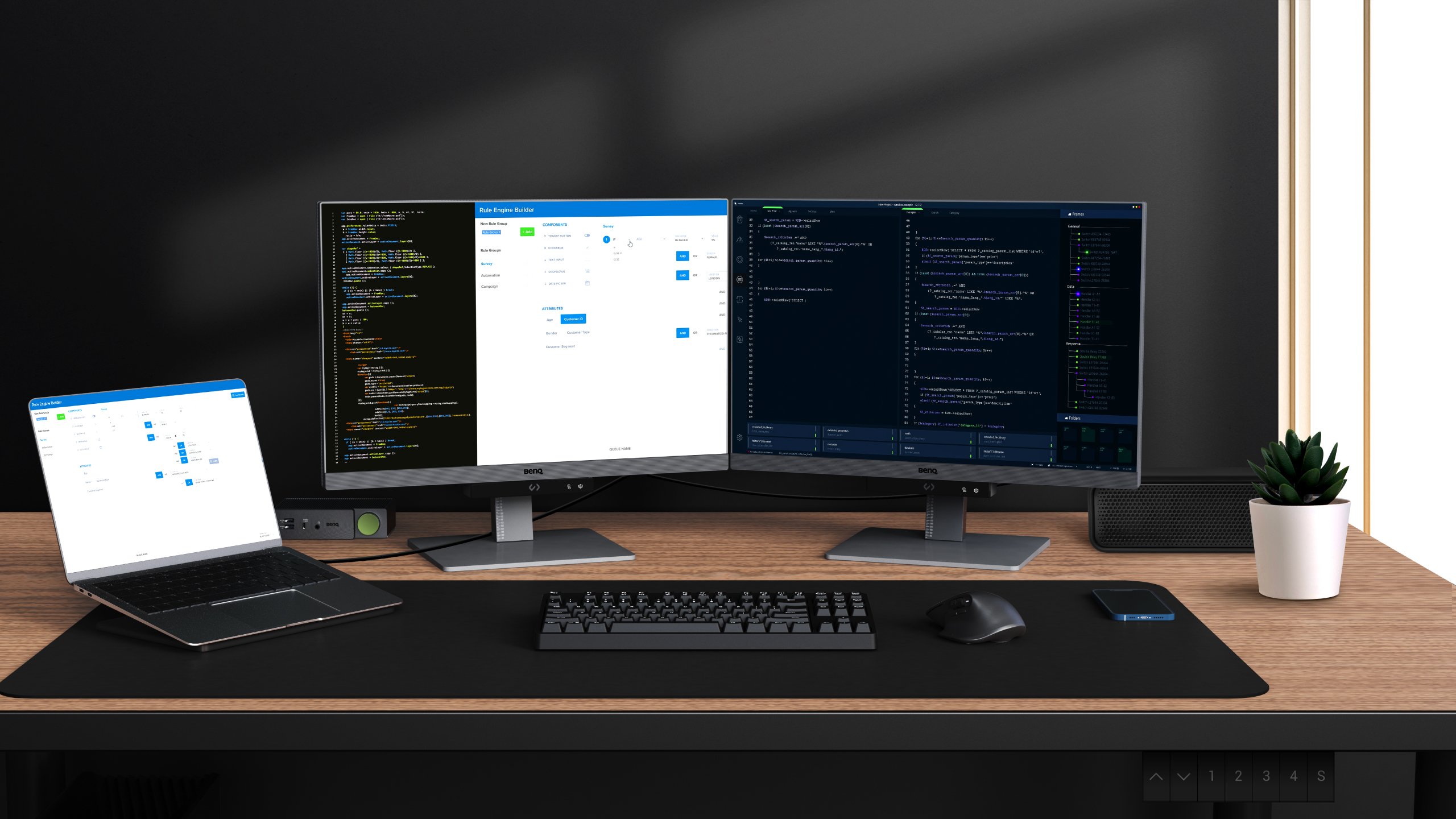
Leverage the power of USB Type-C with Multi-Stream Transport Technology to daisy-chain multiple monitors, enhancing your coding environment. This technology simplifies connectivity by delivering video, data, and power through one cable, keeping your space clutter-free while boosting productivity.
*Please note that Mac® and MacBook® devices only support daisy chaining via Thunderbolt. Daisy chaining is not supported via HDMI or using regular USB ports on any device. Also, you can only connect a single external display using a Mac device with the M1 or M2 chips. For more information about connecting different models of Mac devices to external displays, please refer to the Apple website.
{{title}}
We will notify you when we have more.
We will send you an email once the product become available.Your email will not be shared with anyone else.
Sorry, our store is currently down for maintenance.We should be back shortly. Thank you for your patience!
The requested qty is not available
The requested qty exceeds the maximum qty allowed in shopping cart
Product that you are trying to add is not available.
